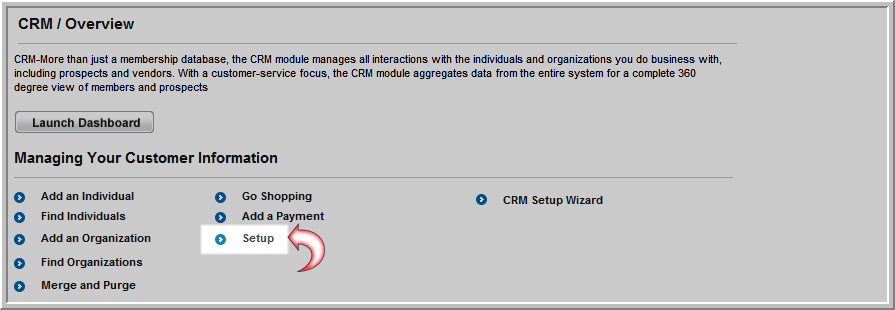
Editing Individual Profile Information
The Customer Information page gives you the ability to modify drop-down lists that appear on the data entry pages in the CRM module. The drop-down lists are designed to speed up data entry when adding records to the database and will help you maintain data consistency. To edit these drop-down lists:
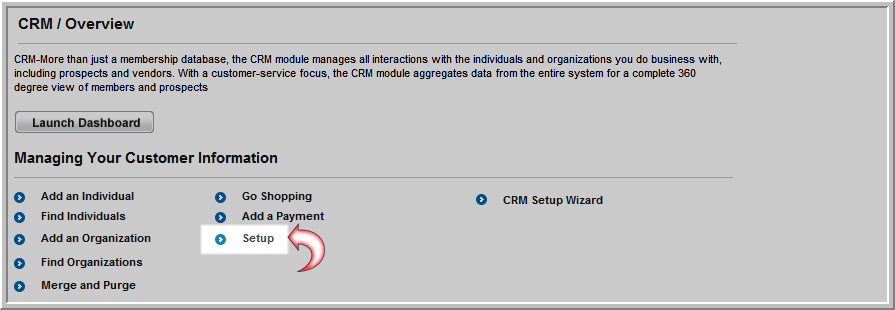
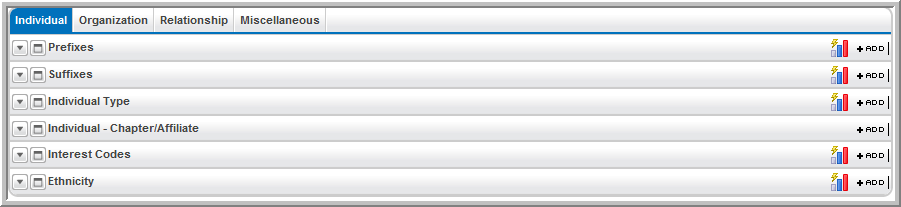
Click the Individual, Organization, Relationship, or Miscellaneous tabs to access child forms for drop-down options such as Prefixes, Suffixes, and Individual Types. Use the child forms on this screen to set up drop-down lists.
Under the Individual tab, set up:
Click the Add  button to add an option
to a child form.
button to add an option
to a child form.
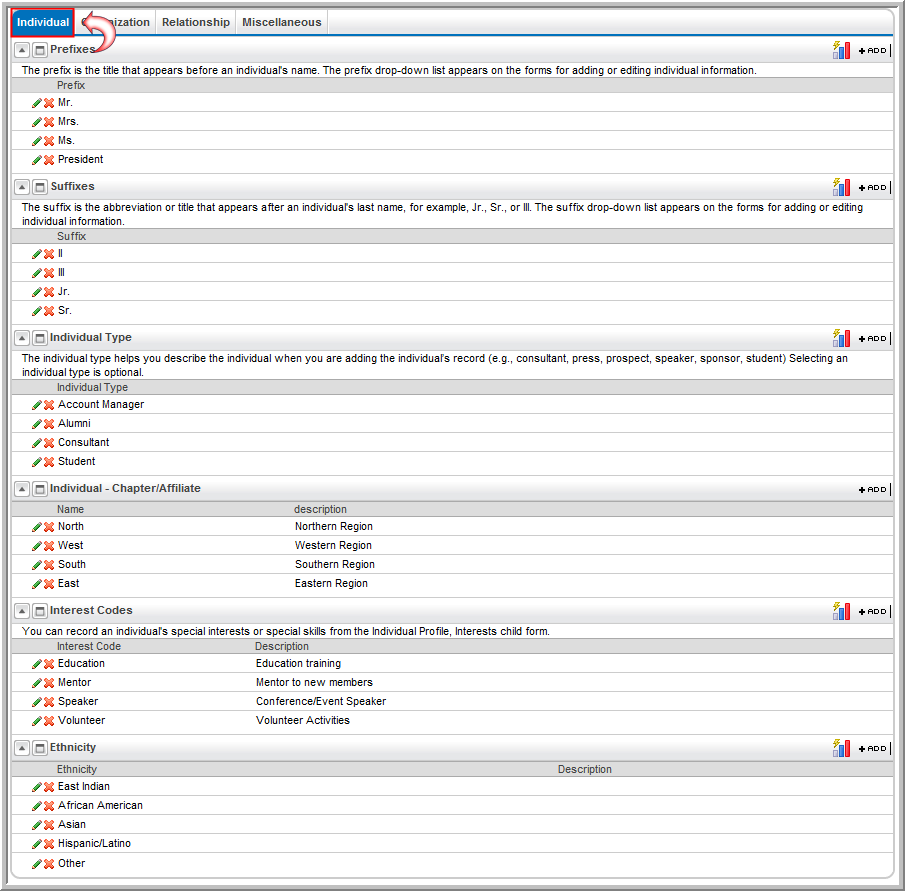
Show me the Prefix drop-down list
How do I set up the Prefix drop-down list?
Show me the Suffix drop-down list
How do I set up the Suffix drop-down list?
Show me the Individual Type drop-down list
How do I set up the Individual Type drop-down list?
How do I set up the Individual Chapter Affiliate drop-down list?
Show me the Interest Code drop-down list
How do I set up the Interest Code drop-down list?
How do I set up the Ethnicity drop-down list?
Using Ethnicity as a Demographic
Under the Organization tab, set up
Click the Add  button to add an option
to a child form.
button to add an option
to a child form.
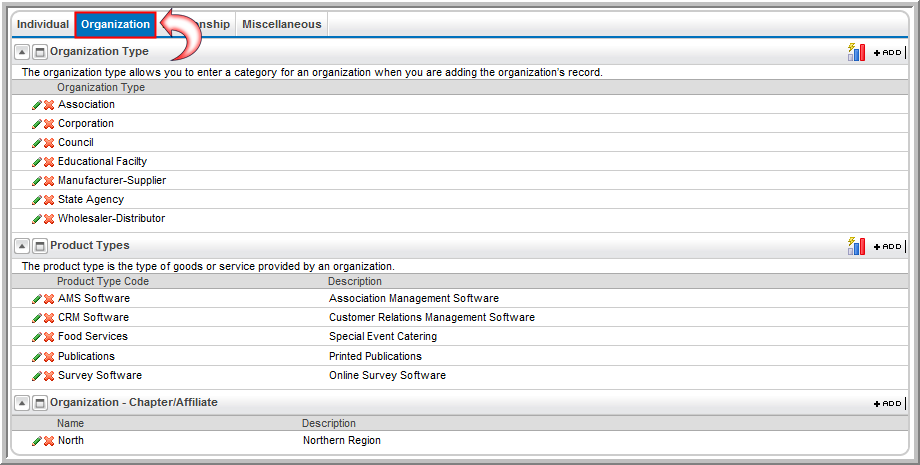
Show me the Organization Type drop-down list
How do I set up the Organization Type drop-down list?
Show me the Product Type drop-down list
How do I set up the Product Type drop-down list?
How do I set up the Organization Chapter Affiliate drop-down list?
Under the Relationship tab, set up
Click the Add  button to add an option
to a child form.
button to add an option
to a child form.
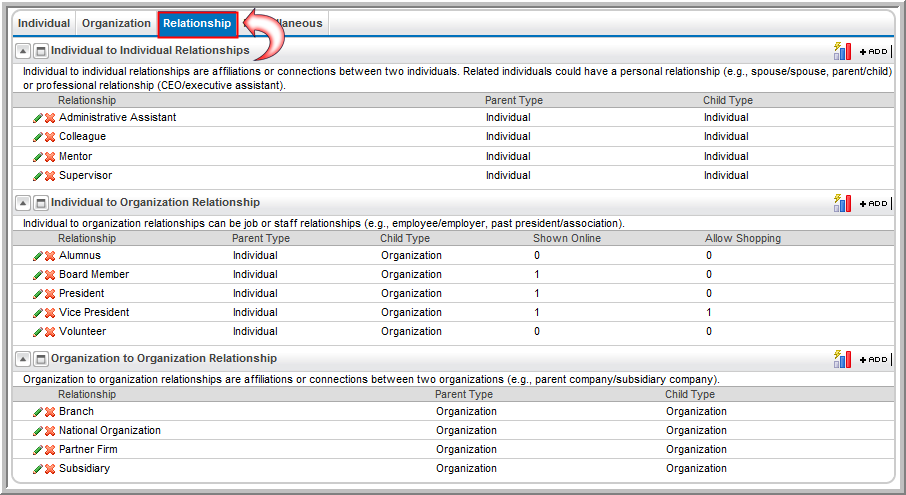
Show me the Individual to Individual drop-down list
How do I set up the Individual to Individual drop-down list?
Show me the Individual to Organization drop-down list
How do I set up the Individual to Organization drop-down list?
Show me the Organization to Organization drop-down list
How do I set up the Organization to Organization drop-down list?
Under the Miscellaneous tab, set up
Click the Add  button to
add an option to a child form.
button to
add an option to a child form.
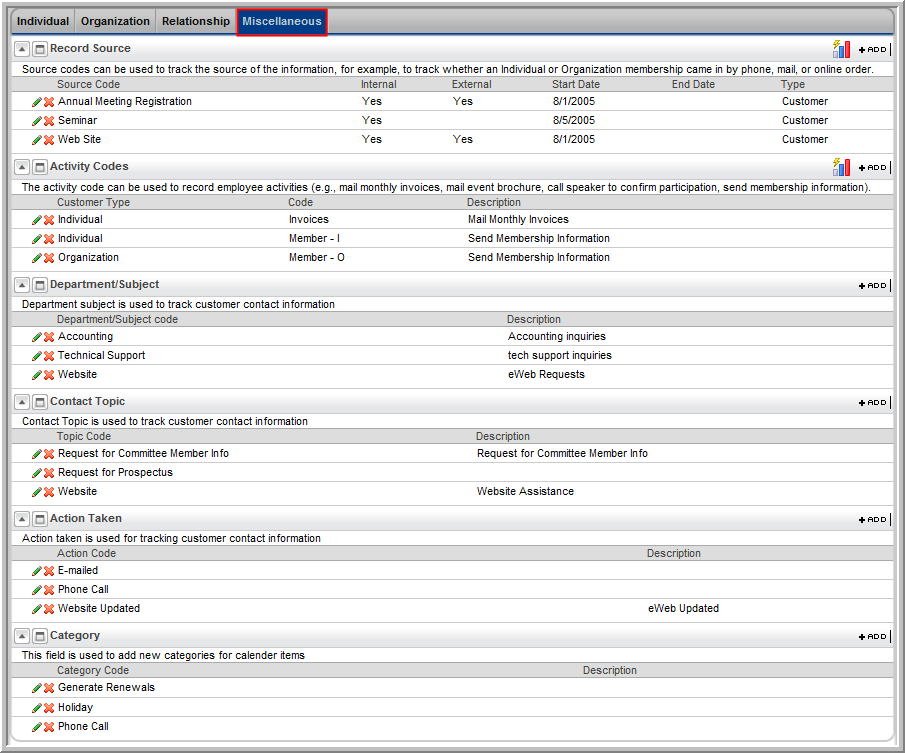
Show me the Record Source drop-down list
How do I set up the Record Source drop-down list?
Show me the Activity Codes drop-down list
How do I set up the Activity Codes drop-down list?
How do I set up the Department/Subject drop-down list?
How do I set up the Contact Topic drop-down list?
How do I set up the Action Taken drop-down list?