Hover over the Edit Action Icon  at the top of the individual profile to Edit
Name and Address.
at the top of the individual profile to Edit
Name and Address.
Address Verification and the Batch Address Verification Process
Note: The Link Address check-box links the individual's business address to the employer's business address. If the employer's address changes, the individual's business address will automatically update to the new business address. If this check-box is not selected and the employer's address changes, you must manually update the business address.
Hover over the Edit Action Icon  at the top of the individual profile to Edit
Name and Address.
at the top of the individual profile to Edit
Name and Address.
![]()
In the Personal Information window, Primary Org field, delete the old employer's name.
Clear the Business Information Link Address check-box, if it is selected.
Select the new employer's
name using the Look-Up ![]() button. The
Primary Organization's Business Address automatically populates
the individual's Business Address
fields.
button. The
Primary Organization's Business Address automatically populates
the individual's Business Address
fields.
Click Save.
To link the individual's Business Address to the new employer's Business Address:
Navigate to the Edit Personal Information form.
Ensure that an employer's name has been selected in the Primary Org field in the Affiliation Information–Search Database section. In the Address and Contact Information section, click the Business Information, Link Address check-box.
Click Save.
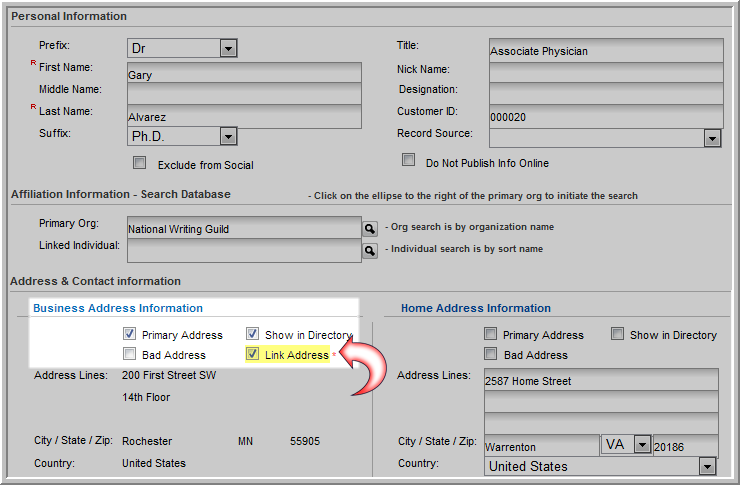
Clicking the Link Address check-box also has the following effects:
If the individual has an address in the Business Information fields and a user then links the organization as that individual’s primary organization, the previous address will be overwritten.
If primary organization changes its primary address from the business address to the billing address, the individual's business address information will reflect the organization’s change in address (if the Link Address check-box is selected on the individual record).
If an individual leaves an organization and the organization is removed from the primary organization field, the Link Address check-box must also be cleared.
Individuals logged into eWeb will NOT be able to select the Link Address check-box. This feature can only be managed through iWeb.
If an address is linked through iWeb, the individual cannot change it from eWeb.