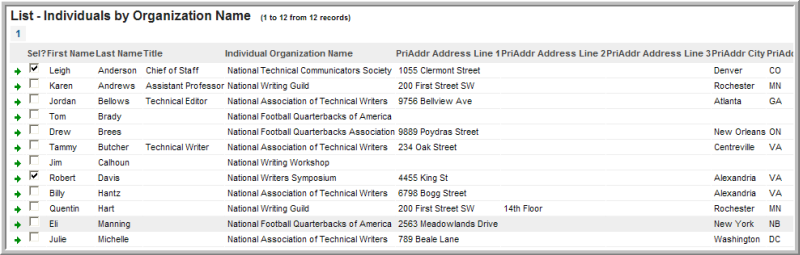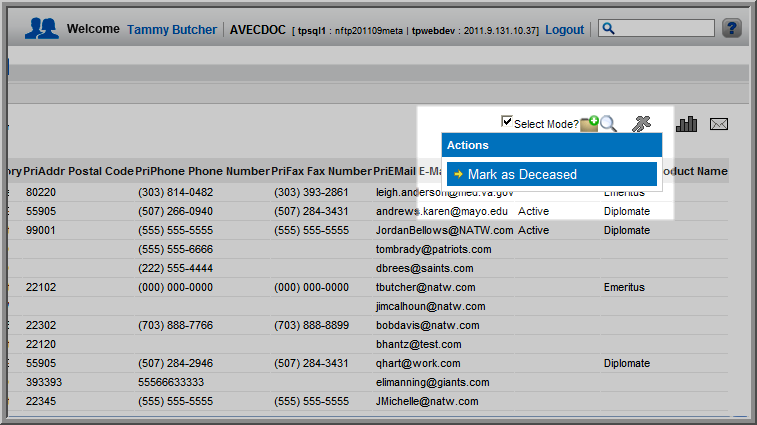Open topic with navigation
Updating an Individual List to Deceased Status
Update several individuals to deceased status simultaneously by using
a list generated through a query. To update several individuals
to deceased status at once, perform the following steps:
- Choose a query from Query
Central (or create your own) that will generate the return
or List page you desire. For
example, choose an Individual
query that can be modified or run to return data in a List
for individual data such as the Individuals
by Organization Name query.

- A List is
returned with the records that meet the criteria defined in the query
parameters. Use Select Mode
with the List to further modify
which records will be affected by your Action by selecting the appropriate
check boxes.
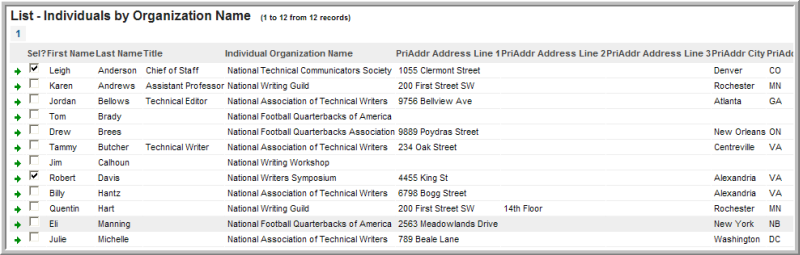
- Note that an Actions
menu on the top portion of a List
page will detail what batch Actions may be performed on a List that
has been generated by query results. As noted in prior builds,
only Actions that are available for specific queries will be available.
For example, Subscription actions will not be available on List
pages generated by Membership queries. Added this build, you
may select to Mark as Deceased
those individuals selected through select mode (or the entire List)
through the Actions menu when you generate individual results through
a query.
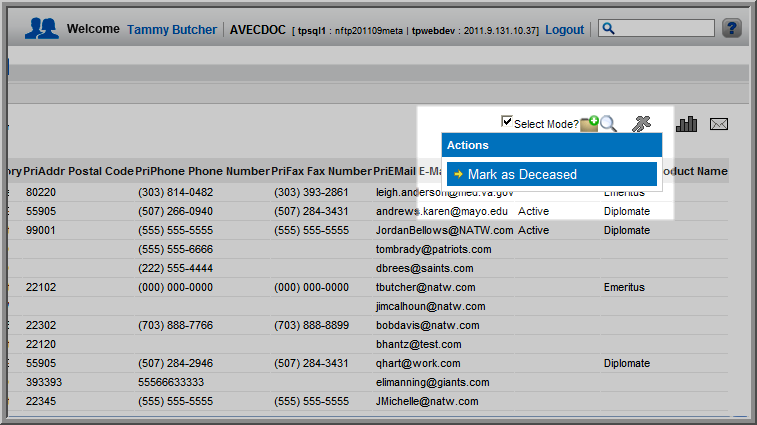
- Selecting the Mark
as Deceased hyperlink will prompt the Mark
as Deceased window. The task will set the attended flag
for all the selected registrants in the List when the Process
button is selected.
Tip:
Scheduled
processes will take 10 to 15 minutes to complete or, finish behind
whichever tasks are in the Scheduled
Jobs queue, whichever is first.