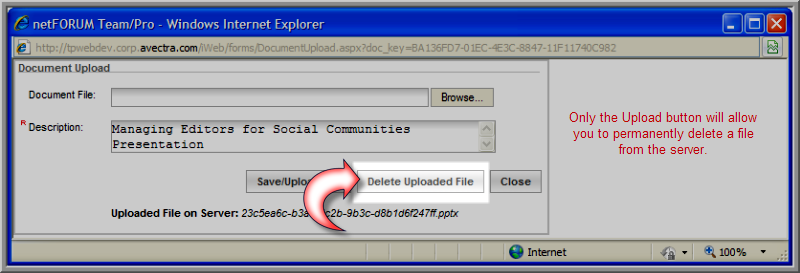Go to the Individual Profile (or Organization Profile).
On the Notes
tab, on the Documents child
form, click the Add ![]() button.
button.
You can upload a document (e.g., Microsoft Word document) for an individual or organization so that the document is available from the customer profile.
Note: The upload size limit for each document is 2MB.
To upload a document:
Go to the Individual Profile (or Organization Profile).
On the Notes
tab, on the Documents child
form, click the Add ![]() button.
button.
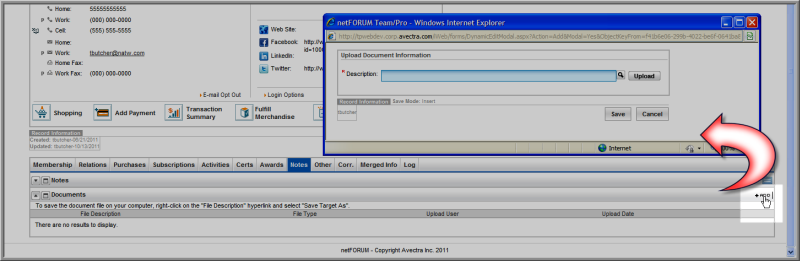
In the Upload Document Information window, click the Upload button.
In the Document Upload window, click Browse to search for the file on your computer.
In the Choose file window, select the document and click Open.
After you select the file, the file path for the document displays in the Document File field.
Enter a Description for the document (required).
Click Save/Upload File. This process uploads the file to the netFORUM server at Abila.
In the Upload Document Information window, the description defaults into the Description field.
Click Save again.
The document is now linked to the Individual or Organization customer record from the Notes tab, Documents child form. You can access a file that has been uploaded to the Documents child form by clicking the File Description.

On the Documents child form: