Hover over the Edit Action Icon ![]() at the top of the individual profile and select Edit
Addresses. The Address
Information form will appear–the Business, Home, Billing, and
Other address can be updated from this form.
at the top of the individual profile and select Edit
Addresses. The Address
Information form will appear–the Business, Home, Billing, and
Other address can be updated from this form.
To update an individual's address:
Hover over the Edit Action Icon ![]() at the top of the individual profile and select Edit
Addresses. The Address
Information form will appear–the Business, Home, Billing, and
Other address can be updated from this form.
at the top of the individual profile and select Edit
Addresses. The Address
Information form will appear–the Business, Home, Billing, and
Other address can be updated from this form.
Tip: You can also update an individual's address by clicking the Edit Name and Address option in the Edit Action Icon drop-down menu. This loads the Edit Personal Information form, from which the Business and Home addresses can be updated.
![]()
Update addresses as desired. The Address Information form allows you to update the Business, Home, Billing, and Other address for the individual.
If an address is no longer accurate, click the Bad Address check-box under the appropriate address type section.
Tip: When an address flagged as Primary is also flagged as Bad, a warning message appears on the Individual Profile indicating that the address has been flagged as invalid. The bad address flag is also available as a data element in queries where the address table is linked to display in results.
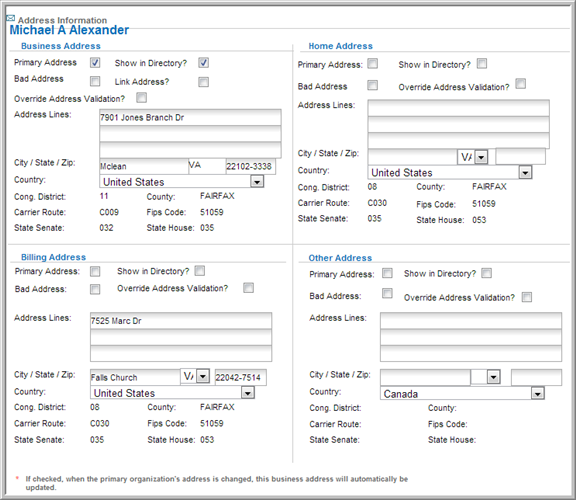
Click Save.
When updating an individual's address, you can also set the following options. All options are available on both the Edit Personal Information form and the Address Information form.
Show in Directory: Indicate which address to display on the eWeb directory entry by clicking this check-box.
The Show in Directory check-box allows you to specify whether to display the Business, billing, home, or other address under the individual's eWeb profile entry. Click the Show in Directory check-box above the address that you wish to display in eWeb.
Tip: The Show in Directory check-box must be selected for either the Business or the Home address. If Show in Directory is not selected for either address, no address will appear on the eWeb directory listing. In order for the address to be displayed, the Do Not Publish Info Online check-box must not be selected. You can find the Do Not Publish Info Online check-box on the Edit Personal Information form.
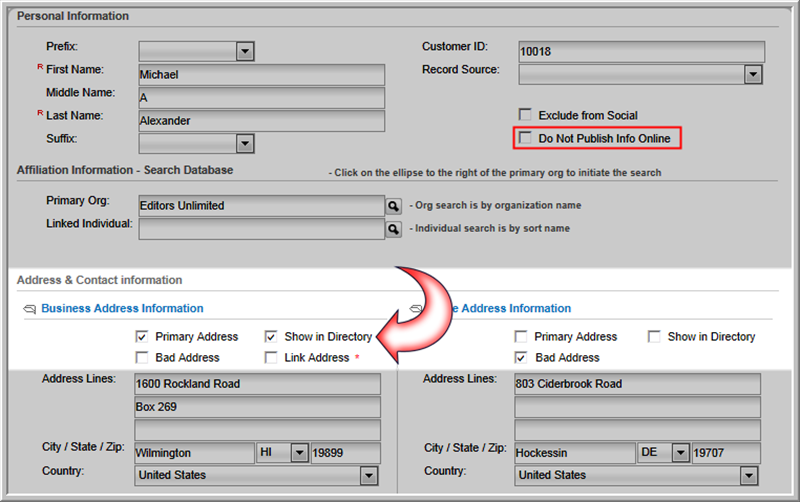
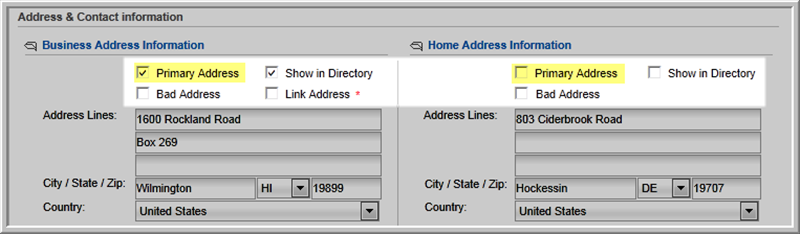

If the address marked as Primary is also marked as a Bad Address, the primary address still appears on profiles with the warning Marked as Bad Address!. For Bad Address status to appear in query results, the Bad Address check-box must be checked when selecting query data elements.
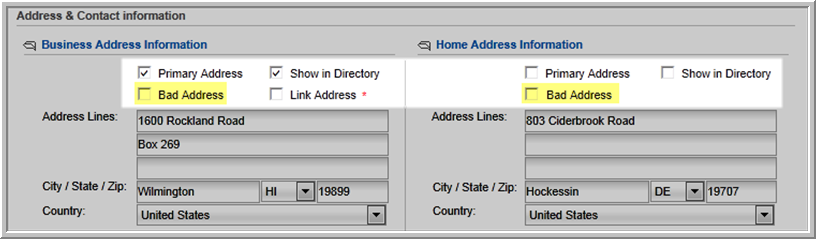
Tip: The Do Not Publish Info Online check-box must not be checked for individual profile information to appear in the eWeb directory.