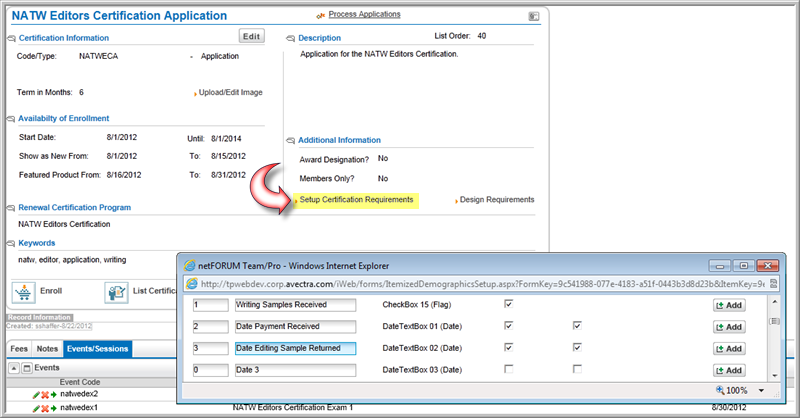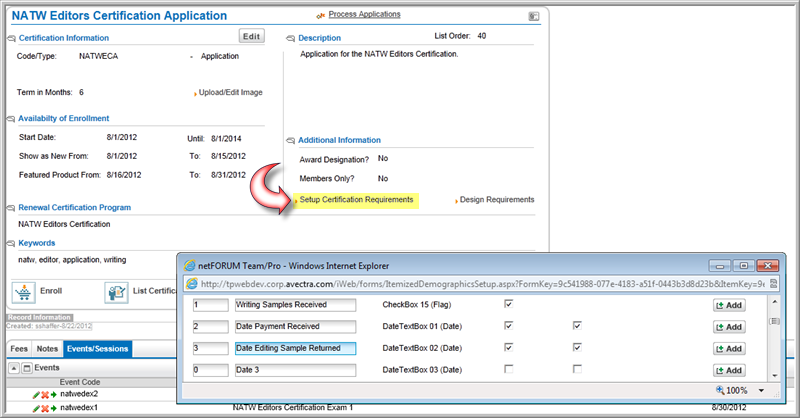Open topic with navigation
Setting up the Application Requirements
To set up
the date fields, text fields, or check boxes for the requirements:
- Go to the Certification
Application Profile.
- In the Additional
Information section, click the Setup
Certification Requirements link.
- In the Demographics
Setup window, decide what type of data entry field (Type
of Input) you want. For example:
- DateTextBox(Date)
for a date field
- TextBox(Currency)
for a dollar amount field, for example, donation amount (up to 21
characters)
- TextBox(Integer)
for a whole number field (up to 4 characters).
- TextBox(Text)
for text, for example, biography information (up to 32626 characters).
- CheckBox(Flag)
for Yes/No answers (If check box is selected, Yes. Otherwise, No.)
- TextBox(String)
for multi-select lists (up to 50 characters). User can select one
or more item(s) from the multi-select list.
Note: To make a data
field required, select the Required
in Cart check box (not available for CheckBox(Flag).
- Determine the Captions
you want to add to your form (e.g., Academic Transcripts Received).
- Determine in what Order
you want your captions to appear.
- To add the data entry fields to the Product
Details page of the Shopping
Wizard, select the Show Internally
check box.
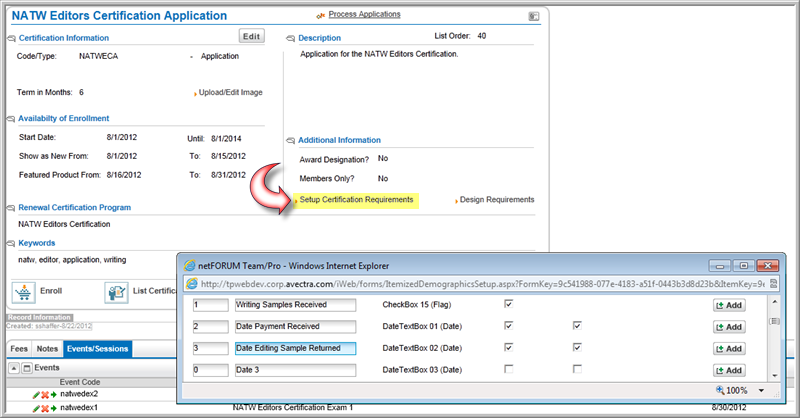
- Click the Save button.