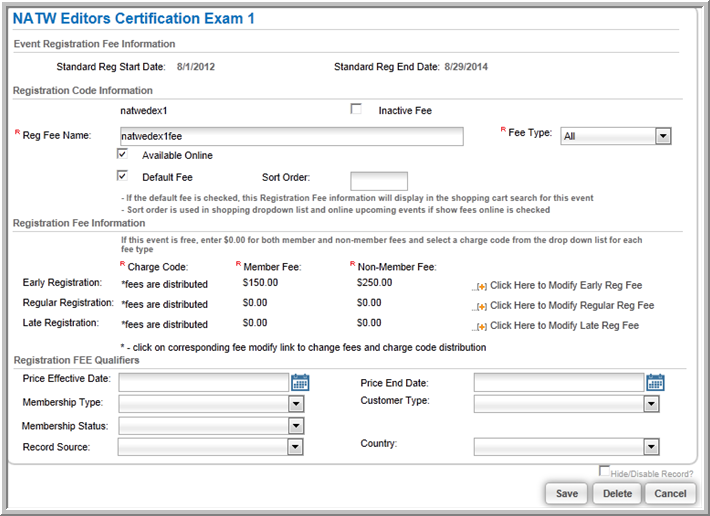Open topic with navigation
Setting up the Certification Exam Fees
You can set up the Certification Exam
Fees from the Certification Exam Profile.
To add an exam fee:
- Go to the .
- From the Certification Exam Profile, you can set
up registration fees one of two ways:
- Click the Add
Fee icon
- On the Event
Registration Fees child form, click ADD.
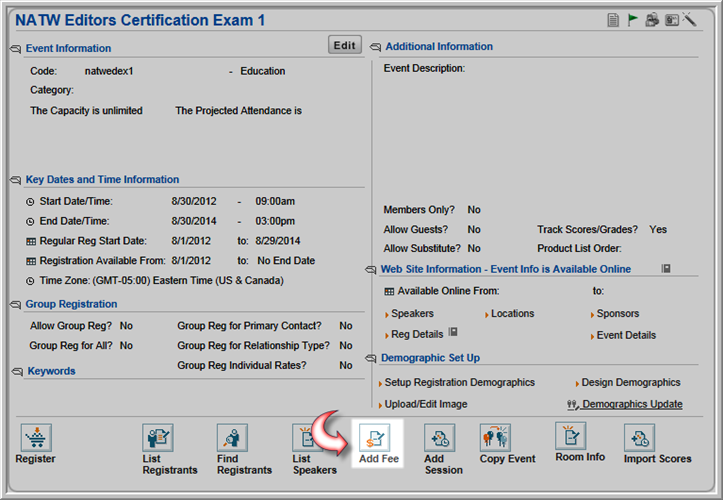
- In the Event Registration
Fee Information window, enter an Exam
Fee Name.
- To make this fee available online, select the Available Online check box.
- To make this fee available in the shopping cart
search results, select the Default
Fee check box.
- For Early Registration,
Regular Registration, and
Late Registration, select
Certifications from the Charge Code drop-down lists.
- Enter the fees that apply in the Member
Fee and Non-member Fee
fields.
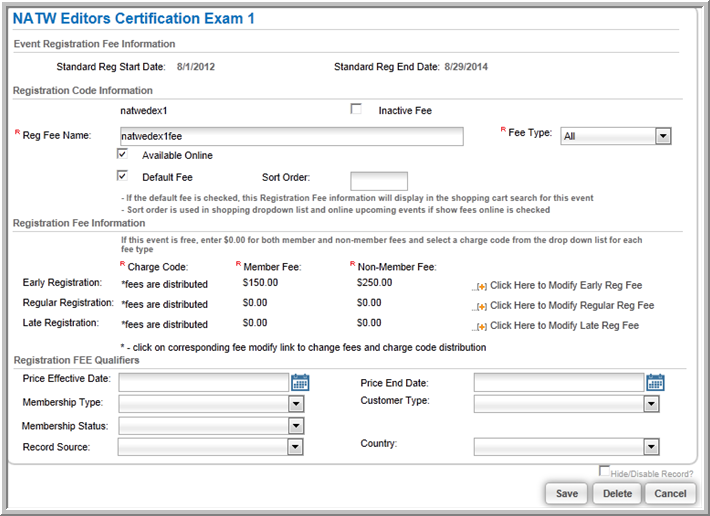
To add a price qualifier:
- To make a fee available for a limited time, enter
Effective From and Effective To dates (not required).
- To allow only certain types of members to qualify
for this fee, select the type of membership from the Membership
Type drop-down list (not required).
- To limit who can register for this exam at this
price based on membership status (e.g., Active members only), select
the Member Status from the
drop-down list (not required).
- To offer a special rate based on how the individual
came to the organization, select a Record
Source (not required).
- If you want to use Customer
Type as a price qualifier, select either Individual
or Organization (not required).
After you select the Customer Type,
you can further narrow who can register at this price by selecting
an Individual Type or an Organization Type.
- Click Save.
The exam fee shows on the Event Registration
Fees child form.
Note: You can make
the fee unavailable by selecting the Inactive
Fee check box.
![]()
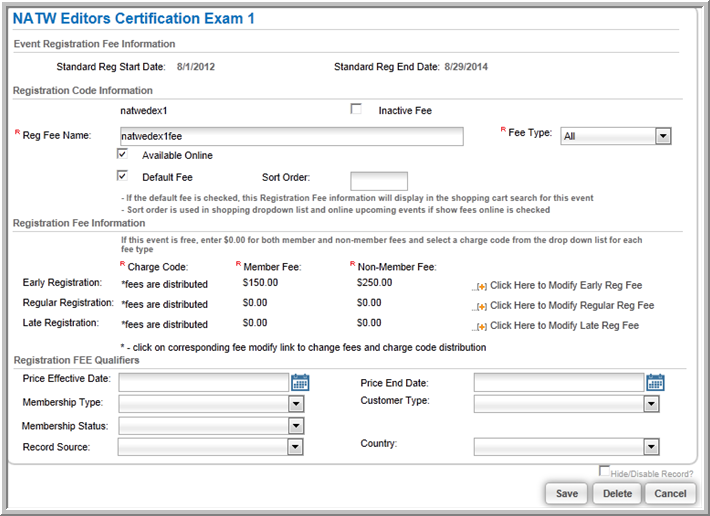
![]()