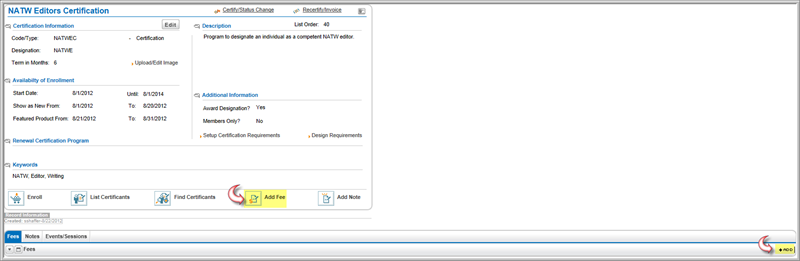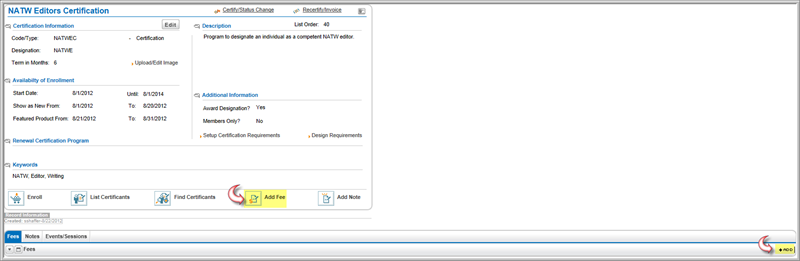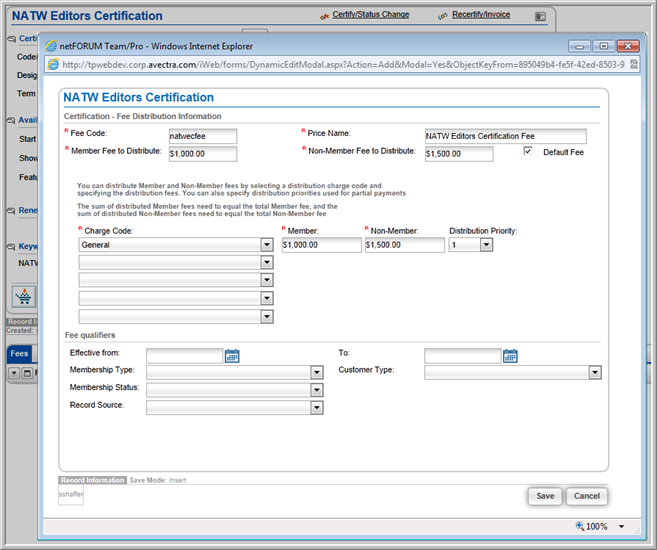Open topic with navigation
Setting up Certification Program Fees
You can set up Certification Program
Fees from the Certification Program
Profile.
To add a Certification Program fee:
- Go to the Certification
Program Profile.
- From the Certification
Program Profile page, you can set up application fees one of
two ways: by clicking the Add Fee
icon or by clicking the Add icon on the Fees
child form.
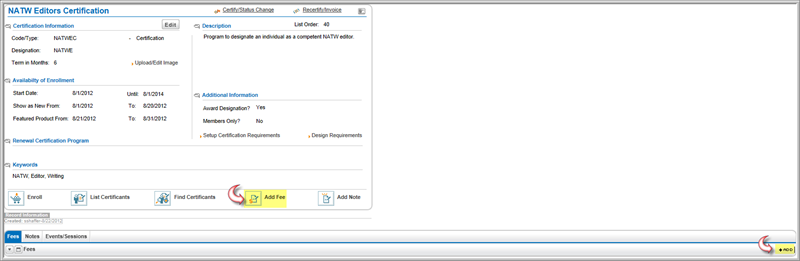
- In the Certification
Fee Distribution Information window, enter a Fee
Name.
- To make this fee available in the shopping cart
search results, select the Default
Fee check box.
- Select Certifications
from the Charge Code drop-down
lists or the charge code appropriate to your business rules.
- Enter the fees that apply in the Member
Fee and Non-member
fields.
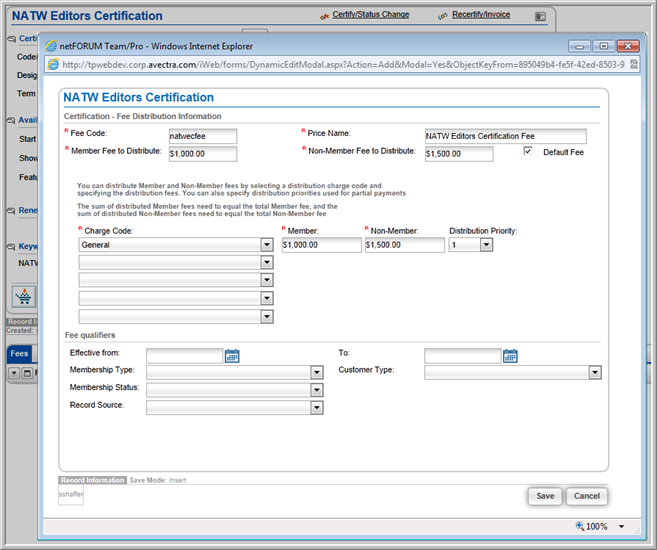
To add a price qualifier:
- To make a fee available for a limited time, enter
Effective From and Effective To dates (not required).
- To allow only certain types of members to qualify
for this fee, select the type of membership from the Membership
Type drop-down list (not required).
- To limit who can register for this certification
program at this price based on membership status (e.g., Active members
only), select the Member Status
from the drop-down list (not required).
- To offer a special rate based on how the individual
came to the organization, select a Record
Source (not required).
- If you want to use Customer
Type as a price qualifier, select either Individual
or Organization (not required).
After you select the Customer Type,
you can further narrow who can register at this price by selecting
an Individual Type or an Organization Type.
- Click Save.
The Certification Program Fee shows on the Fees
child form.