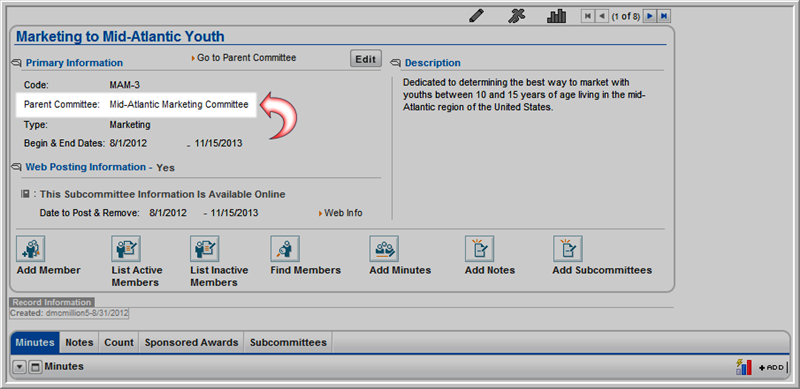Open topic with navigation
Adding a Subcommittee
Add a subcommittee to a committee on the Committee Profile page. From
the Subcommittee Profile you have
the option to add and view a list of subcommittee members, search for
a committee member record, add minutes, and add notes.
Note: When adding
members to a subcommittee, they must first be members of the parent
committee.
- .
- On the Committee
Profile, hover over the profile
menu action icon and select Add
Subcommittees from the drop-down menu.
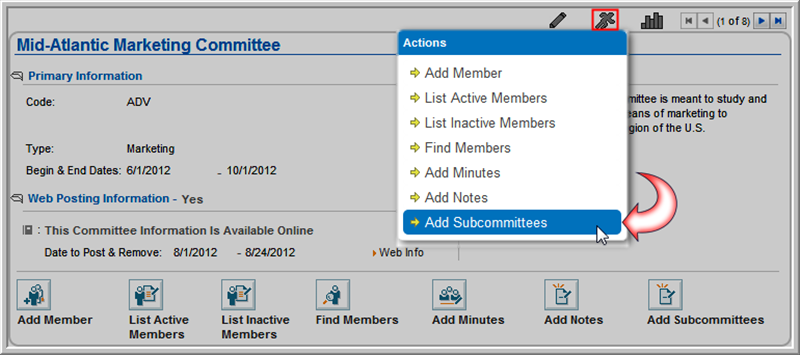
Alternatively, you may also click the Add Subcommittees  action icon on the Committee Profile.
action icon on the Committee Profile.
- The Subcommittee
Information window appears. Enter a Code for the subcommittee (required).
- Select a subcommittee Type
from the drop-down field (required).
- Enter a name for the Subcommittee (required).
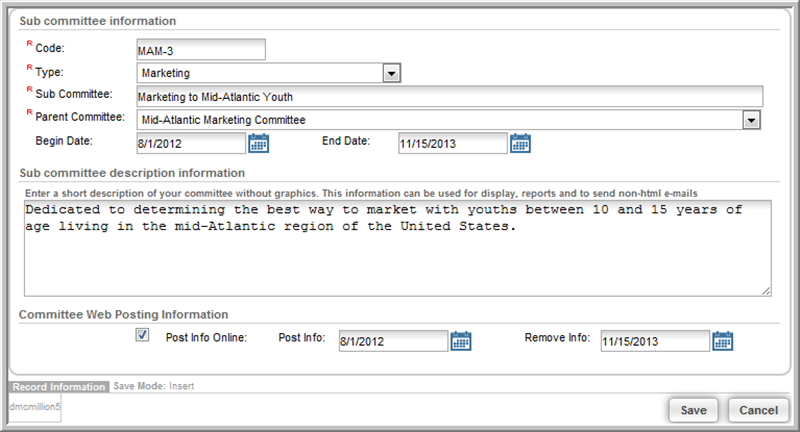
- Select a Parent
Committee from the drop-down list (required).
- Enter or select a Begin
Date and End
Date for the subcommittee.
- In the Subcommittee
description information section, enter a description
for the subcommittee.
- Under Committee
Web Posting Information, indicate whether to post the
subcommittee on eWeb by clicking the Post
Info Online check box. If you choose to post the
subcommittee information, enter a date span for the subcommittee to
remain online in the Post
Info and Remove
Info fields.
- Click Save .
The subcommittee now appears on the parent committee page, under
the Subcommittees
tab, in the Subcommittees
child form.

Once the subcommittee has been saved, its profile can be accessed by
clicking the go to  arrow next to the subcommittee
name. The subcommittee profile has standard options for any committee
profile. In the screen shot below, note that the Parent
Committee name is noted in the Primary
Information section of the subcommittee profile.
arrow next to the subcommittee
name. The subcommittee profile has standard options for any committee
profile. In the screen shot below, note that the Parent
Committee name is noted in the Primary
Information section of the subcommittee profile.
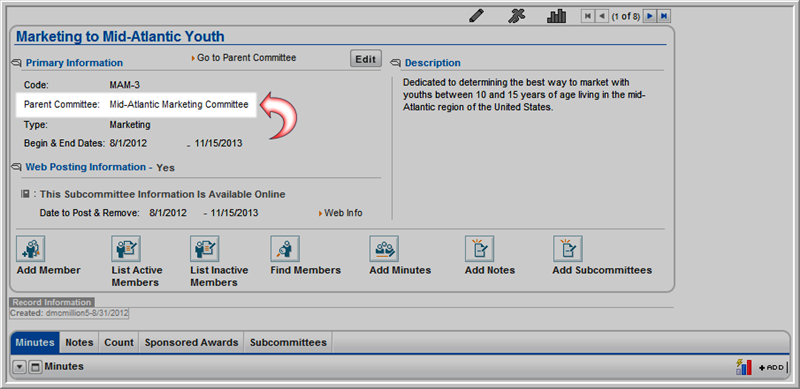
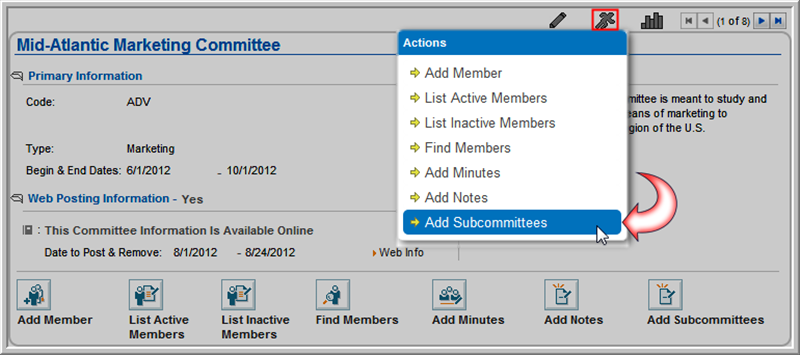
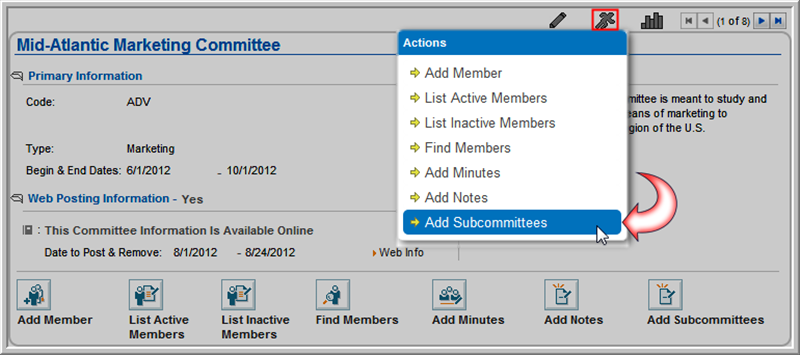
 action icon on the Committee Profile.
action icon on the Committee Profile.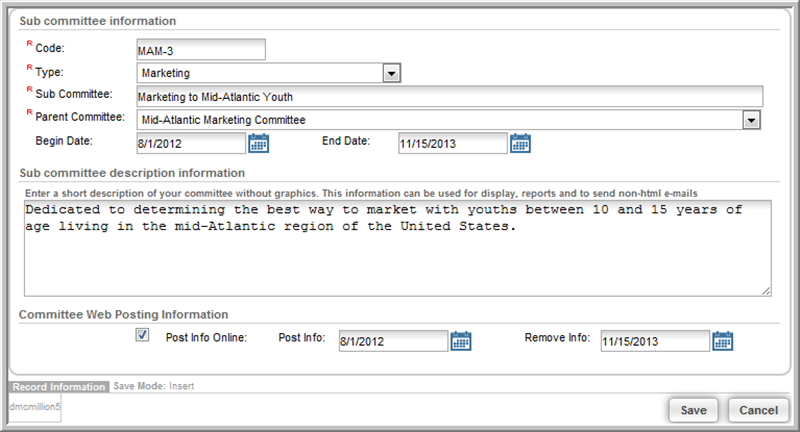

 arrow next to the subcommittee
name. The subcommittee profile has standard options for any committee
profile. In the screen shot below, note that the Parent
Committee name is noted in the Primary
Information section of the subcommittee profile.
arrow next to the subcommittee
name. The subcommittee profile has standard options for any committee
profile. In the screen shot below, note that the Parent
Committee name is noted in the Primary
Information section of the subcommittee profile.