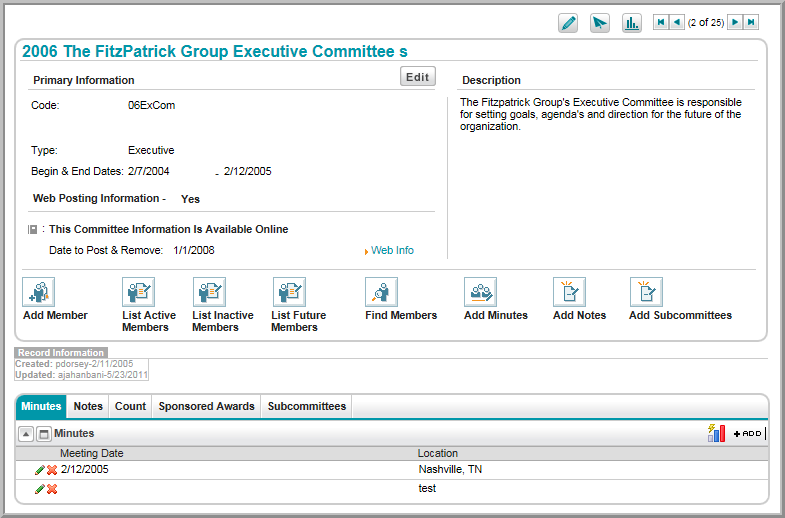
The Committee Profile page contains information on the committee, including the name, type, description, the date the committee was started and, if relevant, when the committee ends.
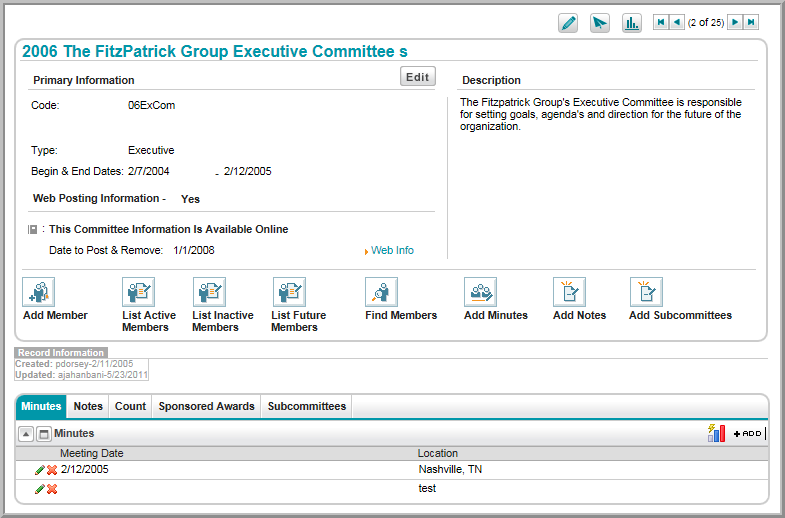
Three profile menus appear at the top of each committee profile. Each menu has been moved and/or combined from other areas of the netFORUM interface to provide more efficient workspace and more intuitive design. Hover over these menu icons to expand drop-down menus allowing you to edit information, perform actions, and run reports. The options available under these menu icons are also available via the committee action icons and child forms on the committee profile.
![]()
For more information on how to use the committee profile menus, visit the help topic, Understanding Profile Menus.
The Committee Profile page features action icons that allow you to add or view committee-related information. The options available via the action icons can also be accessed from profile menus and child forms on the committee profile.
![]()
 Add
Member: Add a new member to the committee using this
button.
Add
Member: Add a new member to the committee using this
button.
 List Active Members:
Generate a list of active committee members.
List Active Members:
Generate a list of active committee members.
 List Inactive Members: Generate
a list of inactive committee members.
List Inactive Members: Generate
a list of inactive committee members.
 Find
Members: Search for members of this committee using
this button.
Find
Members: Search for members of this committee using
this button.
 Add
Minutes: Use this button to record and save committee
meeting minutes.
Add
Minutes: Use this button to record and save committee
meeting minutes.
 Add
Notes: Enter notes on the committee.
Add
Notes: Enter notes on the committee.
 Add
Subcommittee: Add sub-committees using this button.
Add
Subcommittee: Add sub-committees using this button.
Committee profile child forms allow you to view and add additional information related to the committee. Child forms are organized under tabs, and each tab may contain several child forms related to the tab topic. Click a tab to view child forms containing more information on minutes, notes, count, sponsored awards, and sub-committees.
Note: Click the
expand ![]() button next to the child form title
to view its contents. Click the pop-out window
button next to the child form title
to view its contents. Click the pop-out window ![]() icon to open the child form in a new window.
icon to open the child form in a new window.
The Minutes tab child form is:
Minutes:
Record committee meeting minutes by clicking Add in this child form.
in this child form.

Notes tab child forms include:
Notes: This is a list of all notes about the committee that have been recorded on the committee profile. Notes can be recorded using the Add Notes option in the profile menu or action icon.
Documents: Upload committee-related documents to this child form. Uploaded documents are listed, with a description of the file, file type, upload user, upload date, and whether the document displays on eWeb.
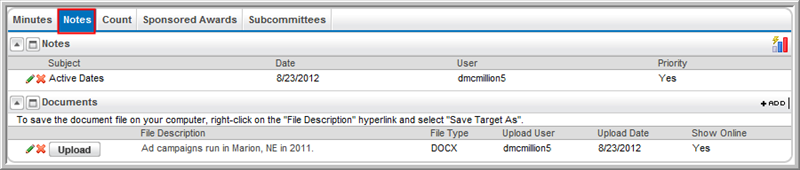
The Count tab child form is:
Active Members Count: This child form displays the total number of all active members of the committee.

The Sponsored Awards tab child form is:
Sponsored Awards: Awards that the selected committee is sponsoring are listed in this child form.

The Subcommittees tab child form is:
Subcommittees:
Add subcommittees to the committee whose profile you are viewing
by clicking the Add  button in this child form.
You may also add a sub-committees to sub-committees by clicking
the folder icon next to a listed sub-committee to expand the grandchild
form.
button in this child form.
You may also add a sub-committees to sub-committees by clicking
the folder icon next to a listed sub-committee to expand the grandchild
form.
