
Copied Events are Inactive by default. When you are ready to display the event and event sessions in the Shopping Cart and Online Store, you will need to activate the event, the event sessions, the event registration fees, and the session registration fees.
To activate a copied event:



You will also need to activate the event fees and display them online (if desired).
Note: If EDU credits have been set up for an event that have different start and end dates than the start and end dates for the event itself note that when the event is copied, the new EDU credit start and end dates will become the copied event's start and end dates.
To activate the event fees:

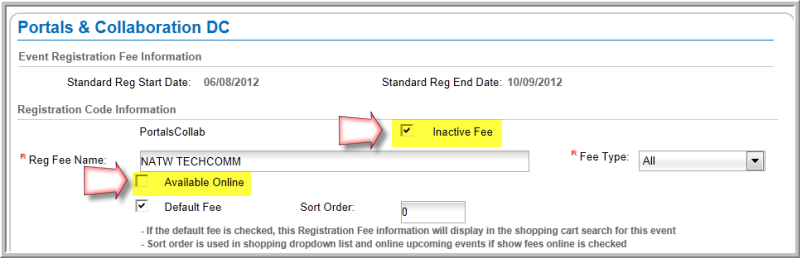
If you change the registration fee price, change the fee in the Registration Fee for Members field, the Registration Fee for Non-Members field, and the Member / Non-Member fields and click Save.
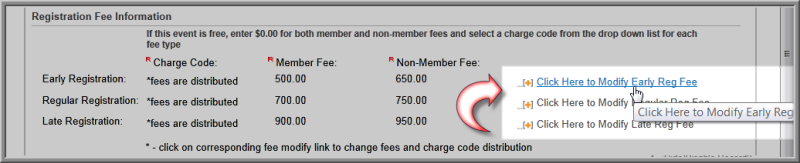
Tip: You will notice that the names of the event registration fees are taken from the copied event. You will need to create new event registration fee names to match your new event.
You will also need to activate the event sessions and display them online (if desired).
To activate the session:
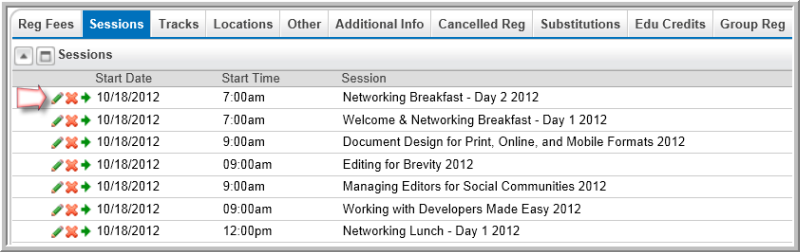
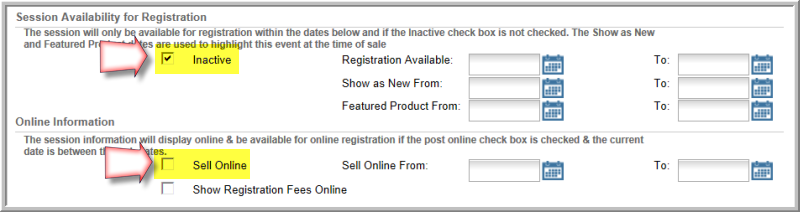
Tip: You will notice that the names of the event sessions are taken from the copied event. You will need to create new session names to match your new event.
You will also need to activate the event session fees and display them online (if desired).
To activate the session fees:
Go
to the Session Profile by
clicking the GoTo arrow ![]() on the Event
Profile on the Sessions
tab > Sessions child form.
on the Event
Profile on the Sessions
tab > Sessions child form.
On
the Reg Fees tab > Registration Fees child form, click
the Edit ![]() icon next to the registration fee.
icon next to the registration fee.

Repeat the activation and verification of registration fees for each of the session fees that were copied.
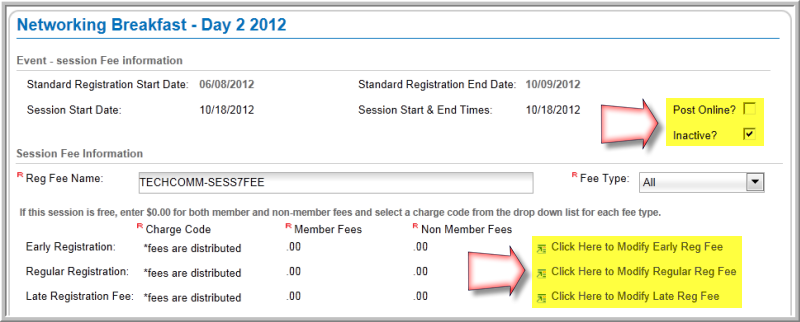
Tip: You will notice that the names of the event session fees are taken from the copied event. You will need to create new session fee names to match your new event.