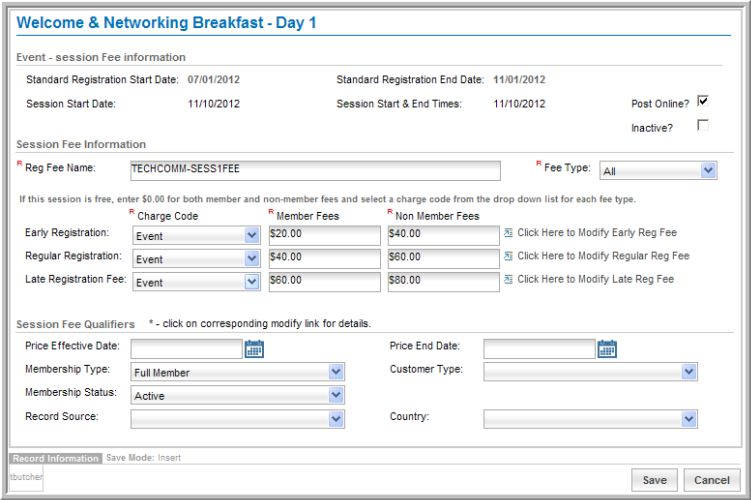Open topic with navigation
Adding a Session Fee
Session fees are set up from the Events Profile and function exactly like Event Registration Fees .
To add session registration fees:
- Go to the Session Profile.
- On the Reg Fees tab, Registration Fees child form, click the ADD
 button.
button.
- Enter a Session Fee Name.
- Specify the Fee Type. You may select Customer Only, Guest Only, or both (All).
- Select the Post Online check box if you want to sell this Session on your Web site through the Online Store.
- Enter both a Member Fee and a Non Member Fee for Early Registration dates. If the session is free, enter 0.00. Select a Charge Code from the drop-down menu.
- Enter both a Member Fee and a Non Member Fee for Regular Registration dates. If the session is free, enter 0.00. Select a Charge Code from the drop-down menu.
- Enter both a Member Fee and a Non Member Fee for Late Registration dates. If the session is free, enter 0.00. Select a Charge Code from the drop-down menu.
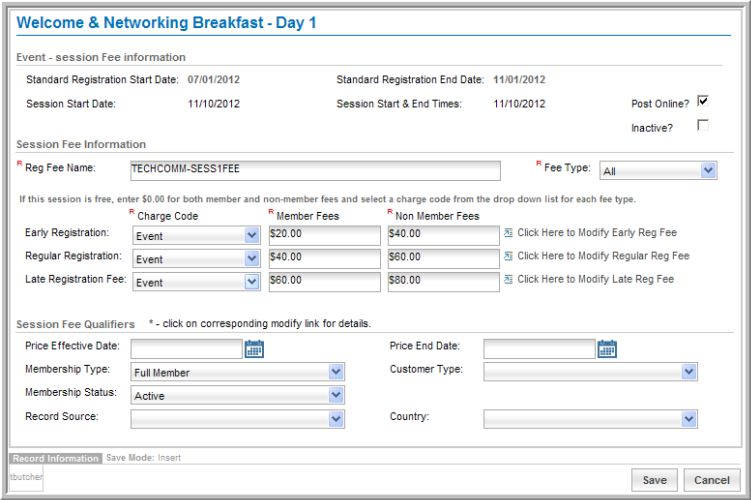
To add a price qualifier:
Adding a session price qualifier is exactly the same as adding an event registration fee qualifier. Just as with event registrations, you may want to set up a special session registration fee for a specific time period, for a certain type of member (e.g., student), for a specific member status (e.g., renewed), for a donor or volunteer (e.g., record source), for a specific individual type (e.g., exhibitor), or for a specific organization type (e.g., non-profit organization). For more detailed information on each field, view the Adding Registration Fee Qualifiers help topic.