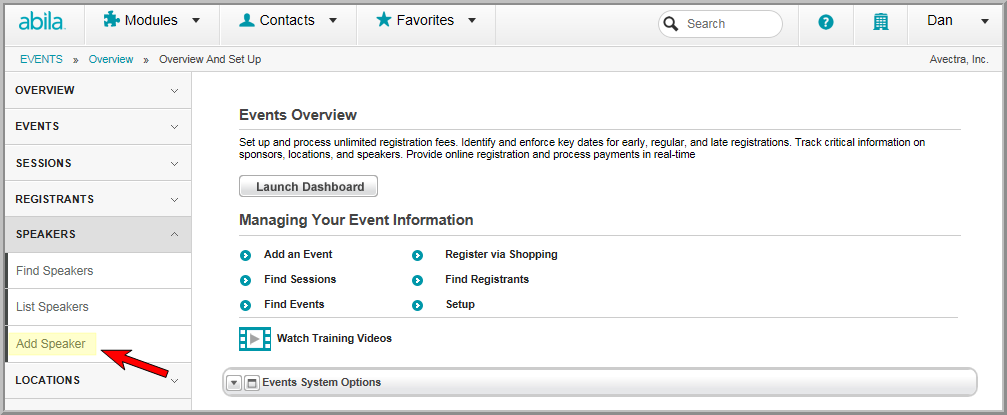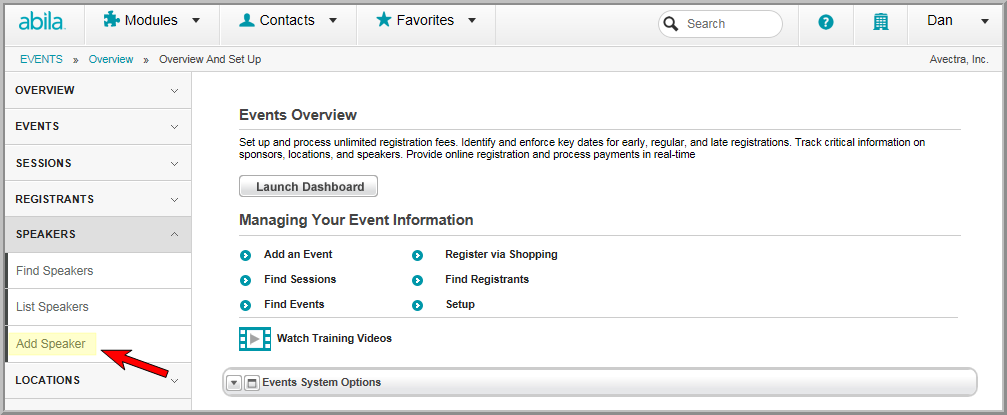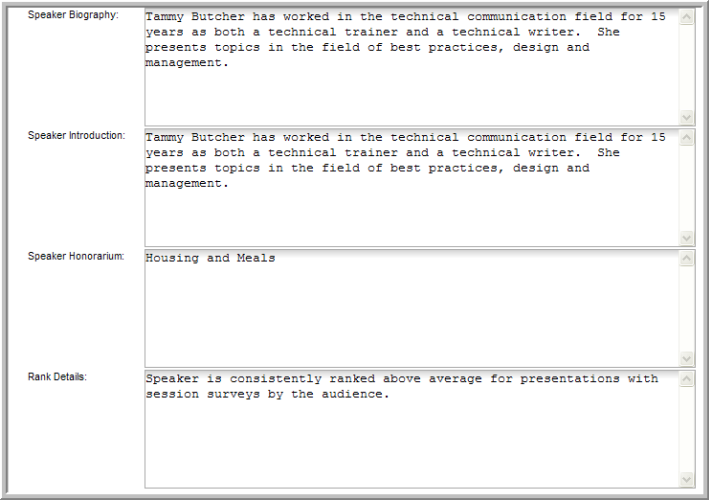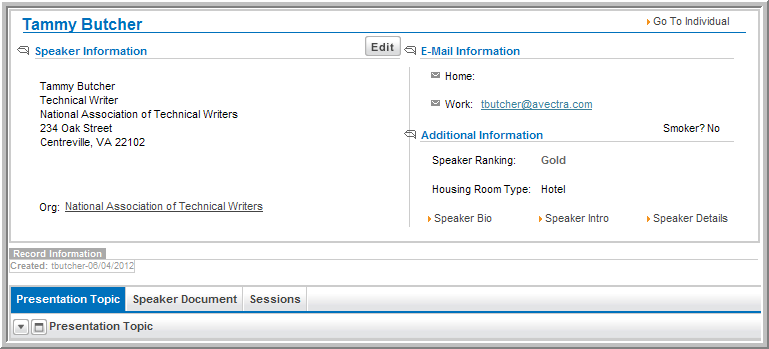Open topic with navigation
Creating a Speaker Profile
The Speaker Profile has the
speaker's biography, rank, housing room preferences, and honorarium information.
Note: After you create
a Speaker Profile, you can .
To create a Speaker Profile:
- Hover over the Modules tab in the top navigation bar. In the fly out menu, click Events.
- On the Events Overview page, expand the Speakers group item and click Add Speaker.
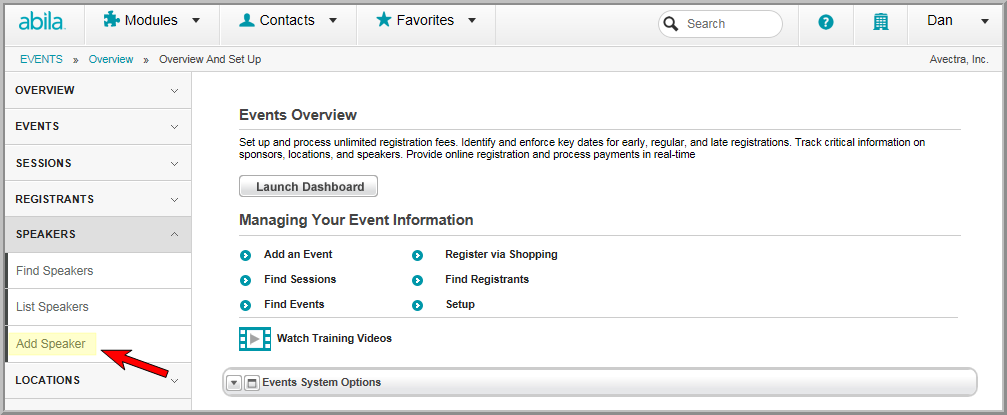
- On the Speaker
Information page, use the lookup
 button
to find the speaker's name. (The Individual
Profile must already exist in CRM.
The Speaker Contact Information
comes from their Individual Profile
record.)
button
to find the speaker's name. (The Individual
Profile must already exist in CRM.
The Speaker Contact Information
comes from their Individual Profile
record.)
- Select the Speaker
Ranking. Speaker ranking is a rating system you have set
up for speakers invited to your conferences. You may easily
keep track of those speakers you want to invite back if you choose
to use this.
- Select the Housing
Room Type this speaker prefers.
- Select the Smoker
check box if the speaker wants to request a hotel room that allows
smoking.

- Enter the speaker's biographical information in
the Speaker Biography text
box.
- Enter the speaker introduction information in the
Speaker Introduction text
box.
- Enter the speaker's honorarium information in the
Speaker Honorarium text box.
(An honorarium is an agreed upon form of non-monetary payment. For
example, housing, meals, or transportation for the speaker may also
be reimbursed by the event organizer).
- Enter any additional rank information in the Rank Details text box.
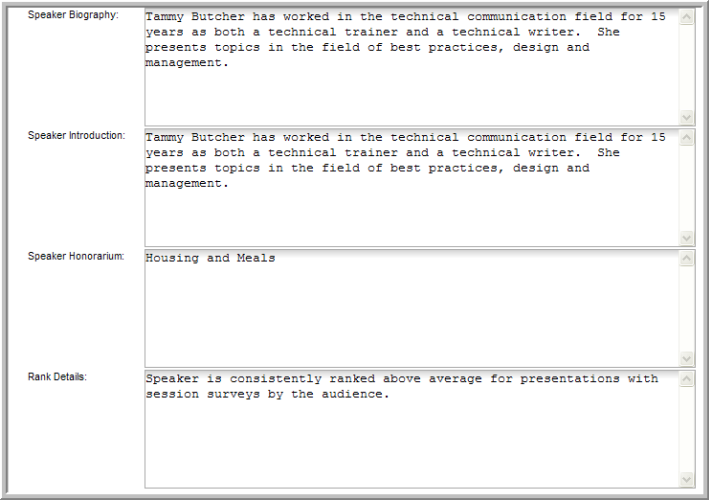
- Click Save to create the Speaker
Profile.
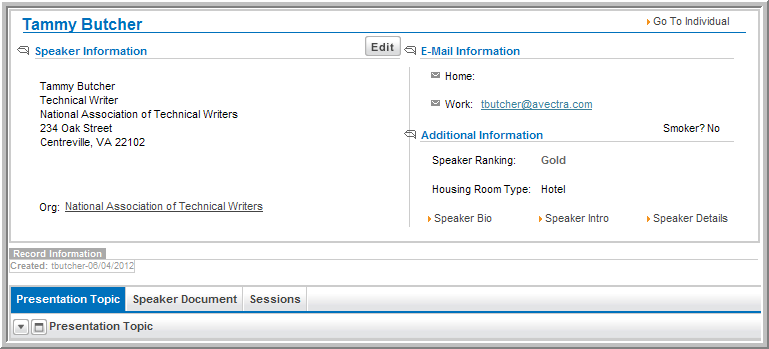
Once a Speaker profile has been created, you may assign
presentation topics to a speaker, upload
documents for a speaker, and assign
the speaker to a specific event session. Further, the biography
is used when the speaker is viewed online. View Enabling
Speaker Information Online.