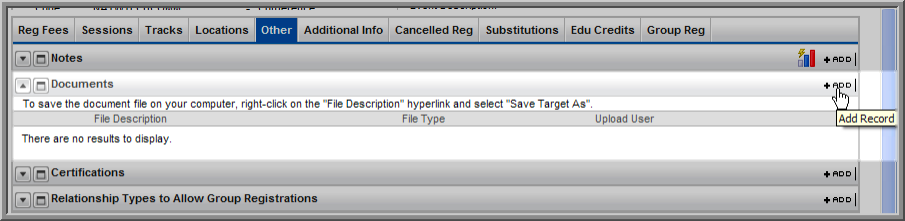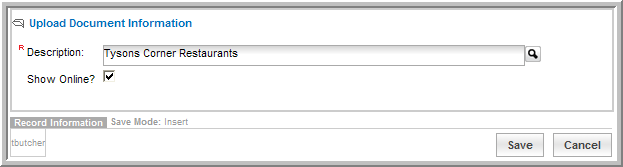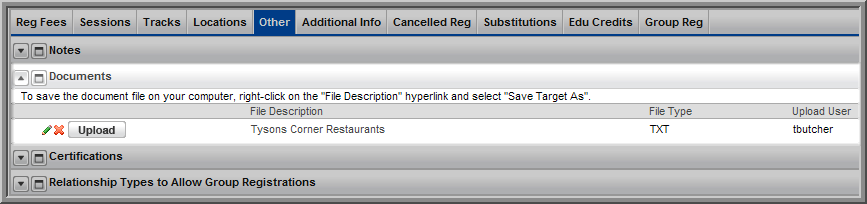Open topic with navigation
Uploading Event Documents to be Accessed Online
You can upload documents, such as a Microsoft Word document, for an event so that they are available from the Web site.
Note: Upload size limit for each document is 2MB.
To upload an event document:
- .
- Select the Other tab.
- On the Documents child form, click the Add
 button.
button.
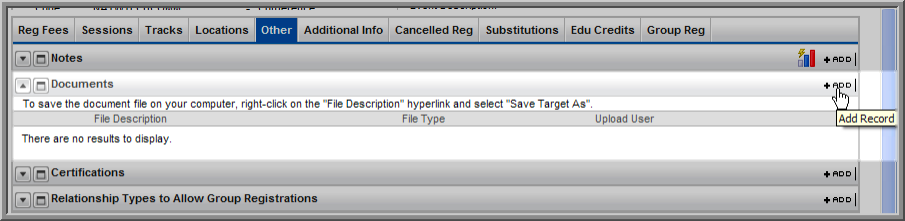
- In the Upload Document Information window, click the Upload button to upload a new document or the Look-Up
 button to choose from a List of documents that have been previously uploaded to the server.
button to choose from a List of documents that have been previously uploaded to the server.
- If uploading a new document, in the Document Upload window, click the Browse button to search for the file that you want to upload on your computer.
- In the Choose File to Upload window, select the document and click Open.
- This populates the Document File field in the Document Upload window. Enter the document Description (required).
- Click the Save/Upload File button. This closes the Document Upload window and uploads the document to the server.
- The document description displays in the Description field of the Upload Document Information window. To post the document online, select the Show Online check box.
- Click Save.
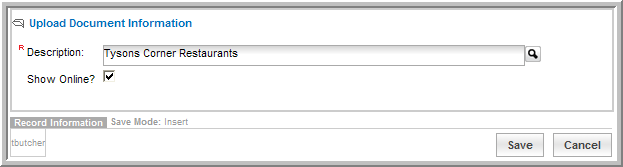
The document displays on the Event Profile, Documents child form.
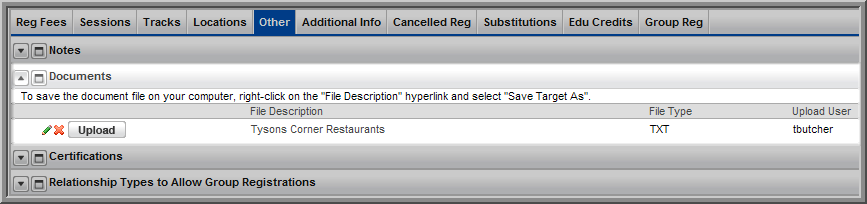
On the Documents child form:
- The Edit
 icon next to the document allows you to upload a new document, choose a new document from the server to use in place of the current document, or delete the document currently assigned to this child form (but not entirely from the server which means it may always be accessed at a later date). You can also edit the Show Online setting.
icon next to the document allows you to upload a new document, choose a new document from the server to use in place of the current document, or delete the document currently assigned to this child form (but not entirely from the server which means it may always be accessed at a later date). You can also edit the Show Online setting.
- The Delete
 icon allows you to delete the document from the Documents child form. Similar to the Edit button, it does not delete the document from the server permanently which means it may be accessed at a later date.
icon allows you to delete the document from the Documents child form. Similar to the Edit button, it does not delete the document from the server permanently which means it may be accessed at a later date.
- The Upload
 button allows you to upload a new document (similar to the Edit icon). However, the Upload button also allows you to permanently delete the document from the server. This means it will no longer be accessible through the Look-up
button allows you to upload a new document (similar to the Edit icon). However, the Upload button also allows you to permanently delete the document from the server. This means it will no longer be accessible through the Look-up  functionality until it is uploaded once more.
functionality until it is uploaded once more.
To view or download the document from eWeb:
- .
- Click on Upcoming Events.
- Select the Event Title.
Note: If you don't see the event on the Web Site, go to iWeb and open the Edit - Event Profile page. Review the Show Online Dates and Post to Web Dates for the event to make sure the dates are accurate.
- On the Event Details page, documents are displayed in the Downloadable Documents section. If your document is not displayed, make sure you have the Show Online check box selected.
- Customers may click the document hyperlink to view the document online in their Web browser or right-click and select Save As to save the document to their hard drive.