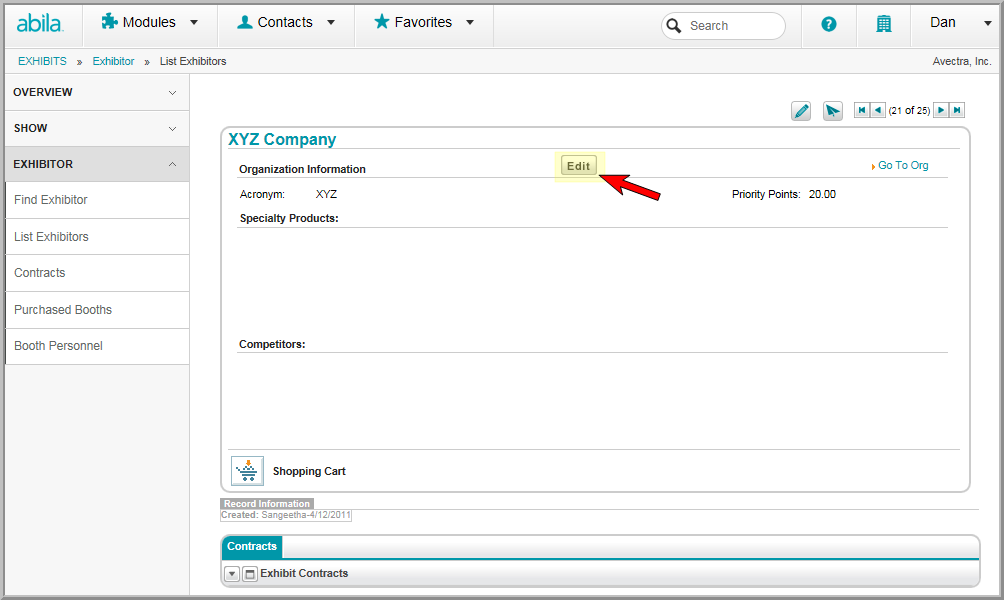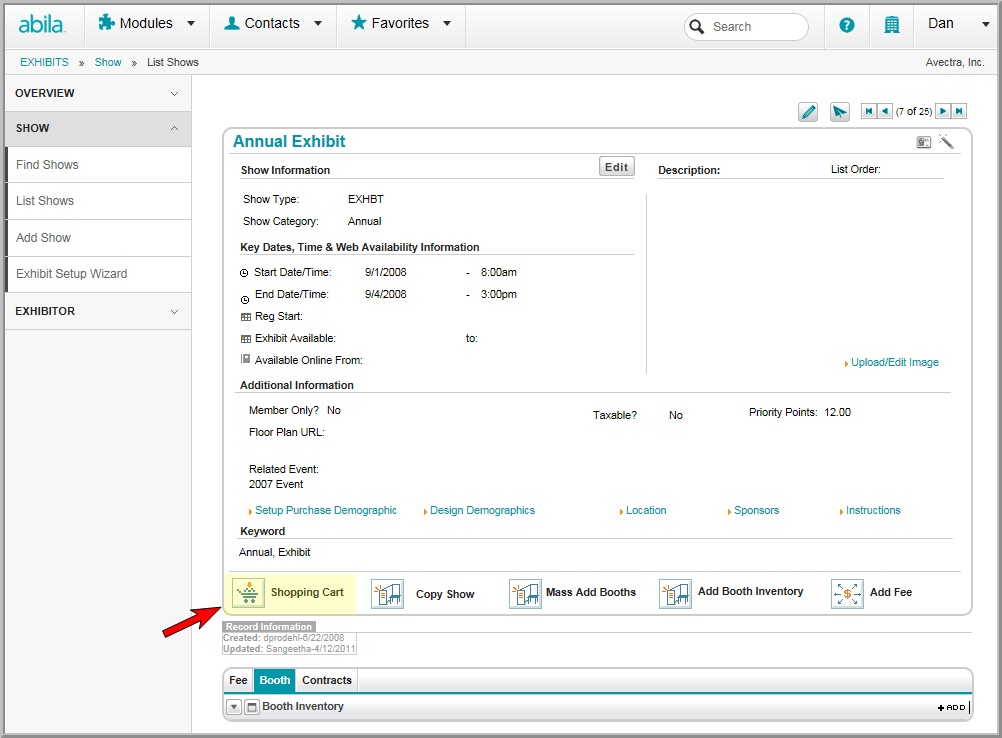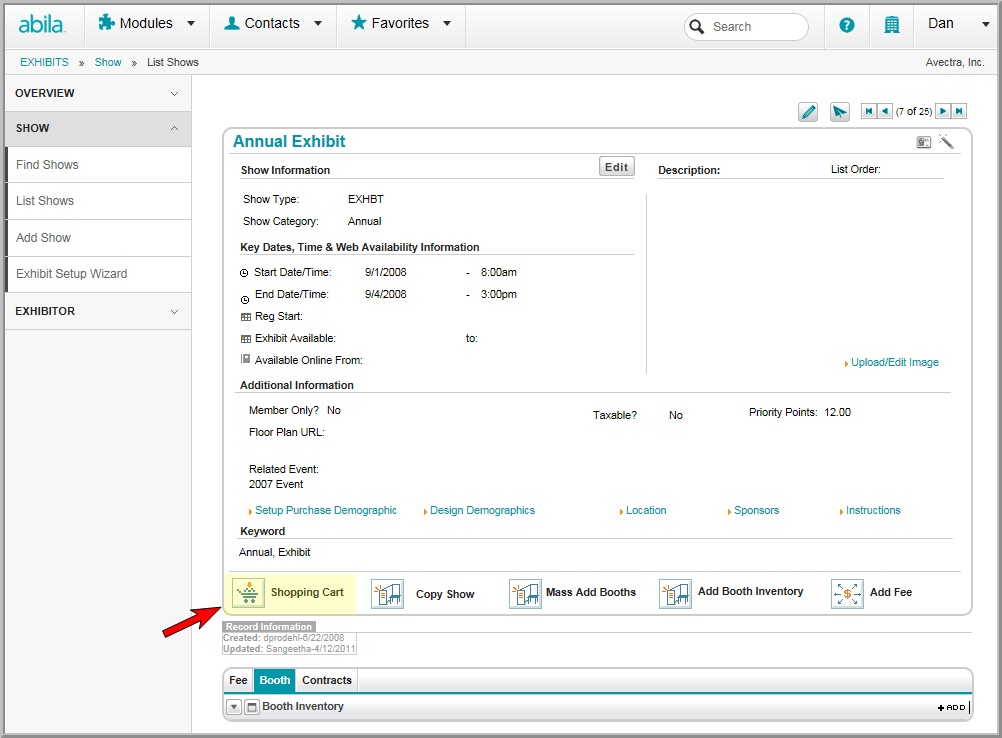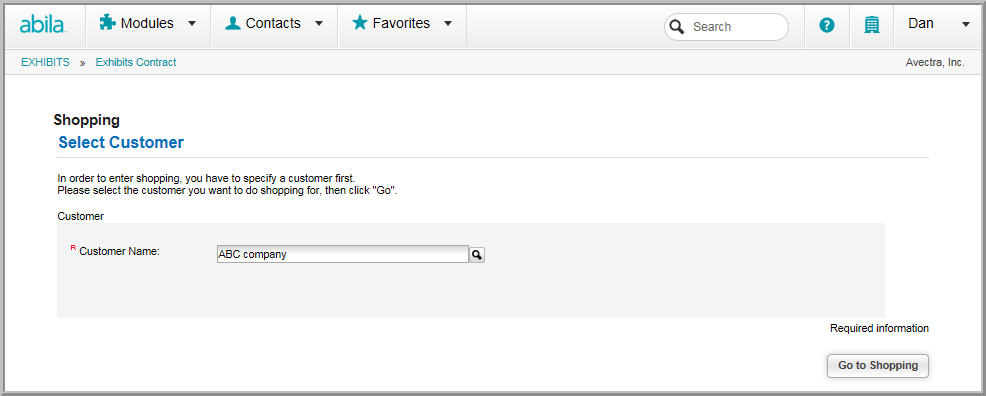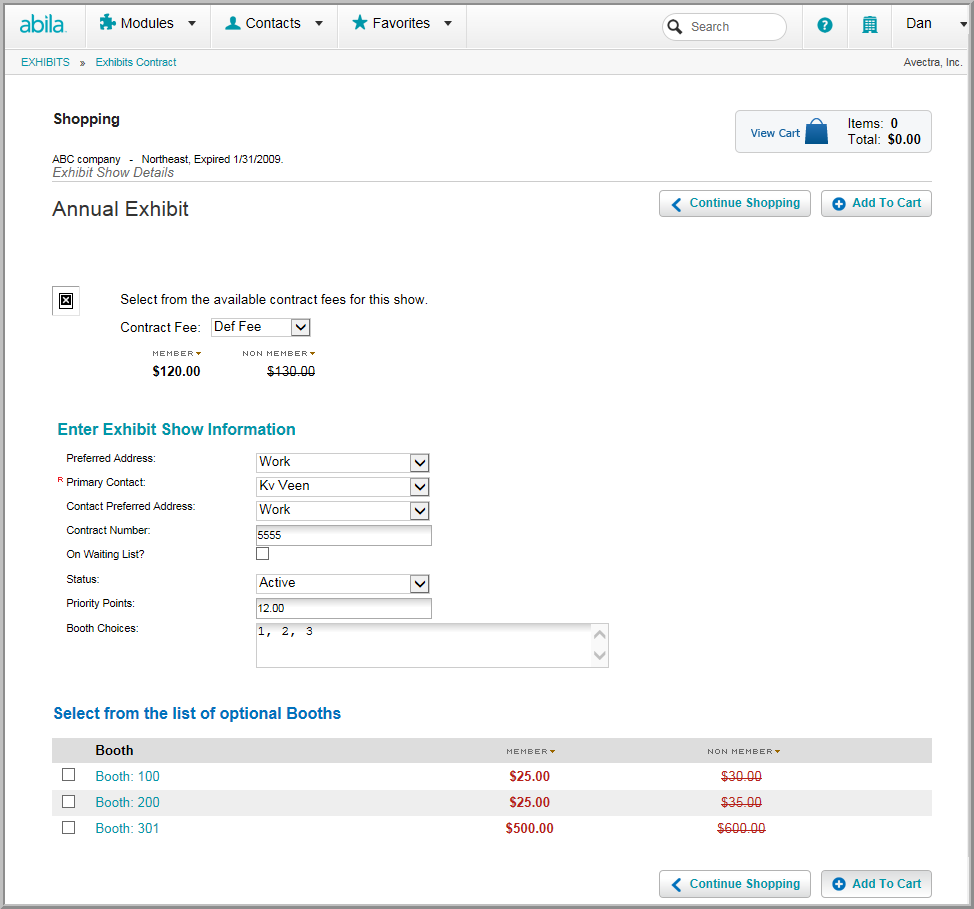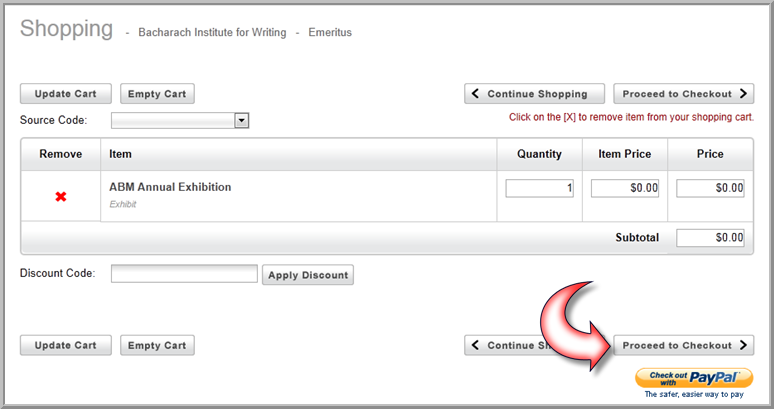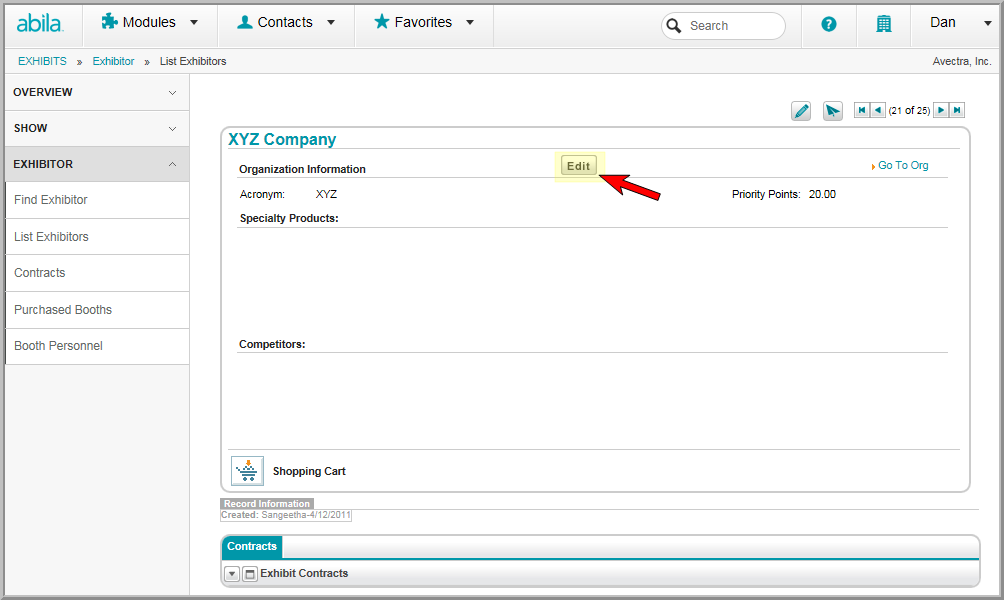Open topic with navigation
Purchasing an Exhibitor Contract
An Exhibitor Contract Profile is created when you use the Shopping Cart or Online Store to purchase the contract.
To add a Contract for an Exhibitor:
- .
- Click the Shopping Cart link.
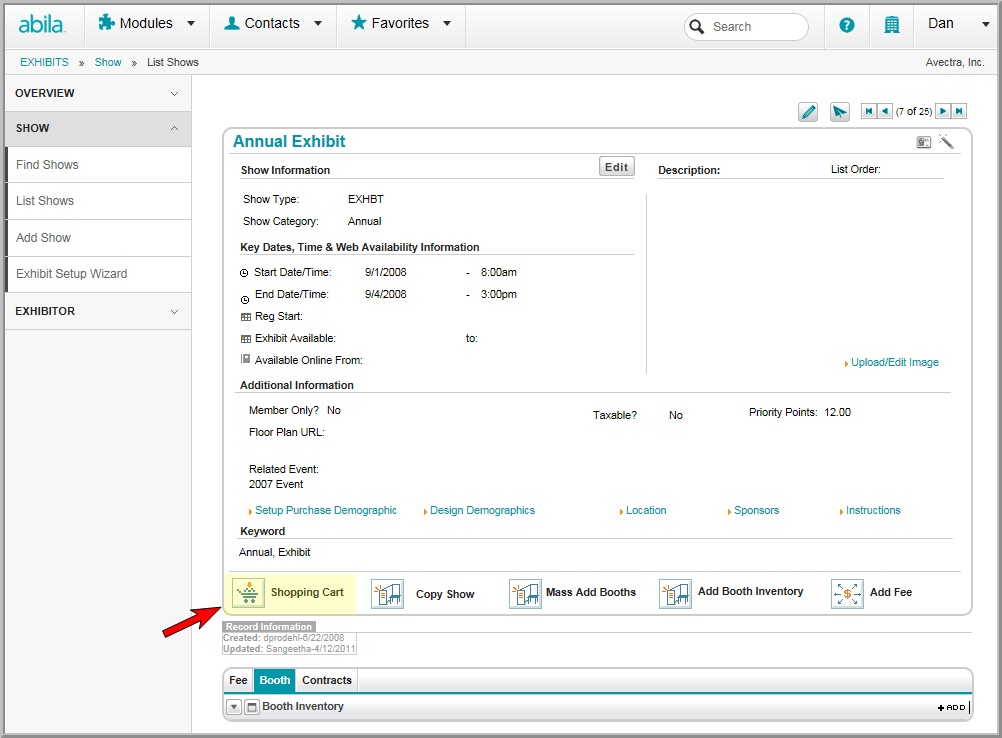
- Search for the name of the Customer who submitted the Show Contract. (The Customer must be an Organization.)
- Click Go to Shopping.
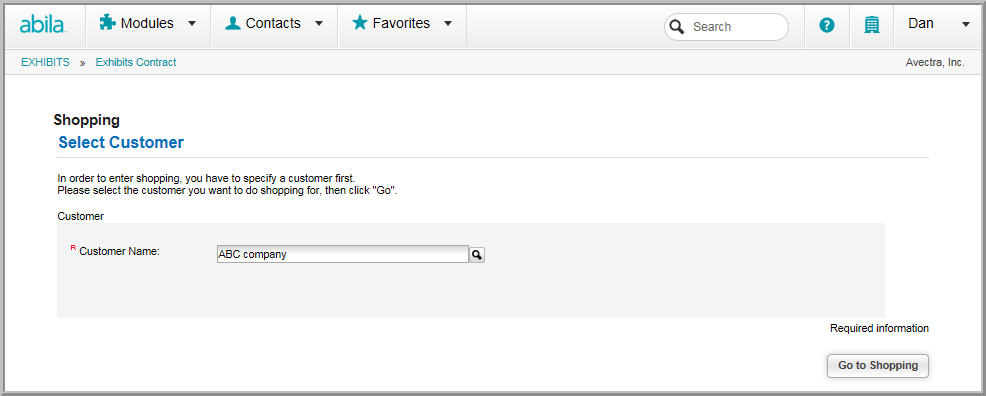
- On the Exhibit Show Details page, enter the Preferred Address for the Organization’s Contract Record.
- Select the Primary Contact person for the exhibit contract.
- Enter the Contract Number.
- To add this organization to the wait list, select the On Waiting List check box.
- Select the Status.
- Enter Priority Points for the purchase of the Contract, if appropriate.
- Enter the Booth Choices.
- Click Add to Cart.
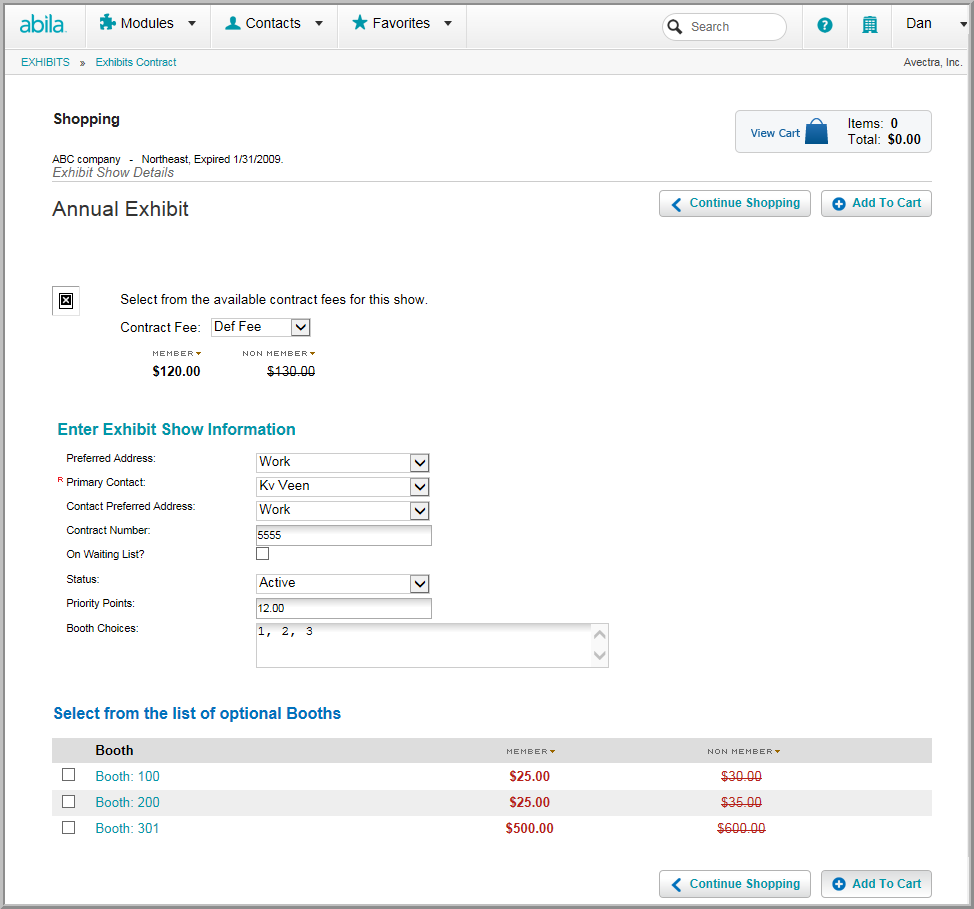
- Click Check Out.
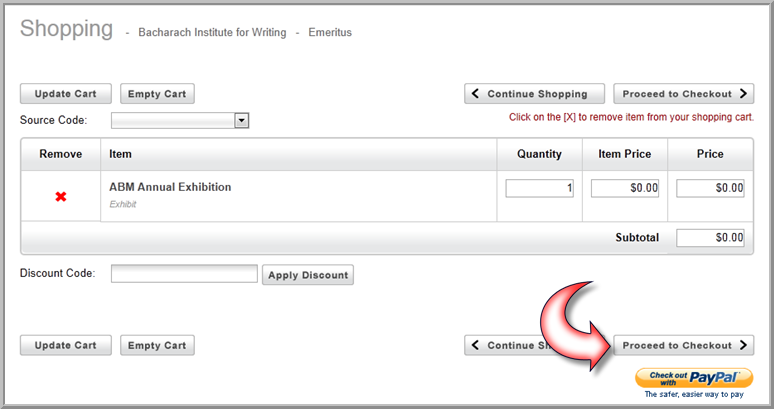
- Continue through the Shopping Cart wizard, entering billing and payment information. This creates the Contract Profile. From the Contract Profile you can:
- View Accounting information
- Cancel a Contract
- Use the Shopping Cart to assign booths
- Add or view Exhibitor Demographic information
- Add Booth Personnel
- Add Contract Send, Receive, Confirm Dates, and Status
- Add Priority Points
- Go to the Organization's Profile
- Go to the Exhibitor's Profile
- Go to the Exhibit Show Profile