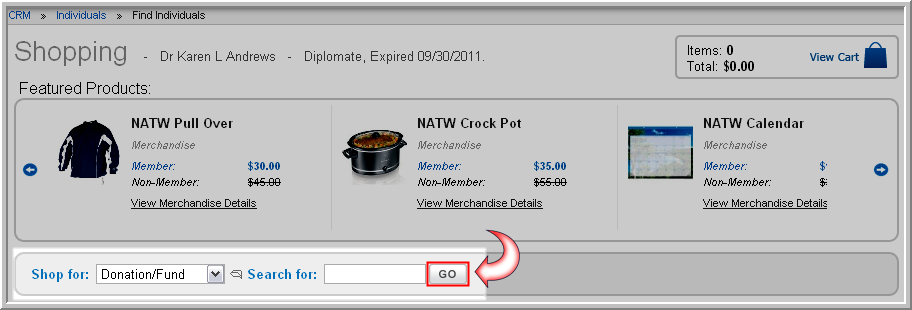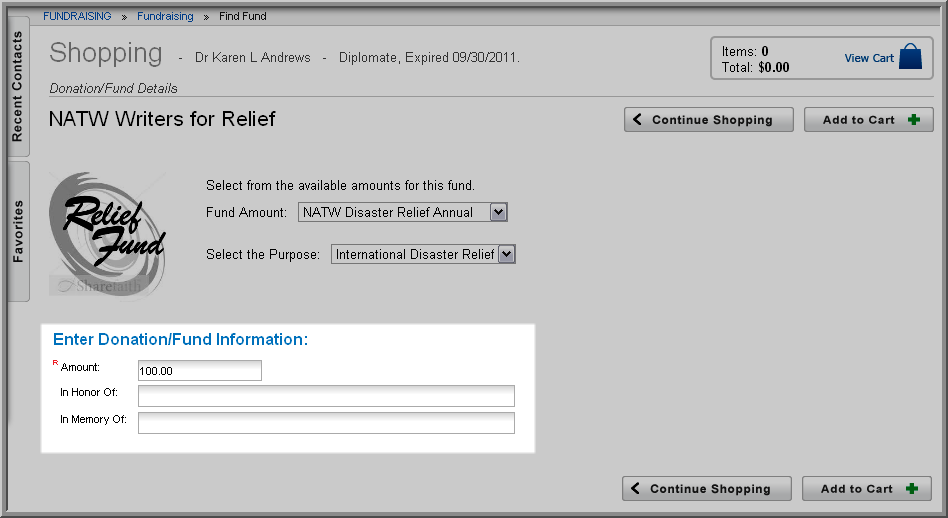Open topic with navigation
Purchasing a Fund through iWeb
You may contribute to Fund(s) through iWeb
by using the Shopping button on
the Individual/Organization Profile.
To make a donation to a Fund through iWeb, complete the following steps:
- Click the Shopping
 button on the Individual/Organization
Profile.
button on the Individual/Organization
Profile.
- In the Shop For
drop-down field, select Donation/Fund. To view all available funds, leave the Search
for field blank and click Go.
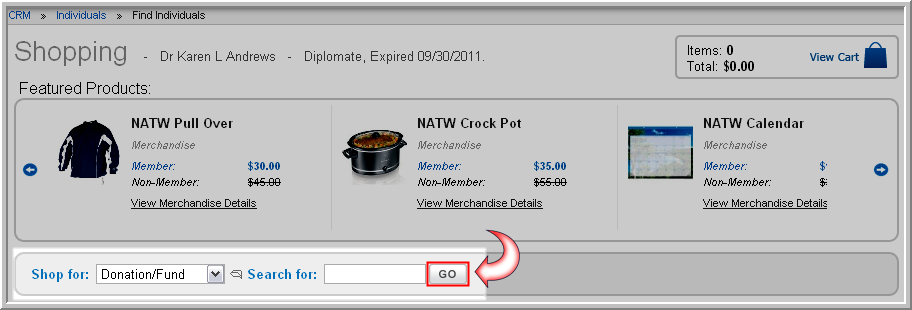
- Select a fund to make a donation. Note
that, if applicable, Member
and Non-Member prices are
visible. These prices are set via price controls described in
Adding a Price to a Fund.
- The Shopping Detail screen will load. Note that you have the option
to modify the Amount to be
donated.
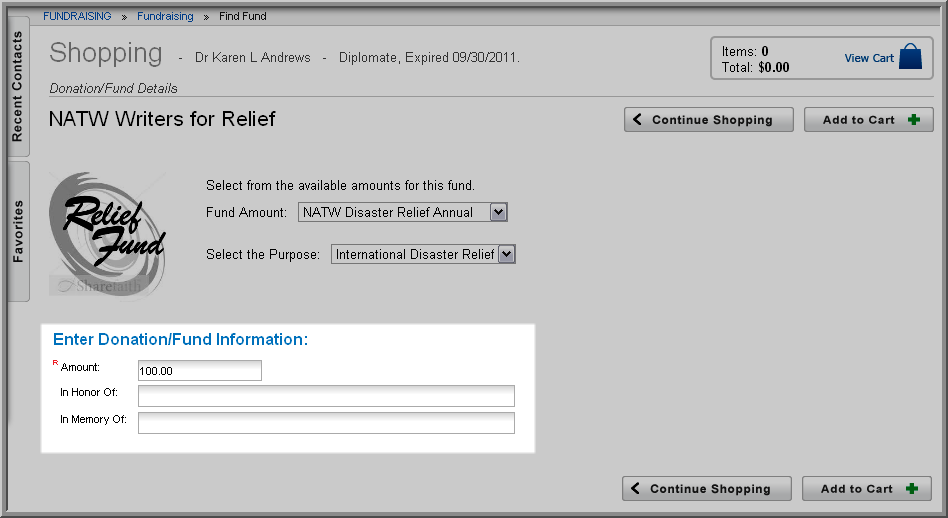
- If
the Fund was set to allow individuals to dedicate their contribution
using the In Honor Of or In Memory Of check boxes selected, you may enter desired data in the In Honor
Of and In Memory Of fields.
- If the Allow Installments
checkbox was selected when Price controls were set-up, the number
of installments will also be noted.
- Click the Add to
Cart button to add the selected fund to the shopping cart and
proceed with the checkout process.
The contribution will appear on the Customer record on the Purchases
tab under the Donations Purchased
child form. Notice below that if installments have been arranged,
orders for the entire installment will be present as well as for each
installment paid.