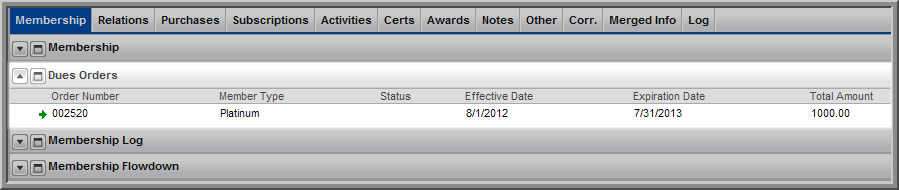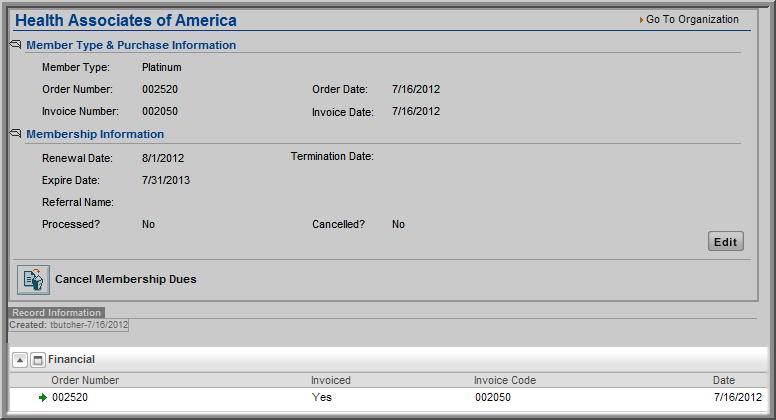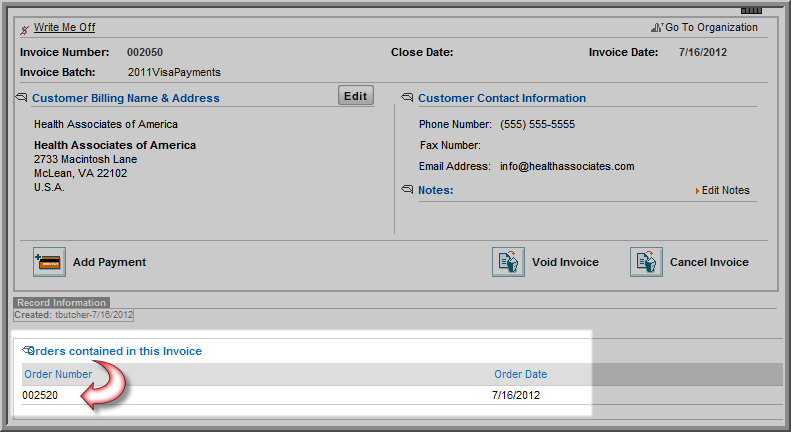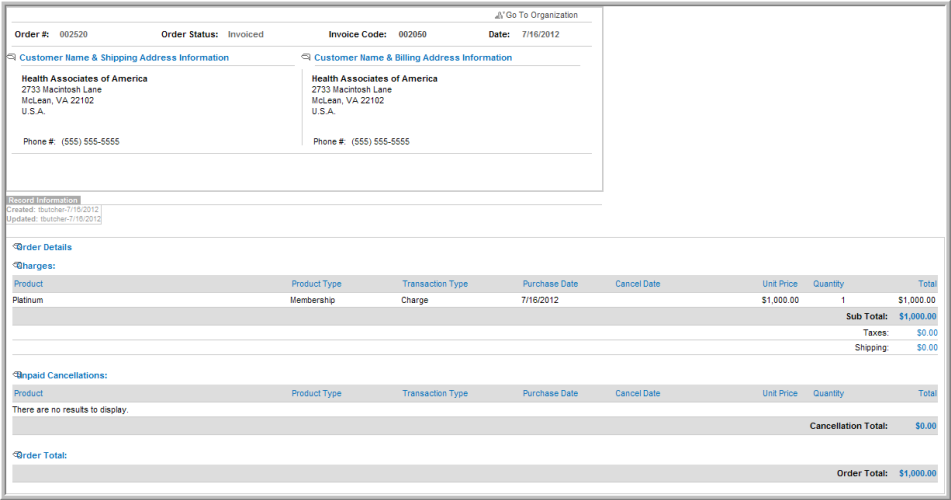Open topic with navigation
Creating a Membership Dues Order
You can create a membership dues order from the Organization
Profile.
See also, Creating
"Hard Copy" Invoices
To create
a membership dues order:
- Go to the Organization Profile.
- Click the Shopping
hyperlink from Actions
menu drop-down menu.
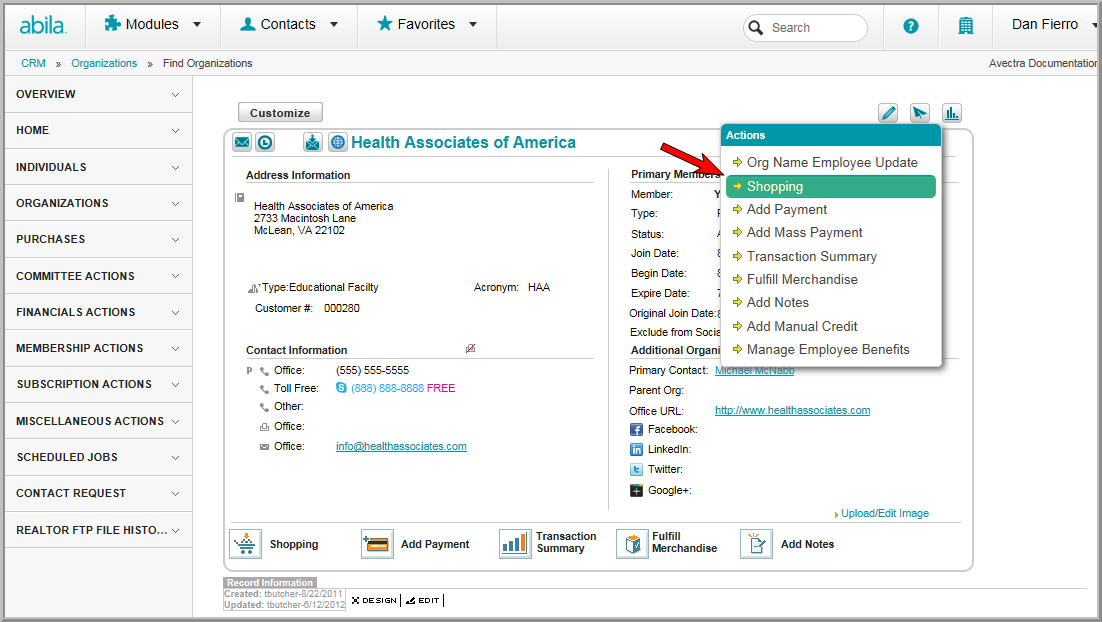
At the top of the Shopping page, the organization
purchasing the membership displays as well as their current membership
status if they currently have one.
- Select Membership
from the Shop For drop-down
list and then click Go to
display the membership types.
Note: A price for new members and a price for
renewing members (if both
prices have been set up) display next to the available Memberships.
If the customer is not already a member, the renewing member price
will be crossed out and unavailable.
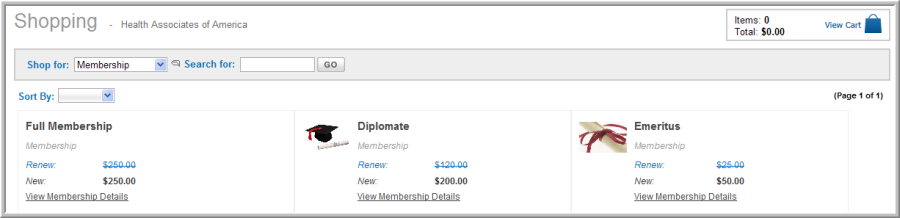
- Select the Membership
by clicking on the name of the membership itself. You may also
click the View Membership Details
hyperlink to view additional information about the membership such
as Education Credits, Related Memberships, and so forth.
- Selecting the membership prompts the Product
Details page where, once again, the appropriate price is automatically
selected based on whether the customer is a member or not. Click the
Add to Cart button to add
the membership to the Shopping Cart
and to go to the next step.
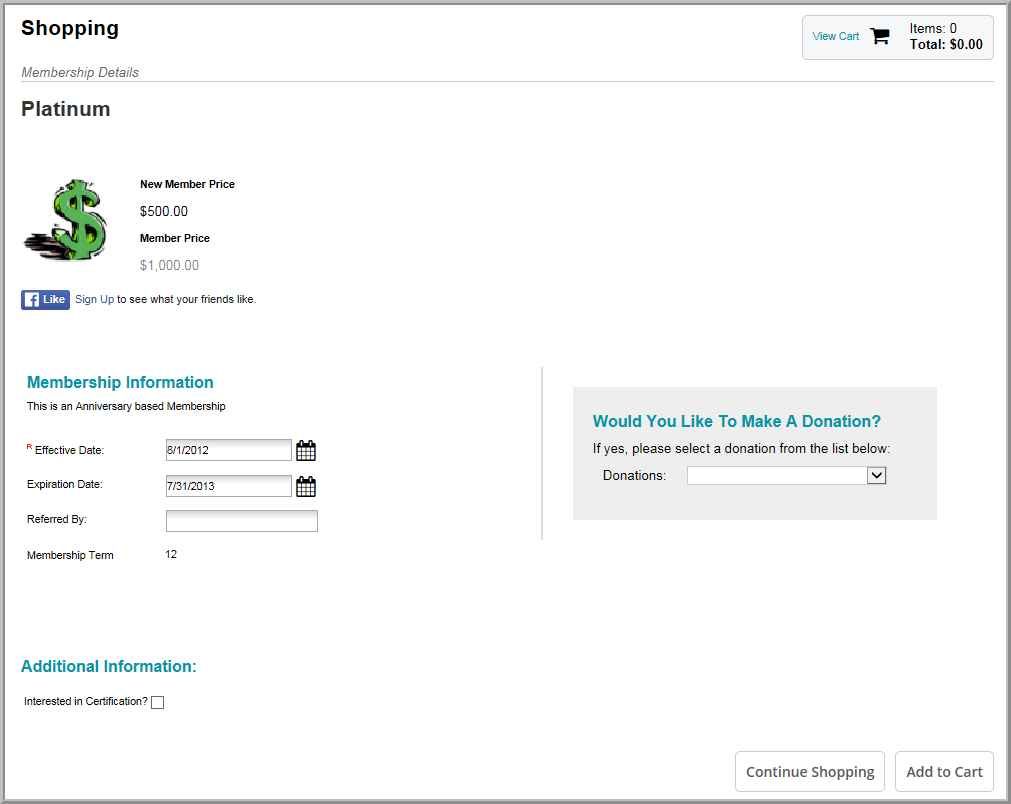
Proceed through Checkout as described on
the Go Shopping help topic.
- You will notice during checkout that on the Payment Information page, select
the Payment Method and enter
additional information, as appropriate.
- If you select Check,
enter the Check Number.
- If you select Credit
Card, enter the Credit Card
Number and Card Expiration
Date.
- If you select Bill
Me, you have the option to create a hard copy of the invoice
for printing purposes.
Note: With the Bill Me option,
if the customer wants to purchase another product in the future,
before the membership bill has been paid, a message will display
indicating that the membership order or invoice has not been paid
yet. On the Payment Information page, you will be given the option
to add a payment for the balance due for the membership (as well
as pay the balance due for the new product).
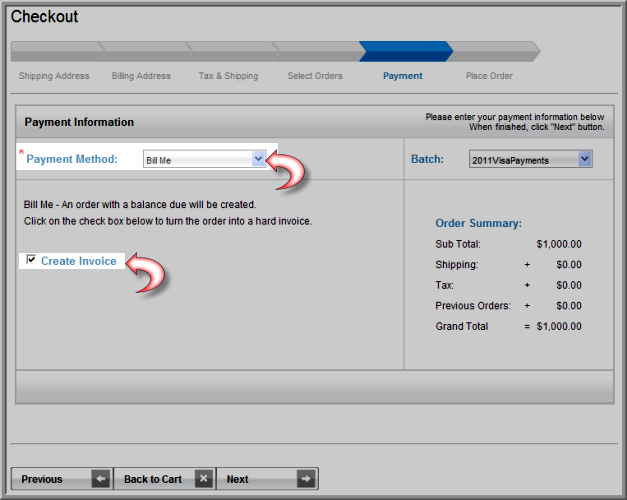
If the Bill
Me option was selected during Checkout, the membership order displays
on the Organization Profile, Membership tab, Dues
Order child form.
- To go to the Membership
Profile, click the Go To
 arrow under the Order Number.
arrow under the Order Number.
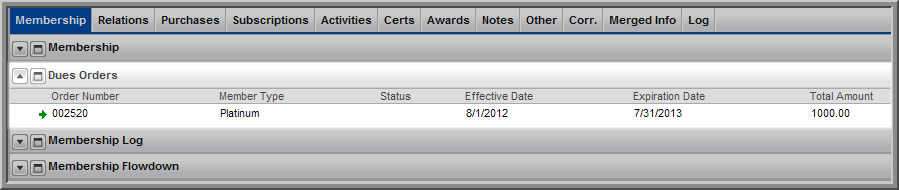
The Membership
Profile shows the Member Type
& Purchase Information (e.g., member type, order number and
order date, invoice number and invoice date). It also shows the Membership Information (e.g., membership
renewal date, membership expiration date, membership renewal date, expiration
date, referral name, whether the membership has been processed, and whether
or not the membership has been cancelled.
From the Membership
Profile, you can also or .
- To go to the Invoice,
on the Dues Order, Financial
child form, click the Go To
 arrow next to the Order
Number.
arrow next to the Order
Number.
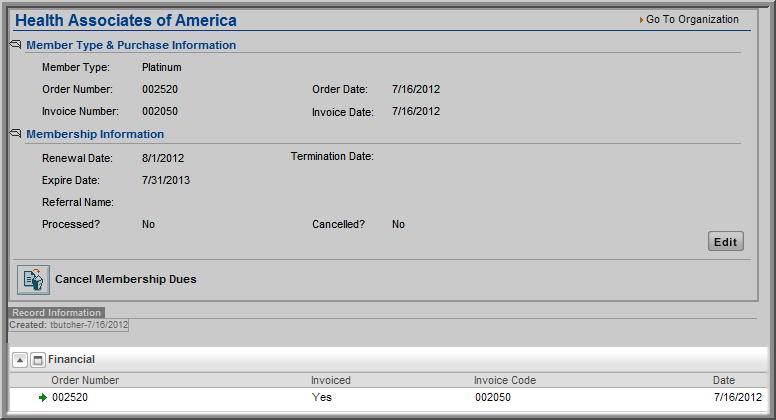
The Invoice
shows the Order Number, Invoice Details, and Total
Due, and Balance.

To go to the Order Invoice:
On the Membership Profile, Order/Invoice child form, click
the order number.
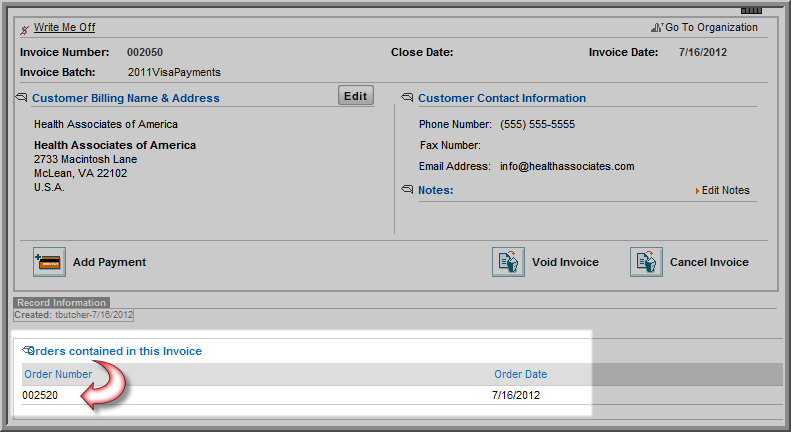
The Order shows that an invoice was created.
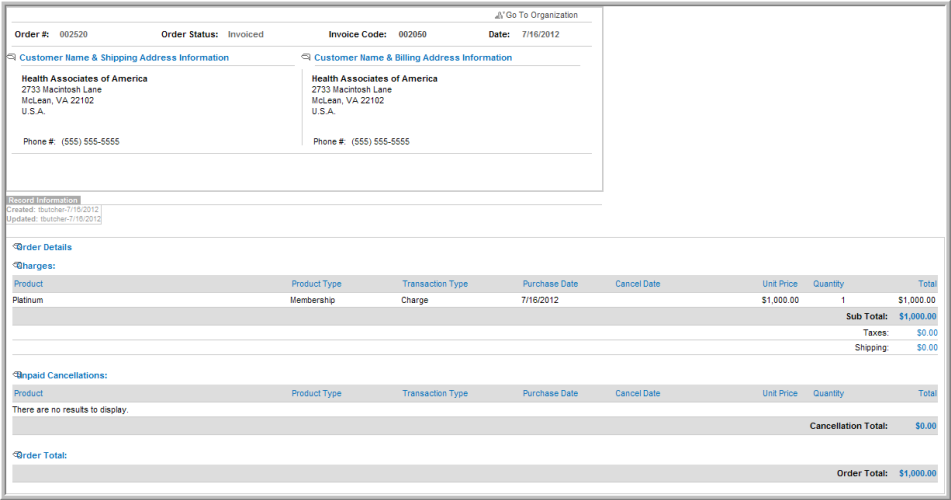
To create hard copy invoices to mail to the customer, see Creating Membership Dues Invoices for Balance Due.
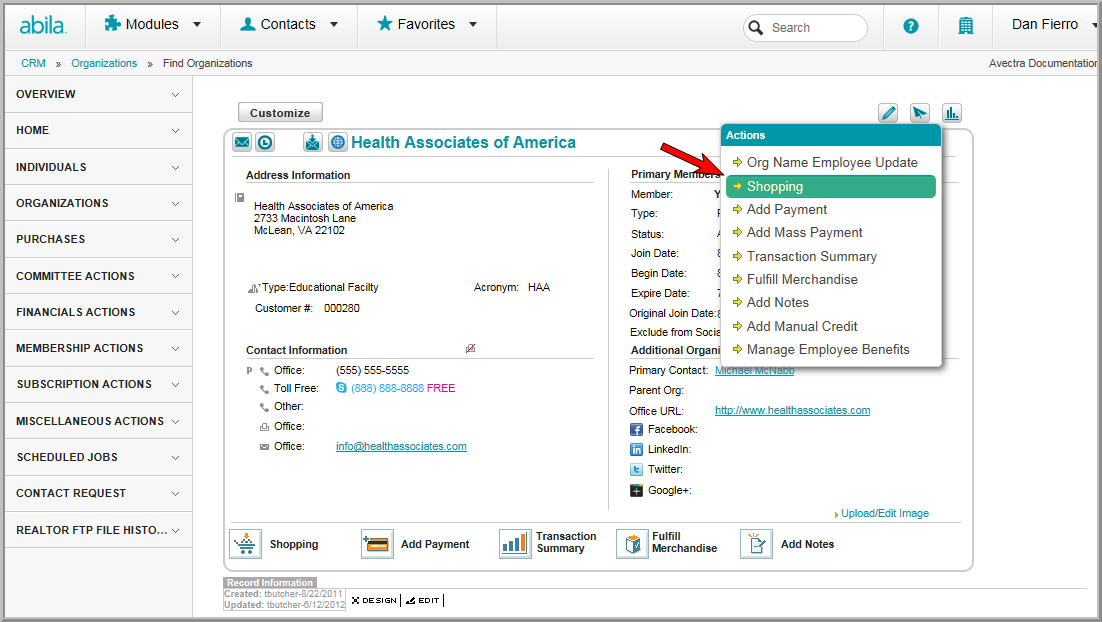
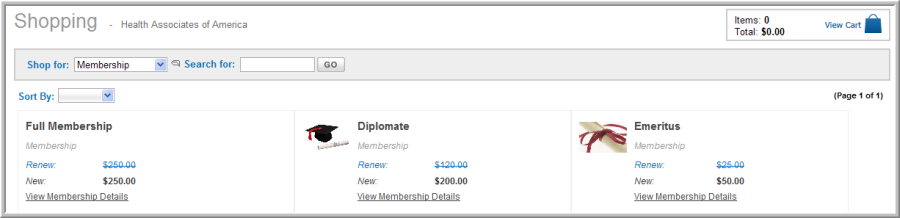
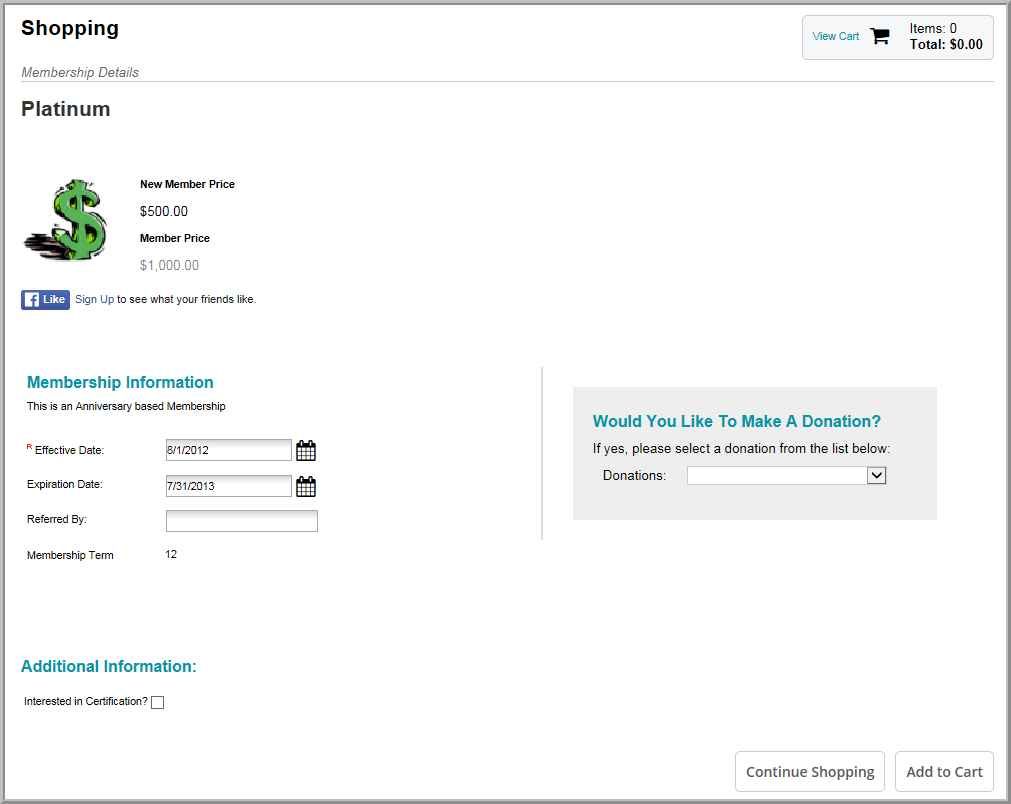
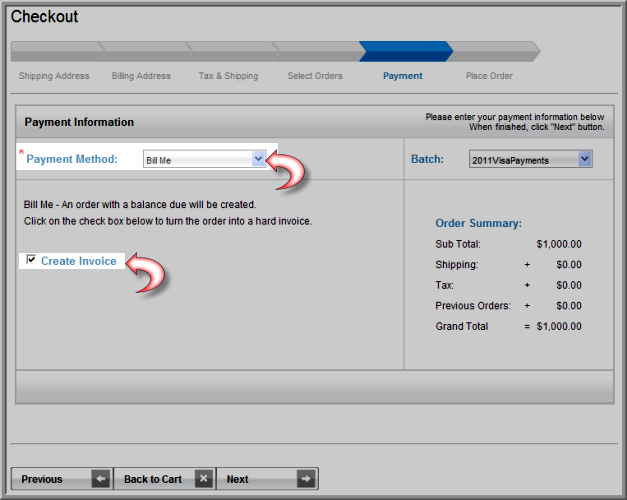
 arrow under the
arrow under the