Hover over the CRM module icon to expand the CRM fly-out menu.
Hover over the Scheduled Jobs group item to see the list of available choices.
Click the List Scheduled Jobs hyperlink.
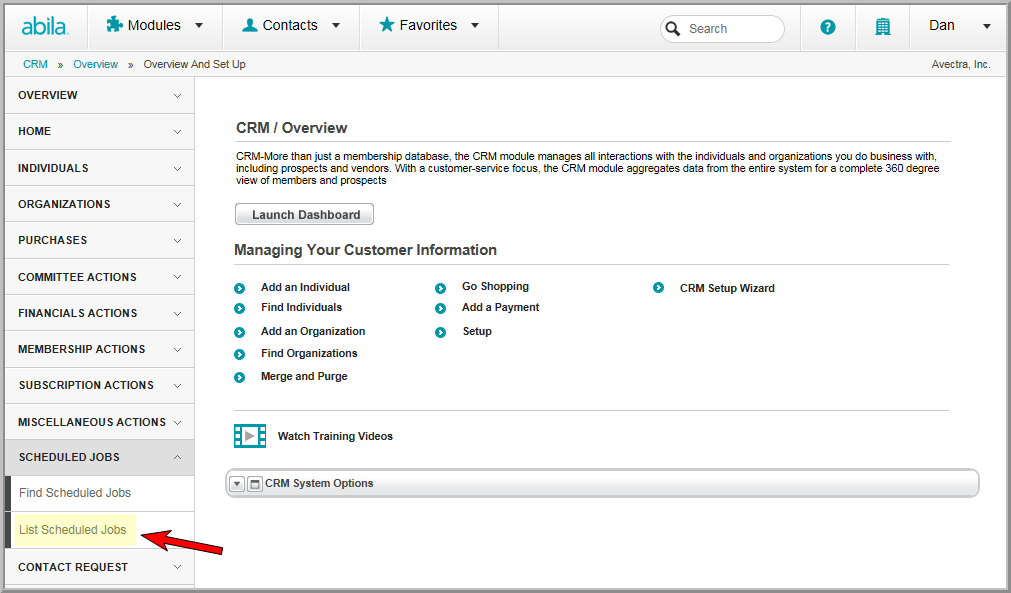
This will open the List - Scheduled Job page where all of the scheduled jobs (past and present) are listed.

As you can see from the image above, a Bulk Renewal Process has been set up to run on 12/3/2012, but has not yet been verified. Since the Verify Records Before Processing? check box was selected when this job was set up, it will not run until it is verified (regardless of the scheduled time.)
 arrow next to the Bulk Renewal Process whose
records you wish to verify. This will open the Scheduled Job Profile.
arrow next to the Bulk Renewal Process whose
records you wish to verify. This will open the Scheduled Job Profile.
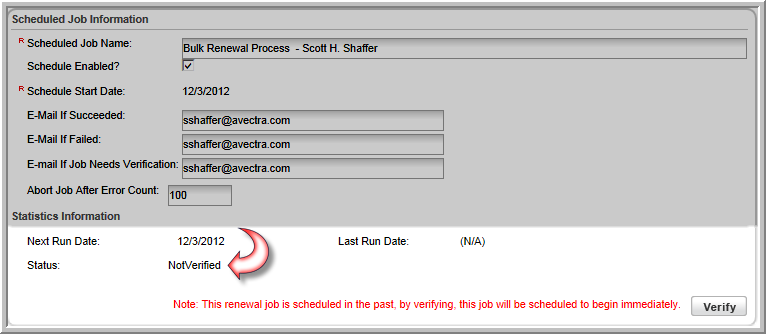
In the image above, you can see the status is set to NotVerified along with a note that the job's schedule date is in the past and clicking the Verify button will immediately run this job.
If the status is still NotVerified on the date the job is scheduled to run, an e-mail will be sent to the e-mail address listed in the E-mail If Job Needs Verification field. By default, the individual who created the scheduled job will have their e-mail address listed in this field.
Tip: Before clicking the Verify button, you should actually take a look at the records that will be processed in this job. To see a list of records that will be processed in this job you must run the Membership Renewal Mapping Preview Report.
![]()
This will provide a list of records that will be processed during the bulk membership renewal process. If there are records you do not wish to process, you may remove them from the list of selected records.

If there are individuals in this list you do not wish to include in this bulk renewal process, you can "disqualify" them from the list by editing their individual record and performing one of the following tasks:
- Change their expiration date so it falls outside of the parameters for this scheduled job.
- Terminate their membership.
- Renew to a different type of membership using the individual membership renewal process.