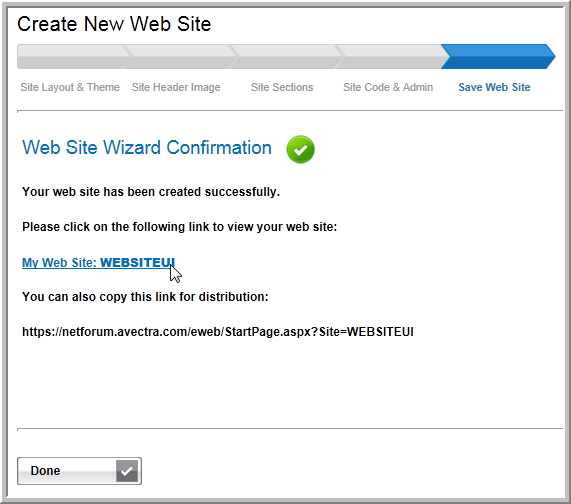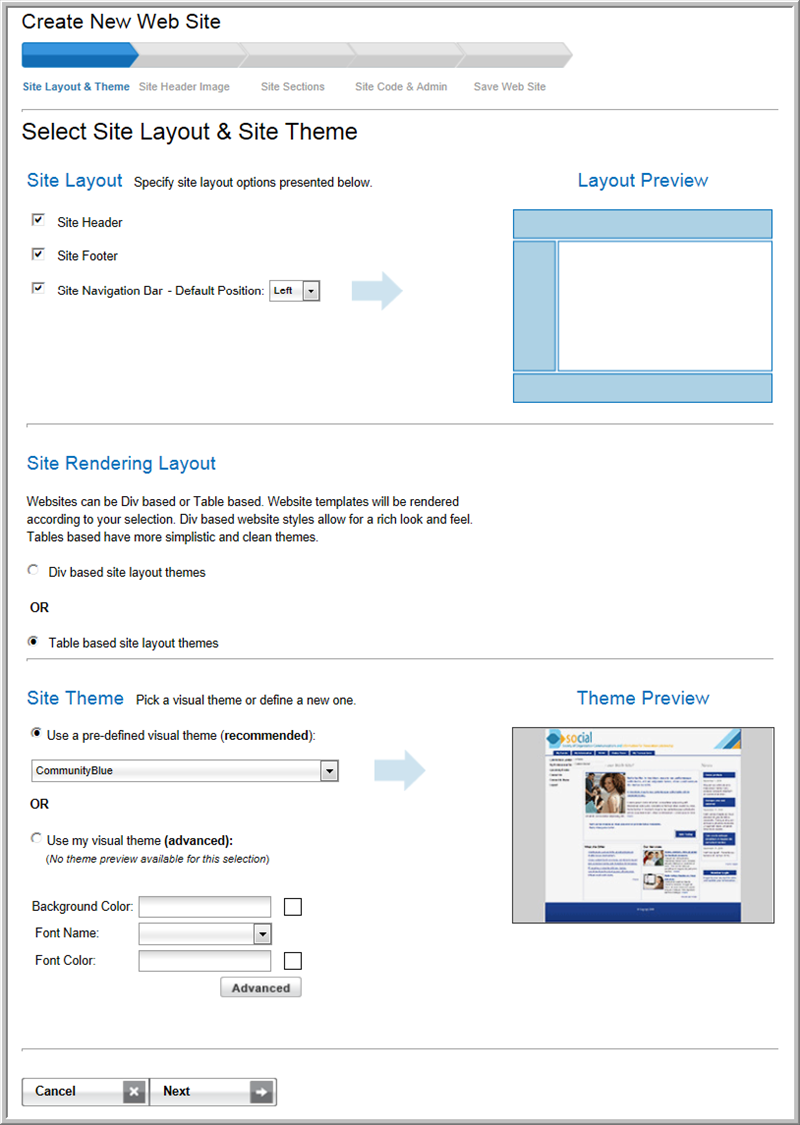
The Web Site Wizard allows you to create an attractive Web site without previous experience with HTML or Web site development software.
Use the Web Site Wizard to:
Each step of the Web Site Wizard appears under a tab:
The first page of the Web Site Wizard is the Select Site Layout & Site Theme page. Here you will select the site layout, visual theme, font style, and background color for your Web site.
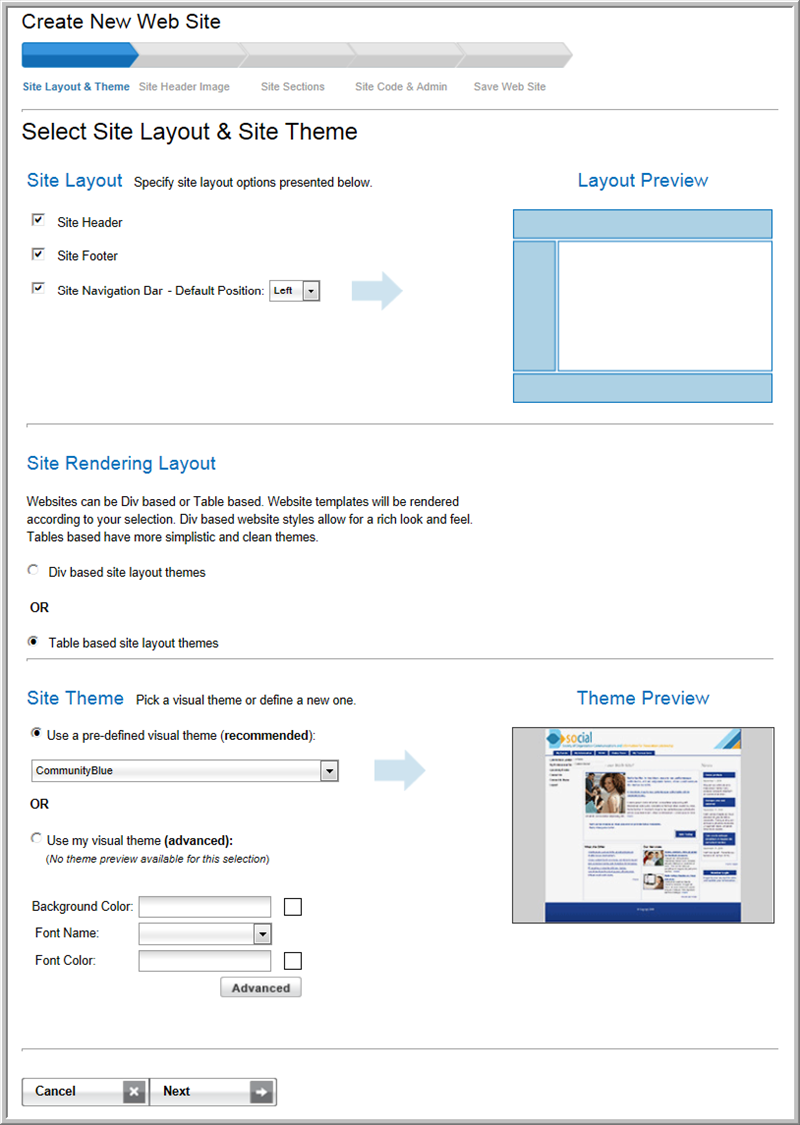
The second page of the Web Site Wizard is the Upload Site Header Image & Enter Home Page Content page. This page allows you to upload an image for the header of your Web site and create the text for the Home page.
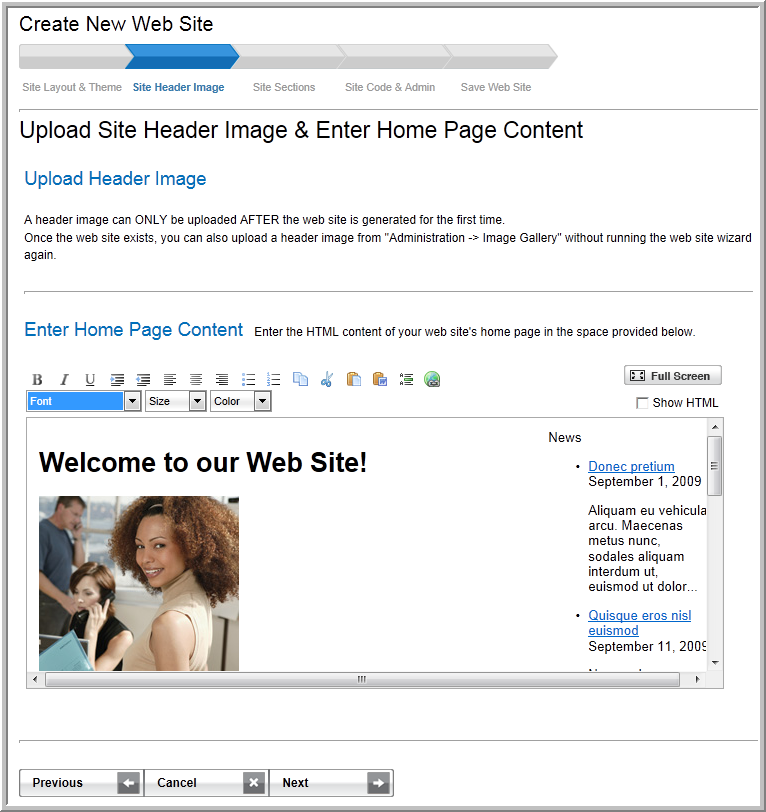
The third page of the Web Site Wizard is the Select Web Sections (Content & Functionality) page. This page enables you to:

The fourth page of the Web Site Wizard is the Enter Site Code & Site Administrator Information page. Here you will enter your site code which will appear in the URL and also to designate your Site Administrator who edits any custom content of the site and manages the social networking aspects of the site.
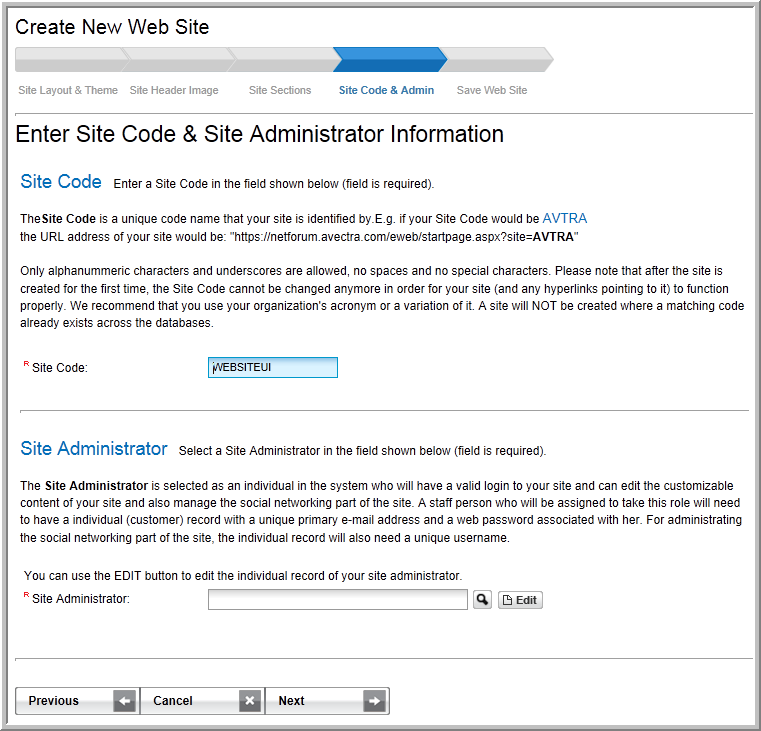
The last step of the Web Site Wizard is the Confirm Your Settings & Save Your Web Site page. Here you can double-check your settings before actually creating your eWeb site.
Click the Edit button located in the Site Layout & Theme section of the page to go back and make changes to the layout and/or theme of your site. Click the Edit button located in the Site Sections & Custom Layout section of the page to make changes to the site sections and areas of your eWeb site. You may also use the Previous button found at the bottom of the page to navigate to specific pages in the Web Site Wizard.
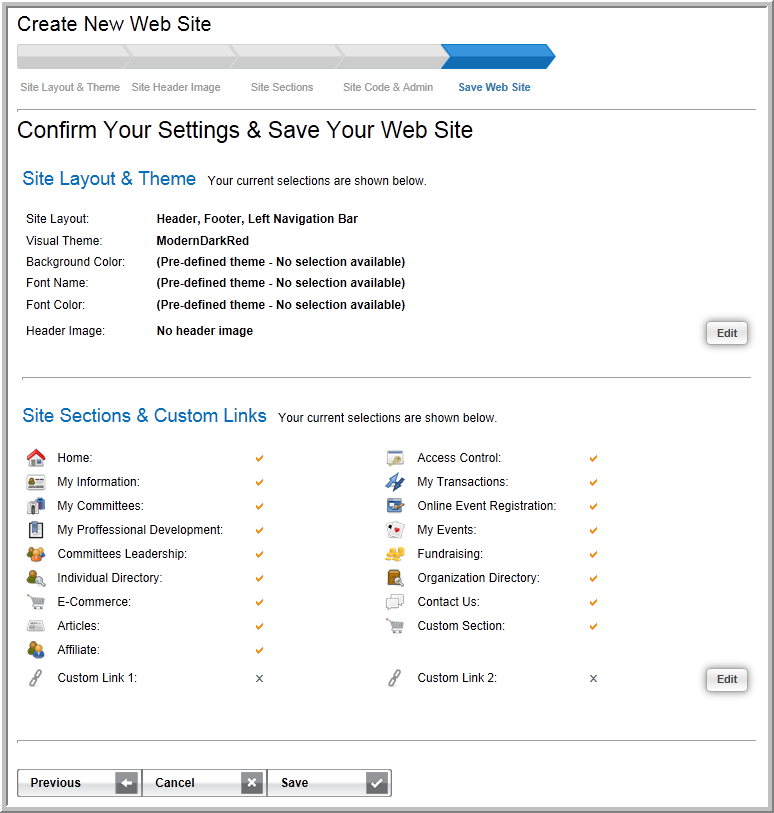
When you have confirmed all of the attributes of your eWeb site, click the Save button to create your site. The Web Site Wizard Confirmation page will display.