Vendor Addresses Tab
To open this tab click Addresses on the tab bar in the middle of the Vendor Record form.
The Addresses tab of the Vendor Record consists of two parts:
- A form for entering or updating address data.
- A Check Address table that displays all check addresses for the vendor.
You can use this table to select an existing address to load into the form for display and/or editing, or use the Add Address button to add an alternate address for the vendor.
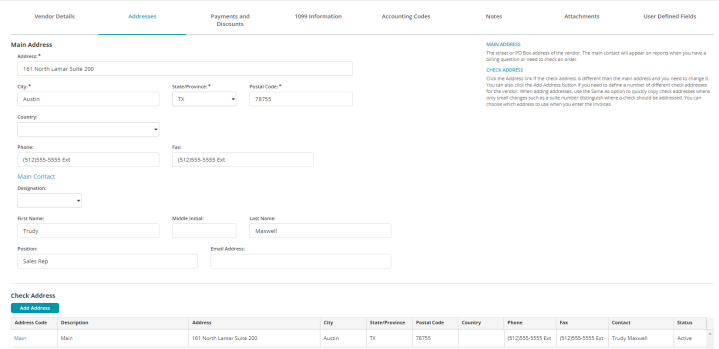
Main Address Form Fields
Address: The street address portion of the vendor address.
City: The city of the vendor address.
State/Province: The state or province of the vendor address.
Postal Code:The zip or postal code of the vendor address.
Country: The country of the vendor address.
Phone: The phone number of the vendor address.
Fax: The fax number of the vendor address.
Designation: The designation of the contact person associated with the vendor address.
First Name: The first name of the contact person associated with the vendor address.
Middle Initial: The middle name of the contact person associated with the vendor address.
Last Name: The last name of the contact person associated with the vendor address.
Position: The position of the contact person associated with the vendor address.
Email Address: The email address of the contact person associated with the vendor address.
Check Address Table Columns
Most of the columns of the Check Address table correspond to fields of the same name as described above. The exceptions are as follows:
Add Address: Click to open the Check Address form and add a new address.
Address Code: A short label that uniquely identifies the particular address for the current vendor. Click to open the Check Address form and edit an existing address.
Description: A string describing the role of the address for the vendor.
Contact: A single string consisting of the title, first name, middle initial, and last name of the contact associated with the address.
Status: The status (Active, Inactive, or Discontinued) of the address.
Save: Click save when you are finished making your changes.