Copy Session Form
When managing sessions, you can use the Copy Session form to quickly create a new session by copying an existing session.
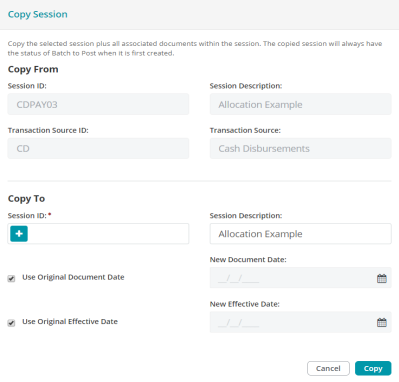
The Copy From section of the Copy Session Form displays the original session:
- Session ID
- Session Description
- Transaction Source ID
- Transaction Source
The Copy To section of the Copy Session Form contains fields used to enter specific information for the copied session:
- Session ID: Enter a new session ID or click the plus sign to use a system generated session ID.
- Session Description: Optionally, enter a new session description.
- New Document Date: Optionally, use the New Document Date drop-down calendar to select a new document date. Or leave the Use Original Document Date checkbox selected to use the original document date for the copied session.
- New Effective Date: Optionally, use the New Effective Date drop-down calendar to select a new effective date. Or leave the Use Original Effective Date checkbox selected to use the original effective date for the copied session.
Click Copy to complete the Copy Session process.
The copied session becomes available as an unposted session.