Asset Types
Asset Types are used to define a group of similar items that are depreciated with the same method and have the same coding for accounting entries. Having asset types allows you to process, view, manage, and report multiple assets of the same type together. Some common examples of asset types include Furniture, Vehicles, or Office Equipment.
An asset's type determines what accounting entries are made for it. Asset types include the following transaction coding:
- The fixed asset general ledger account (used for disposals)
- The accumulated depreciation general ledger account (used for all types of depreciation entries)
- The depreciation expense general ledger account (used for depreciation entries)
- The distribution code
Use this form to set up new asset types, or editing existing asset types. You must have at least one Asset Type set up before an asset can be entered into the system.
What is the difference between Asset Types and Categories?
Asset types have multiple accounting codes linked to them. This means that an asset's type will affect calculations and will impact your general ledger. See the image below for an example of the codes associated with asset types.
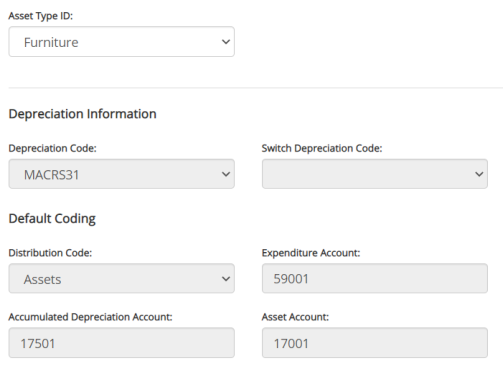
Categories are used for reporting purposes, to group assets. Categories do not have any accounting codes associated with them.
You can create categories when adding new assets into the system (through Maintenance>Fixed Assets>Fixed Assets>Add New).
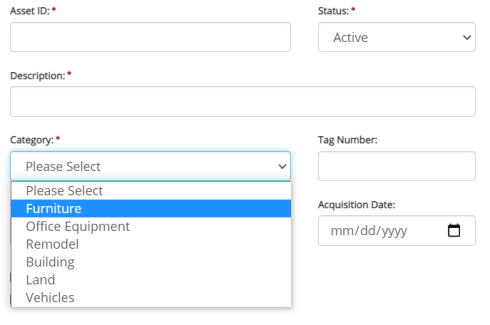
Note that categories created in the Fixed Assets module cannot be utilized in other modules (such as Purchase Orders and Electronic Requisitions).
Note: Once you’ve set up an Asset Type, the Administrator of your organization can define a default asset type by going to Organization>Set Up Modules>Fixed Assets. The default asset type will auto-populate when you add a new asset to the system (see Adding New Assets).
The Asset Types page displays all your existing asset types.
To create a new asset type, click the 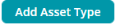 button.
button.
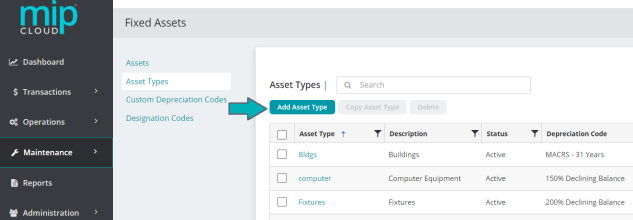
Click  to open the "Asset Type" form
to open the "Asset Type" form
Note: You can also copy an existing asset type by selecting an asset type from the grid and clicking the Copy Asset Type button. After copying, select your new asset type to make changes.
Fill out the fields on the form. See below for more information on each section of the form and its fields.
|
Asset Type |
Enter a unique ID for this asset type |
|
Status |
Specify the status of the Asset Type ID. Below are valid status entries and their descriptions:
|
|
Description |
Enter the description for the asset type |
Depreciation Information
|
Depreciation Code |
Select a depreciation code from the drop-down list. You can select a standard code (SL, SYD, DB150, DB200, or NO), or a custom code you created.
|
|
Switch Depreciation Code |
Select an alternate depreciation code for the asset type when you use an accelerated depreciation method.
|
Note: If you "switch" your depreciation code to Straight Line, it must remain Straight Line. Regardless of the custom depreciation you set up, you cannot switch your depreciation to another code.
Default Coding
|
Distribution Code |
Select a distribution code for this asset type. This code is used during depreciation and disposal transfers. Click here for a note for Multicurrency Users
For multicurrency users, the Distribution Code field only displays codes that either share the same currency as the function currency, or have a currency of ANY. |
|
Expenditure Account |
Select a general ledger expense account (EXP account type) for this asset type (this account is the debit for the entry). This code is used during depreciation and disposal transfers.
|
|
Accumulated Depreciation Account |
Select a general ledger asset account (FAO account type) for accumulated depreciation (this account is the credit for the entry). This code is used during depreciation and disposal transfers. |
|
Asset Account |
Select a general ledger asset account (FAO account type) for the asset. This code is used for recording disposal entries.
|
Note: If you do not have any EXP or FAO account types set up in your Chart of Accounts, you will not be able to select an Expenditure, Accumulated Depreciation, or Asset account. You must set these up in your Chart of Accounts before proceeding (see Setting Up the Fixed Assets Module).
Note: If you selected "No Depreciation Calculated" on the Maintain>Fixed Assets>Custom Depreciation Codes form, you do not need to enter any information in the Expenditure Account and Accumulated Depreciation Account boxes.
Click  to save the asset type.
to save the asset type.