The Sales Module provides an easy and efficient way to manage sales leads and commissions within your organization. The module effectively organizes territories, sales leads, sales people, and commission procedures to ensure your sales department operates efficiently. Regardless of your sales volume, this netFORUM functionality enables you to manage sales leads and opportunities.
Use the Sales Module to manage and track prospective customers, leads, and opportunities. Track sales opportunities as they move through the sales cycle and manage sales territories and product lines. You also have the ability to calculate and pay commissions to salespersons.
To access the Sales module, click the Module Menu drop-down menu at the top of the screen and select Sales from the module list. The Sales Module Overview screen will load. Overview acts as a launching point for many frequently used tasks in the Sales Module.
The Sales Module Overview screen displays several commonly used quick action links as well as a list of upcoming sales events.
Upcoming sales events appear in the Upcoming Sales Events widget on the Overview screen. When a sales event is approaching it will appear in the Upcoming Sales Events widget--the closer the sales event is to the present day, the higher on the list it will be.
The Setup section allows you to quickly access opportunities various stages of the Sales process, as well as view opportunities by source and by type. Options in this section include Opportunity Stage, Opportunity Source, and Opportunity Type.
The Group Items in the Sales Module include:
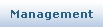
|

|

|

|
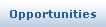
|

|
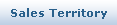
|

|
|---|
Use these group item options in the navigation bar to manage all aspects of the sales process. From management of sales persons, keeping track of accounts and potential customers, working sales territory, and more, the Sales Module assists you in keeping track of all aspects of the Sales process.
Use the Management group item to track open assignments, sales representatives, and process commissions. Search for Sales Rep to select a representative name from the list and view the Sales Representative Profile screen, in which you can see open assignments for that representative as well as available opportunities and sales commissions earned.The Find Assignments option allows you to search for assignments using information saved in the assignment profile, including the sales representative name, assignment name, assignment status, and due date. Choose from a list of results from your search and view Assignment Profile screens.The Process Commission option allows you to process commissions for all closed invoices based on sales staff setup.
The Leads group item allows you to import, search for, and view sales leads. Select Find Leads to use the "Find - Prospect List" form. Search for leads by name, source, date, and appearance in the lead list. Use the List Leads option to open the "Prospect List" and select any lead to view the lead profile.The Query option loads the "Prospect List" query form, which allows you to run and save queries on leads.Use Import Wizard to import data from Excel files to the list of prospects on your database.
Find and add organization accounts using the Find and Add organization options in the Accounts group item.
Find and add individual contacts using the Find and Add individuals options in the Contacts group item.
The Opportunities group item allows you to find, list, add, and query opportunities. Select Find Opportunities to use the "Find - Sales Opportunity" form. Search for leads by name, source, date, and appearance in the opportunities list. Use the List Opportunities option to open the "List - Sales Opportunity" and select any item to view the opportunity profile. Use the Add Opportunity option to add a new opportunity. The Query option loads the "Query - Sales Opportunity" query form, which allows you to run and save queries.
Create assignments for sales representatives to attend to a group of customers, using the Add Assignment - Group form, or for individual customers, using the Add Assignment - Individual form. Run assignment queries using the Query Assignments option.
The Sales Territory group item allows you to find, list, add, and query sales territories. Select Find Territories to use the "Find - Sales Territory" form. Search for territories by begin date, end date, and add user. Use the List Territories option to open the "List - Sales Territory" screen and select any item to view the "Edit - Sales Territory" form. You may add a sales territory using the Add Territory form. The Query Territories option loads the "Query - Sales Opportunity" query form, which allows you to run and save queries.
The Commission Schedule group item allows you to find, list, add, and query commission schedules. Select Find Schedule to use the "Find - Sales Commission Schedule" form. Search for schedules by name and type. Use the List Schedules option to open the "List - Sales Commission Schedule" screen and select any item to view the "Commission Schedule" screen. You may add a commission schedule using the Add Schedule form. The Query Schedules option loads the "Query - Sales Opportunity" query form, which allows you to run and save queries.
The netFORUM Sales Module works in conjunction with other modules including:
To access the Sales Module on the Modules menu, click the Sales icon. The Sales Module contains group items for Accounts, Contacts, Opportunities, Assignments and Territories.
netFORUM Users need certain settings to use the Sales module. See Sales Module Setup for more information.