Adding a Stored Payment Method
The user can add Stored Payment Methods for an account in the stored payment information field, so that it can be used for future checkout in iWeb and eWeb. This option will help users to make easy checkout without having to enter the CC or ACH details every time they make payment checkout.
Important! The user must have customer's permission before saving their payment method information in iWeb.
To add a Stored Payment Method in iWeb, complete the following steps:
- Go to CRM module, open an Individual or Organization profile for which you want to add a Stored Payment Method.
- On the profile, click the more tab and select the Payments option.
- On the Stored payment information field click
 icon.
icon. - The customer name is auto-filled with the individual's name.
- Select the payment method from the drop-down list.
- Enter appropriate payment related details.
- Select the allow online payment? check box if you want to make this payment method to be available on eWeb for checkout.
- Select the Preferred payment? check box, if you want to make the payment method to be used as preferred one for future transactions.
- Click the Save button.
- New payment method record is added in the Stored Payment Information form.
This displays the payment related information page.
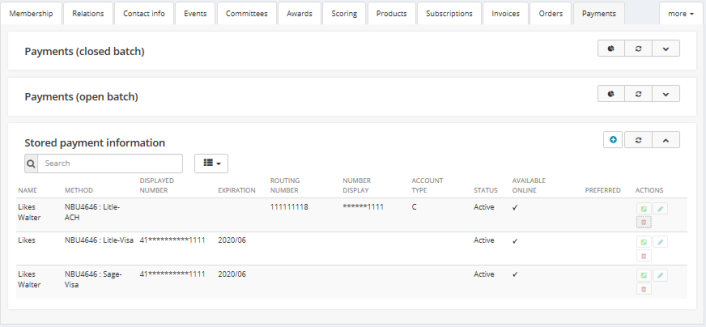
This displays Add - Customer Payment Info form.
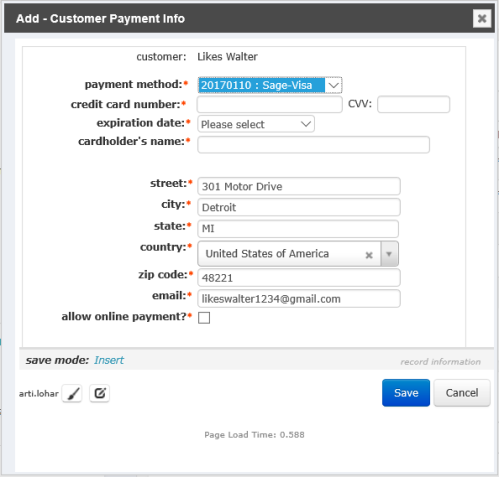
Clicking allow online payment will make the Preferred payment? option available.
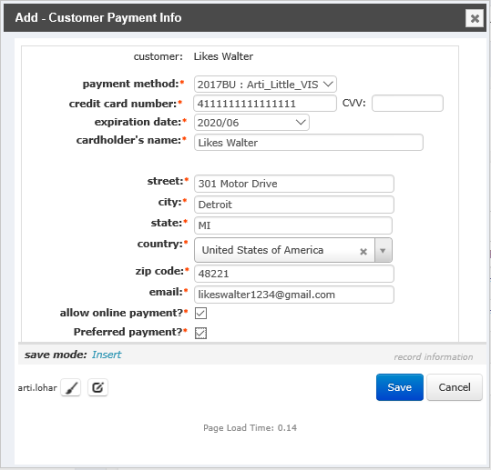
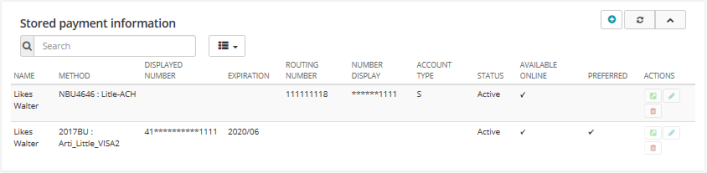
To add a Stored Payment Method in eWeb, complete the following steps:
- Open the eWeb, login with individual or organization profile account for which you want to make the changes.
- Go to My Account, click My Saved Payment Info.
- Click + Add Saved Payment link just above the My Saved Credit Cards field, refer above illustration.
- The customer name is auto-filled with the individual's name that is logged into the eWeb site.
- Select the method of payment from the Payment method drop-down list.
- Enter the necessary details in the fields and click Save.
This displays My Saved Payment Information page.
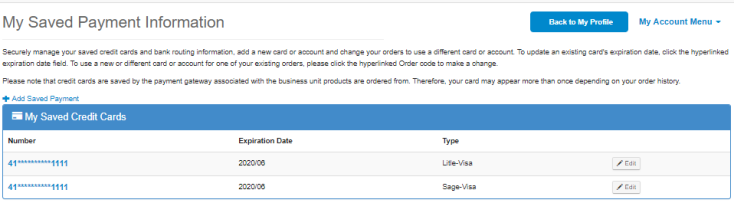
This displays Payment Method Information page.

This will populate all the relevant fields. These fields will vary based on the Payment method you choose.
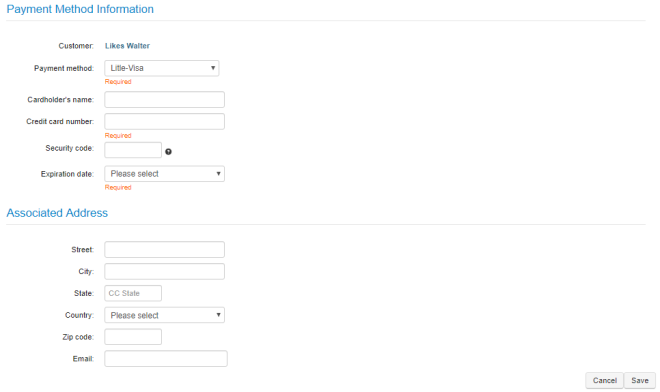
The Payment Method is added in the My Saved Payment Information.