Finding Keyword Categories and Keywords
There are multiple ways to locate a record using the Find page (for detailed methods on how to locate records, see the Find page). The Find functionality is universal throughout netFORUM. The results display in a List page, which is also universal throughout netFORUM.
Keyword Category and/or Keyword information is stored in the database by the fields completed in the Add Keyword Category / Add Keyword process. When using the Find—Keyword Category / Find - Keyword form, you search for a desired keyword category using information stored in the database via these fields. Search results viewed on the List—Keyword Category / List - Keyword page display in columns, and each column of search results corresponds to a data field. Only a limited, pre-defined set of columns pertaining to Keyword Categories / Keywords are available to you on the Find—Keyword Categories /Find Keyword page.
Note: The more specific you make search criteria, the narrower the results that are returned. A search for last names beginning with T returns more results than a search for last names beginning with Tay.
Find vs. Query
Most Finds and Queries in netFORUM are run in CRM. The Find page is setup with a pre-defined set of columns (fields) versus a Query which allows you to select from ANY column in the search Table.
Using Keywords in COE
This section covers an example of using keywords. For this example we will use this in iWeb using COE.
Navigate to the Profile of an Individual or Organization and click on COE.
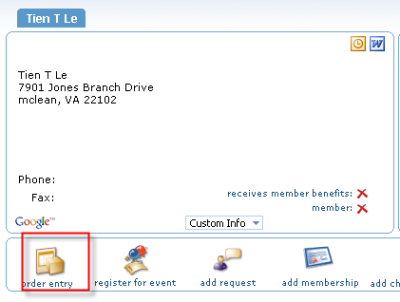
Select publication or merchandise.
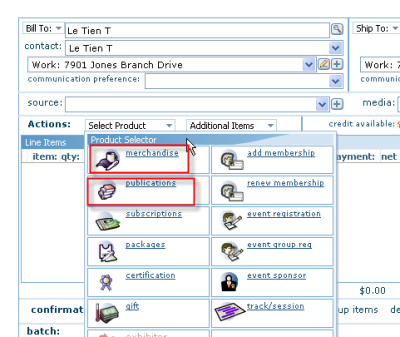
Click on the link to search by keywords. This allows you to select the keyword to search.
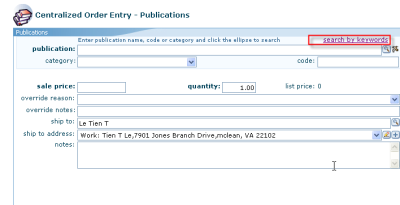
Select a keyword to search and click Save. Now you can search for records associated with this key word.
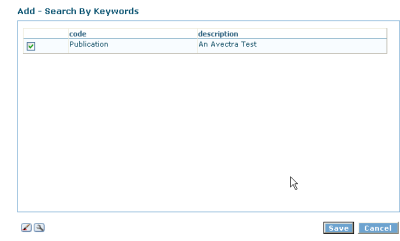
When using the lookup, only products associated with the selected keywords are returned.