Fax
Like phone information, Fax information can be linked to an Individual record or an Organization record.
An individual's fax number may be "owned" directly by that individual or "linked" to a related organization.
- Owned
- A fax number that is specific to that Customer (Individual, Organization, Chapter).
- Linked
- The individual's fax number is owned by a related Customer (Individual, Organization, Chapter). When linking is used, the system automatically updates the individual's Fax Number information when that Fax Number is updated from the related record information.
Adding a Fax Number
To add a Fax Number from the Individual Profile Page:
-
Select the Contact Info tab on the Individual Profile page.
-
Open the Fax numbers child form and click the Add button.
-
Select a fax type from the Fax Type drop-down list (required).
-
Leave the Fax Linking section blank if you want to add a new fax number that is owned by the Individual.
-
Select the country name from the Country drop-down field if other than the United States (required). By default, this field populates the United States.
-
The Code field automatically populates the country code based on the value selected in the Country field.
-
Enter a fax number in the Fax Number field (required).
-
Enter an extension number in the Extension field (optional).
-
Select the Unlisted? or Primary? check box if appropriate (optional).
-
Click Save. The newly added fax records will be listed on the Fax numbers child form.
The Add Individual Fax window will display.

Editing a Fax Number
To edit a Fax Number:
-
Click the Edit icon next to the fax number record on the Fax numbers child form. The Edit Individual Fax form displays.
-
Edit the appropriate details in the relevant fields.
-
Click the Save button to update the fax number details. Click the Cancel button to return to the Profile without saving the fax number information. Click the Delete button to delete the fax number record.
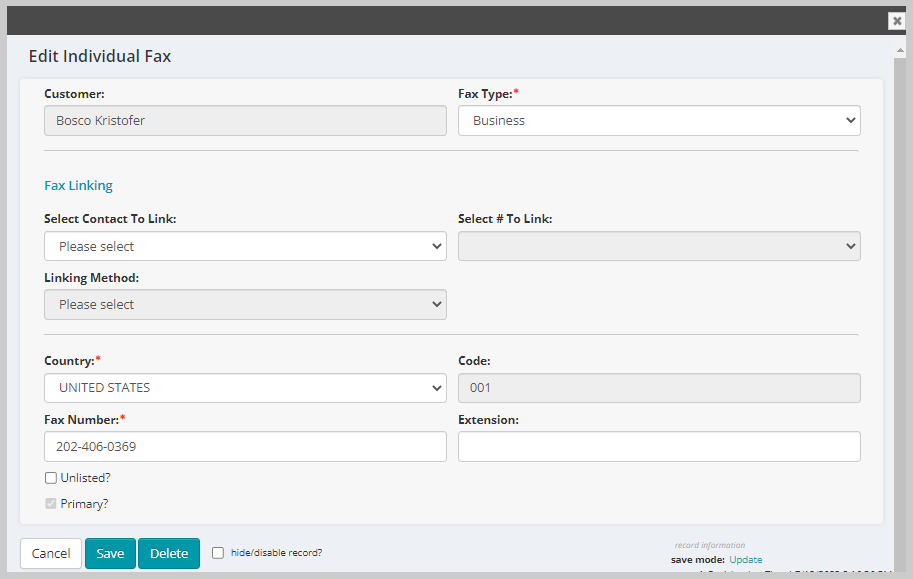
Adding a Linked Fax Number
To Add a Linked Fax Number from the Individual Profile Page:
- Select the Contact Info tab on the Individual Profile page.
- Open the Fax numbers child form and click the Add button.
- The Add Individual Fax window will display.
- Select a Fax type from the Fax Type drop-down list (required).
- Select an organization from the Select Contact To Link drop-down list.
- Once an organization is selected, the Select # To Link, with the available Fax numbers for that organization, and Linking Method will be activated.
- Select a Fax number from the Select # To Link drop-down list.
- Select Linking from the Linking Method drop-down list (the window will refresh, and the selected Fax number will populate the address fields BUT will be read only).
- Select the Unlisted? or Primary? check box if appropriate (optional).
- Click Save. The newly added fax records will be listed on the Fax numbers child form.
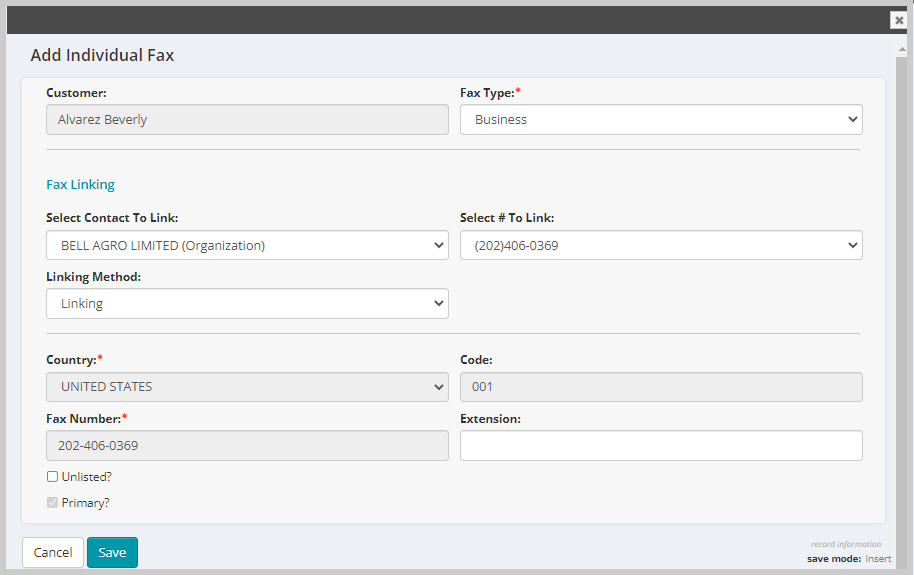

Note: Individual fax numbers can be linked to other individuals in the same manner (See pointer on below screen shot). Both individuals must have added that relationship to their Profile Pages for the data to be available for linking.
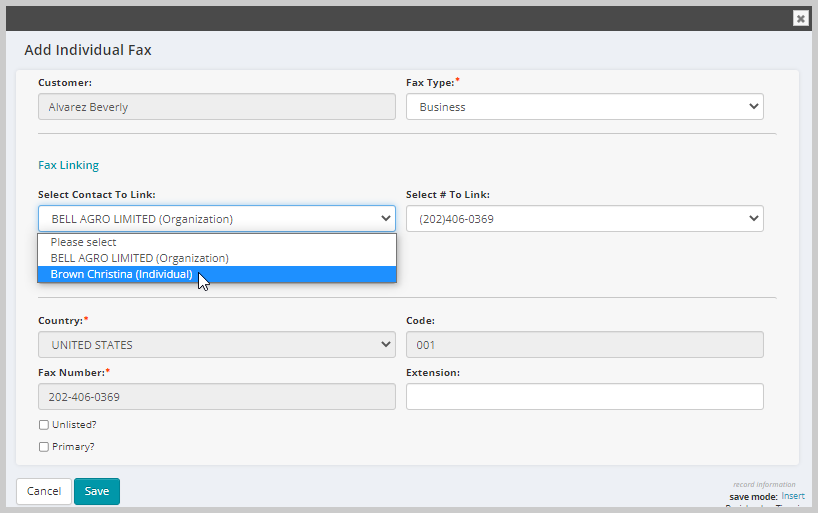
Important! You can use the steps above for Linking an existing "owned" Fax number from the Profile Page.
Editing a Linked Fax Number
You can edit, link, or unlink a Customer's fax number using the basic Edit function in NetForum. The Add and Edit windows for Individual and Organization fax numbers contain the SAME options.
To Unlink an Fax Number from the Individual Profile Page:
- Select the Contact Info tab on the Individual Profile page.
- Open the Fax numbers child form and click the Edit button on the Fax number record you wish to edit.
- The Edit Individual Fax window will display.
- Select None or Defaulting from the Linking Method drop-down list.
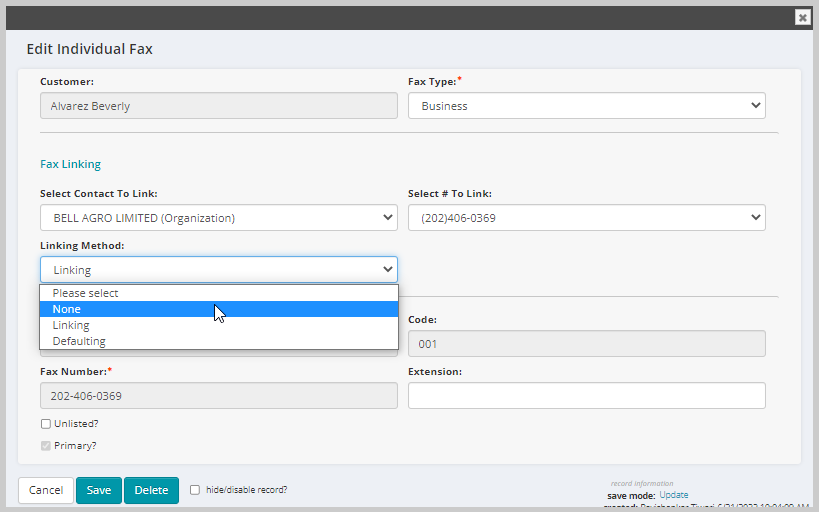
- Click Save.
- The Fax information will not change but be displayed as owned on the Individual Profile page.
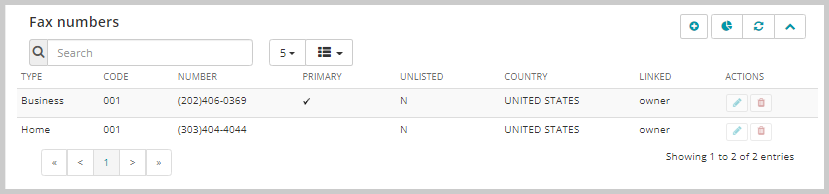
Note: The Fax number is editable prior to saving when the None or Defaulting linking methods are selected.