Running a Check Requisition Report for Refunds
The Check Requisition Report allows you to see what refunds have been processed during a certain time frame and see which refunds still need refund checks applied.
To run the Check Requisition Report, complete the following steps:
- Expand the Reports drop-down menu located on the Process Refunds pop-up window.
- Click the Check Requisition Report link to create a report of the people who will receive refunds (based on the check boxes you selected).
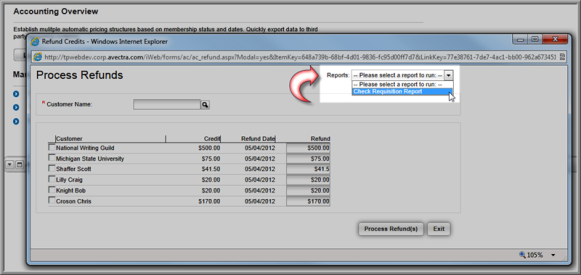
- Enter a date range for the Check Requisitions.
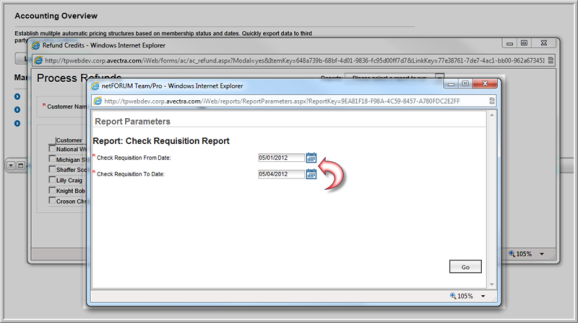
- Click the Go button.
The Check Requisition Report will run and display a list of refunds to be processed within the date range you specified.

As you can see in the image above, the Check Requisition Report displays a list refunds for the time frame specified and shows which refunds have had a refund check assigned.
- Click the Save
 icon to expand the Save drop-down menu. This menu lists all of the formats in which you can save the Check Requisition Report.
icon to expand the Save drop-down menu. This menu lists all of the formats in which you can save the Check Requisition Report. - Click the format in which you would like to save the report.

You will be presented with a pop-up message asking if you would like to Open or Save the report in the format you chose.
- Click the appropriate button based on whether you would like to Open or Save the report. Clicking the Save button will expand a fly-out menu giving you various save options.
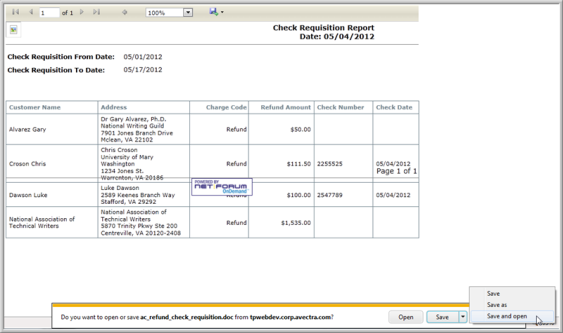
- After opening or saving the Check Requisition Report you may close that window.
