You can specify where each of your dashboard reports will appear on the dashboard by clicking on the Personalize Your Dashboard button in the upper left corner of each dashboard.
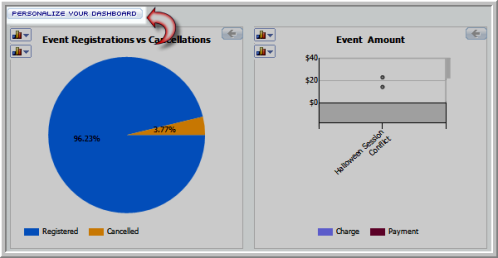
When you click on the Personalize Your Dashboard button, each of the dashboard reports that are visible can now be dragged to a new area on the dashboard by clicking on their title bars as seen in the image below.
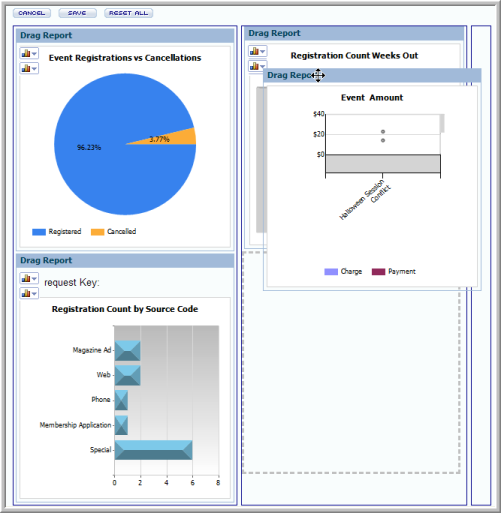
For example, if you have reports that you want on the top row of your dashboard, you may move them there by left-clicking in the title bar of the report and dragging them to that position. If a report currently exists there, it will switch places with the report you are moving there.
Notice that there are three buttons at the top of the personalize screen. They function in the following manner:
- Cancel: Cancels the current action and personalization process and returns you to the previously saved dashboard.
- Save: Saves your changes and personalizes your dashboard.
- Reset All: If you decide you do not like the changes you have made, this returns all reports and dashboard settings to the default settings.
You can also decide which reports will be shown on your dashboard in addition to where they are displayed by Customizing Dashboard Reports.
