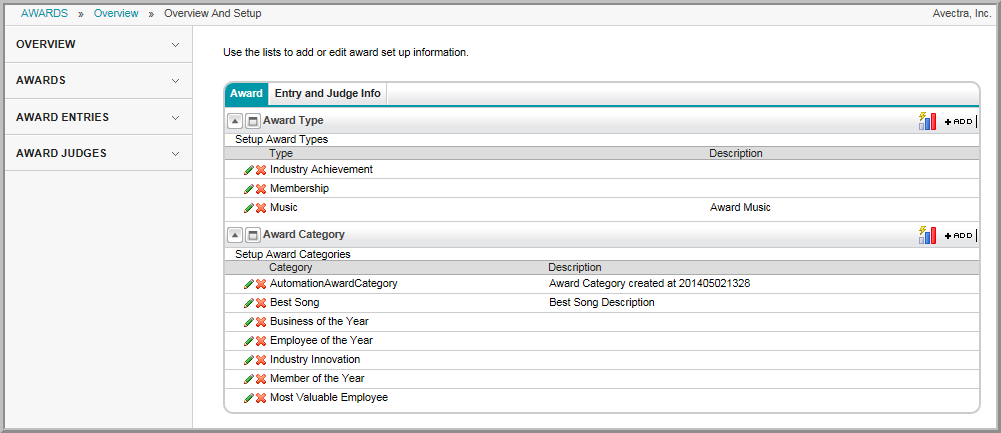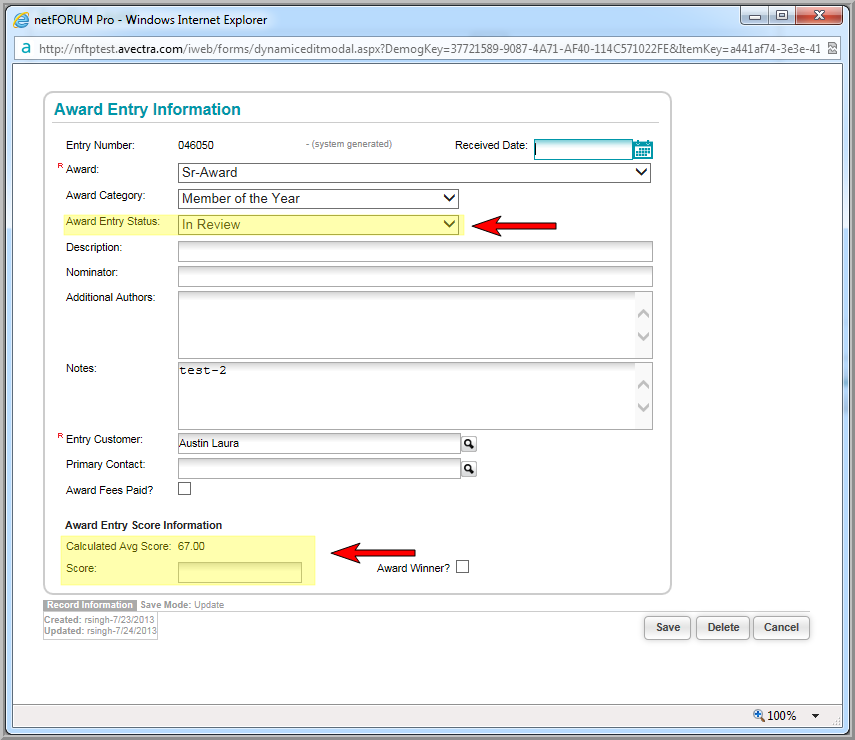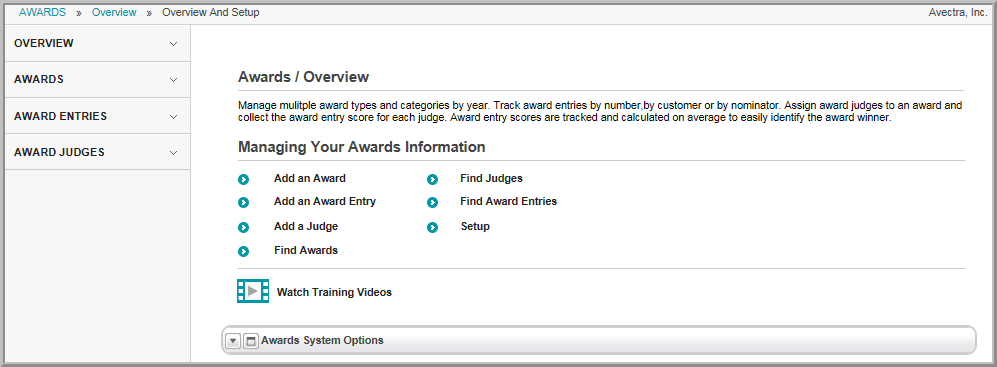
The Awards module allows you to manage basic award information including award details, judges assignments, and award entries. The Awards Overview page is a good launching point to access most awards module features.
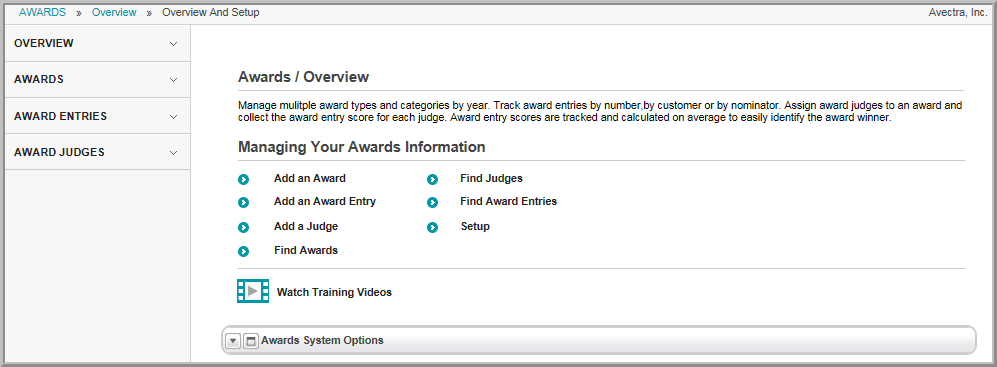
Before attempting to enter any awards information, set up drop-down lists for award types, award categories, award entry status, and award judge specialty. Once this information has been entered, you may add awards. From the Awards Profile, you can award judges, award entries, and award notes.
Note that, on the Awards Overview page, the links in the Managing Your Awards Information section give you the ability to add an award, add an award entry, add a judge, search for an award, search for a judge, or search for an award entry. On the group items bar, the Awards link lets you search for an Award Profile. The Award Entry link lets you search for an Award Entry Profile. The Award Judges link lets you search for an Award Judge.
Hover over the Modules tab in the top navigation bar. In the fly out menu, click Awards. The Awards Overview page will appear.
In the Managing Your Awards Information section, the Add an Award link allows you to add a new award. The Find links give you the ability to search for an award, judge, or award entry. The Setup link gives you the ability to add, edit, or delete options in the drop-down lists of the Awards module.
As you work within the Award module, you will notice several drop-down lists that allow you to indicate information about an award or an award judge. For example, when creating a new award, you have the option to select from several award types via a drop-down list. On the Award / Overview page, it is necessary to populate the data in the Award module drop-down lists.