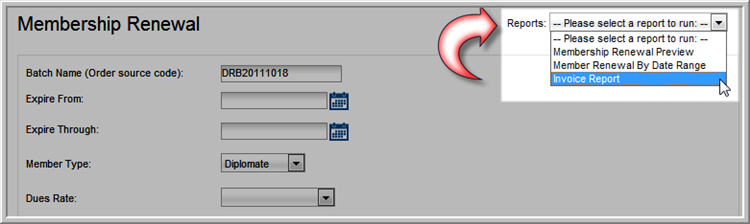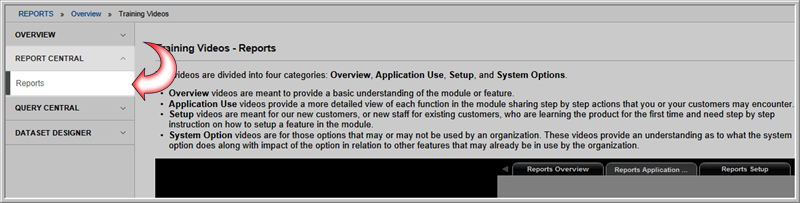
Memberships can be renewed in a batch using the Process Membership Renewals batch process. This process can be run from Accounting Overview or CRM Overview.
Note: The Membership Renewal process cannot be reversed by the user. Please make sure you are selecting the correct parameters when running this process. Please run the Membership Renewal Preview report before processing membership renewals. If the renewal process is not run correctly, you will not be able to reverse the renewal process and you will need to contact Abila Customer Service.
To run the renewal process, search for expired (or about to expire) memberships. Enter a date range (e.g., 12/01/11 and 12/31/11), select the current member type and dues rate, then select the member type and dues rate for the renewed membership. When you select Process Renewals, the system will search for memberships that match the search criteria and create dues orders. Dues orders are processed after payment is made and after the current memberships expire.
(See also, Setting Up a Membership with a Grace Period)
To run the Membership Renewal Preview report, complete the following steps:
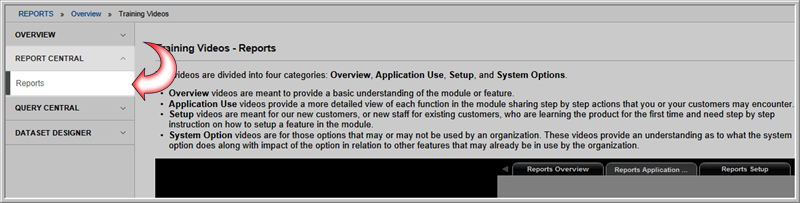
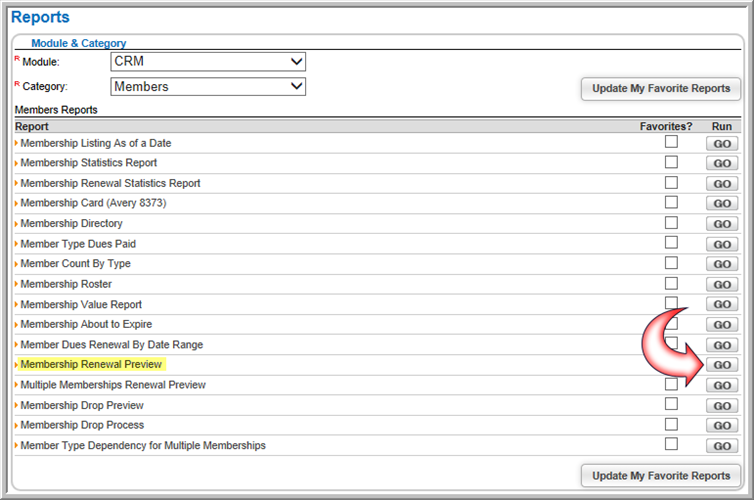
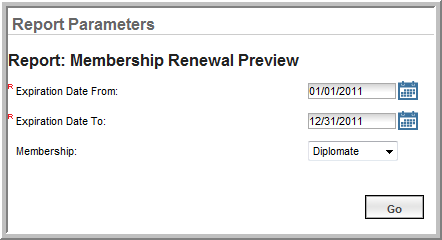
The Membership Renewal Preview report will run and results will display. Please review the results to make sure that everyone on that list should have their memberships renewed. When you enter these same parameters when running the Membership Renewal Process batch process, everyone returned on this list will have their memberships renewed.
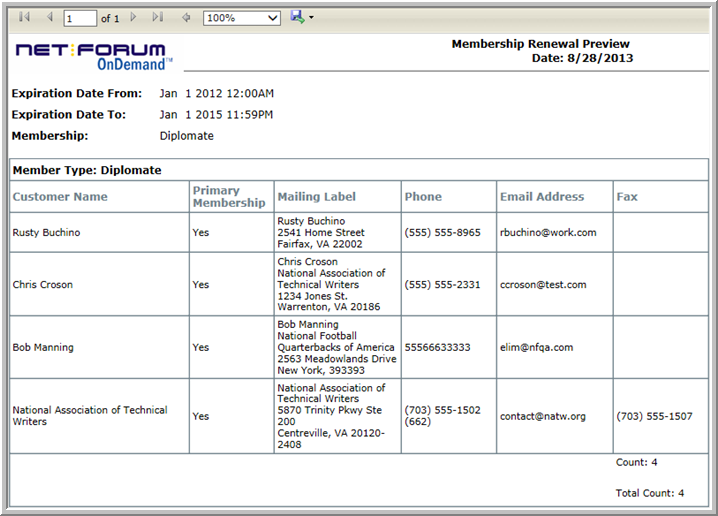
Tip: It is important to note the distinction between the Membership Renewal Preview and Member Renewal by Date Range reports before renewing memberships. The preview report returns records with the Member Flag selected, since these will be valid membership renewal records. The date range report is not concerned with the Member Flag and instead returns dues records by the Member Type selected within the date range.
Tip: It is important to note that if manual batching is enabled, you must be assigned to the batch before running the membership renewal process!
To run the Process Membership Renewals batch process, complete the following steps:

If the selected membership has dependency, this check-box will be disabled.
Tip: If membership renewal is optional for your members and you do not want this transaction to be recorded in Accounts Receivable, you should NOT select this check box (e.g., for a proforma invoice). If you SELECT this check box, it means that you are creating an invoice where payment is expected and this individual or organization will owe the money. (This option may be used for terms invoices, where payment is due within a certain number of days).
Tip: Memberships that have been imported without a membership rate or those with a parsed rate can be renewed through the batch renewal process.
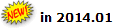 You
can add up to four donations to a Membership Renewal.
You
can add up to four donations to a Membership Renewal.Tip: If the Create Invoice check-box is selected, a Donation cannot be added to a Membership Renewal, as the member must confirm during the open order payment process that they want to commit to the donation. View the Help topic on Requesting a Donation During the Membership Renewal Process for more information.
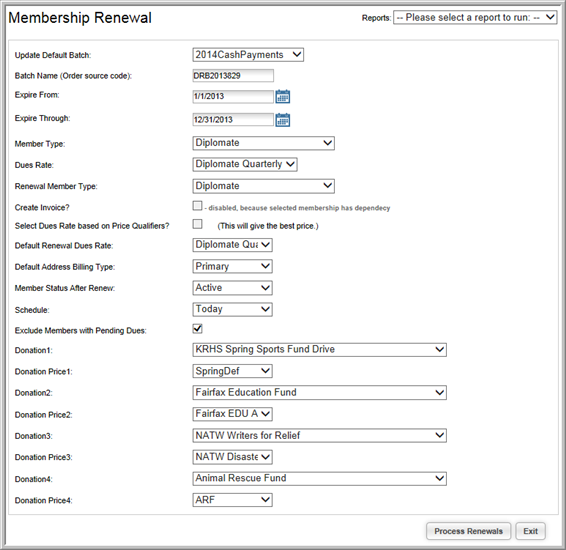
Tip: Scheduled processes will take 10 to 15 minutes to complete or, finish behind whichever tasks are in the Scheduled Jobs queue, whichever is first.
The Invoice Report can generate invoices for membership renewals.
To run the Invoice Report, complete the following steps: