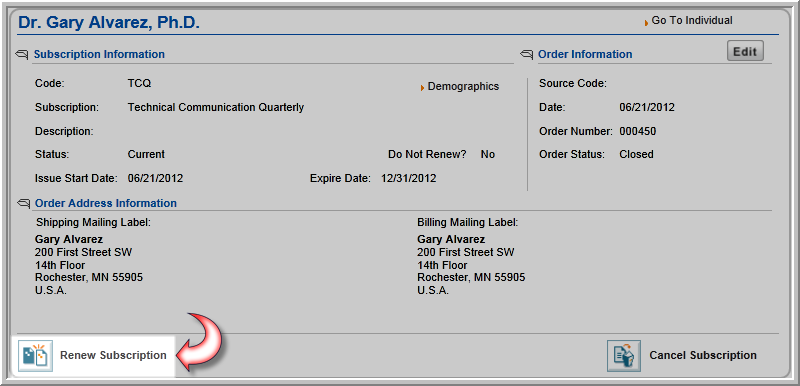
Navigating to the Subscriber Profile
Note: You can renew an individual's subscription from the CRM or Accounting module.
To renew a subscription, complete the following steps:
The Subscriber Profile shows the subscription information including when the subscription started, when it will end, the mailing address, the billing address, and order or invoice information.
Tip: To edit the subscriber information, click the Edit button.
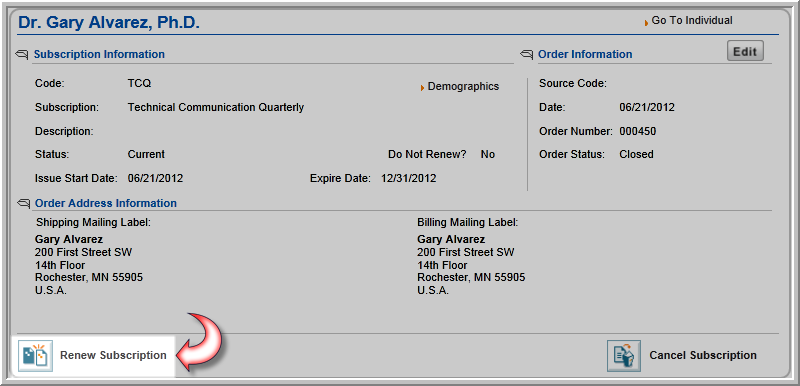
You have the ability to schedule regularly occurring association management tasks, such as Subscription Renewals, if you choose, instead of running each process immediately once defining the task criteria.
In the past, each time you were ready to process a subscription renewal, by individual, organization, or batch renewal for example, the process was completed immediately. You now have the option of scheduling the process for a time in the future so that it can be run overnight, or at the end of the week. In the image below, the Schedule drop-down illustrates a Subscription Renewal that has been scheduled for the end of the week.

Scheduling renewal options include:
Scheduling is advantageous for users that do not want to tie up valuable computer time during business hours running large processes.
To schedule a Subscription Renewal, complete the following steps:

Notice that the last setting is the drop-down field, Schedule. This drop-down provides options to schedule the renewal process.
Tip: Subscriptions that have been imported without a subscription rate or those with a parsed rate may now be renewed correctly.
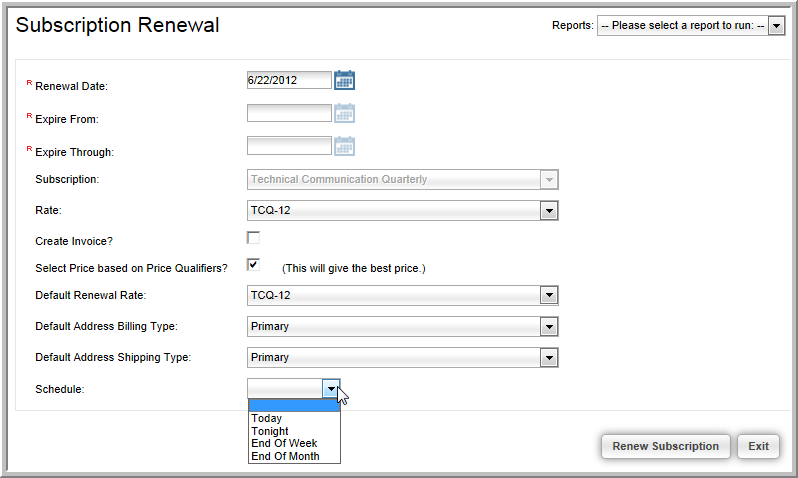
Note: The jobs are scheduled based on Eastern Standard Time (EST).
You will see the confirmation message “Process Scheduled”.
For information on managing scheduled jobs, visit the Scheduled Jobs help topic.