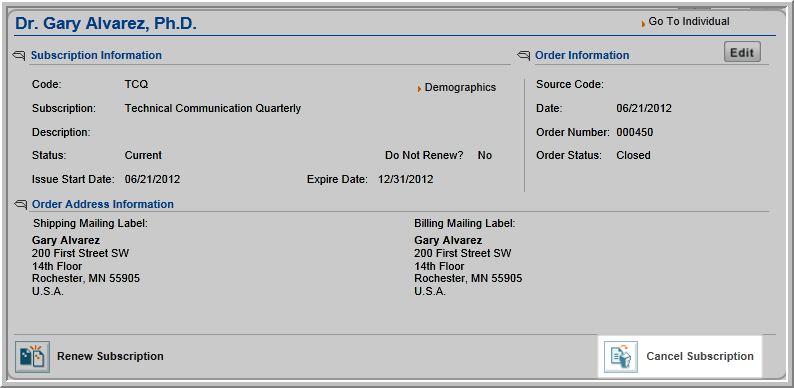
Navigating to the Subscriber Profile
Changing Subscription Status Using a Batch Process
Adding Custom Demographics to Subscriptions
You can cancel a subscription from the Subscriber Profile.
To cancel a subscription:
The Subscriber Profile shows the subscription information including when the subscription started, when it will end, the mailing address, the billing address, and order or invoice information.
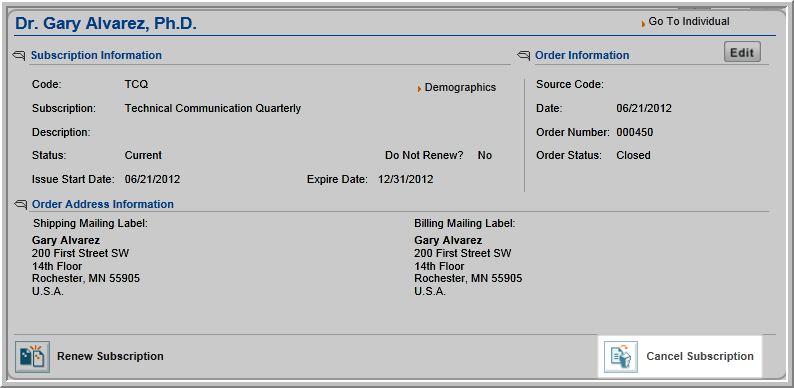
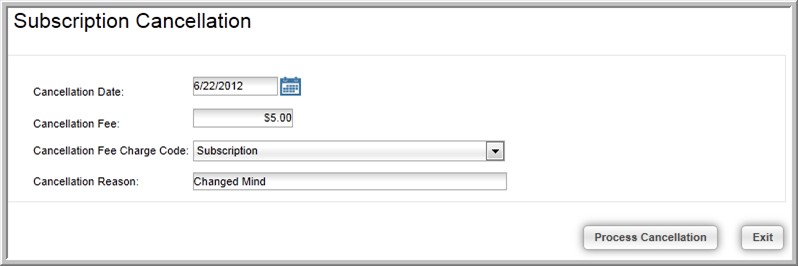
The Subscriber Profile will update with the cancellation information.
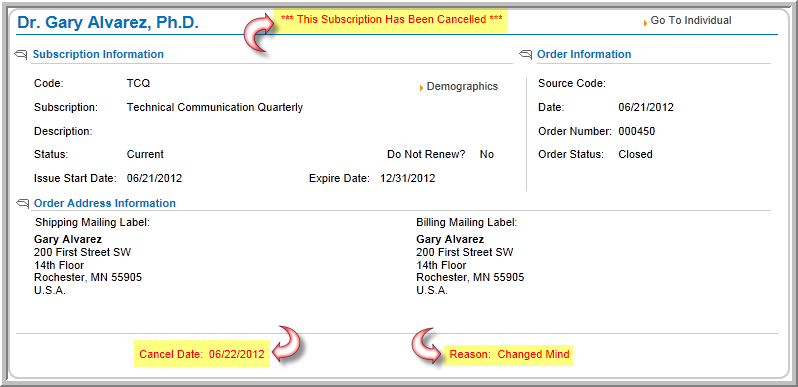
Note: To refund the payment for the subscription, you must first cancel the invoice and then process the refund.
Cancelled subscriptions will also display on the Purchased Subscriptions child form located on the Individual and Organization profile pages. Subscriptions that have been cancelled will have a checkmark present in the Cancelled column of the Purchased Subscriptions child form.

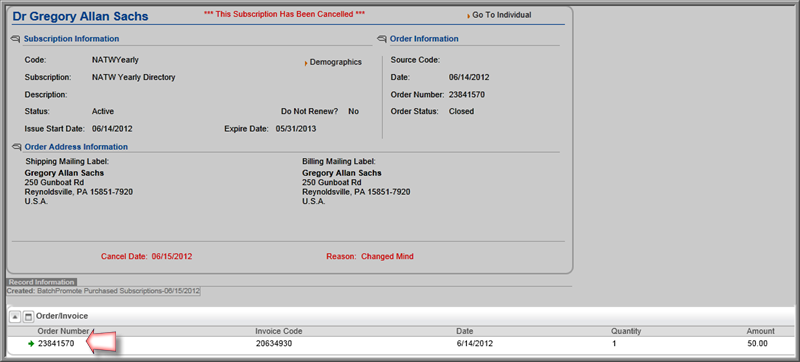
You will notice that the Invoice is shown as being cancelled. You will also notice near the bottom of the invoice that a credit is displayed. This credit is the full price of the subscription minus any cancellation fees.

You can choose to leave this as a credit for future purchases, or you can choose to issue a refund.