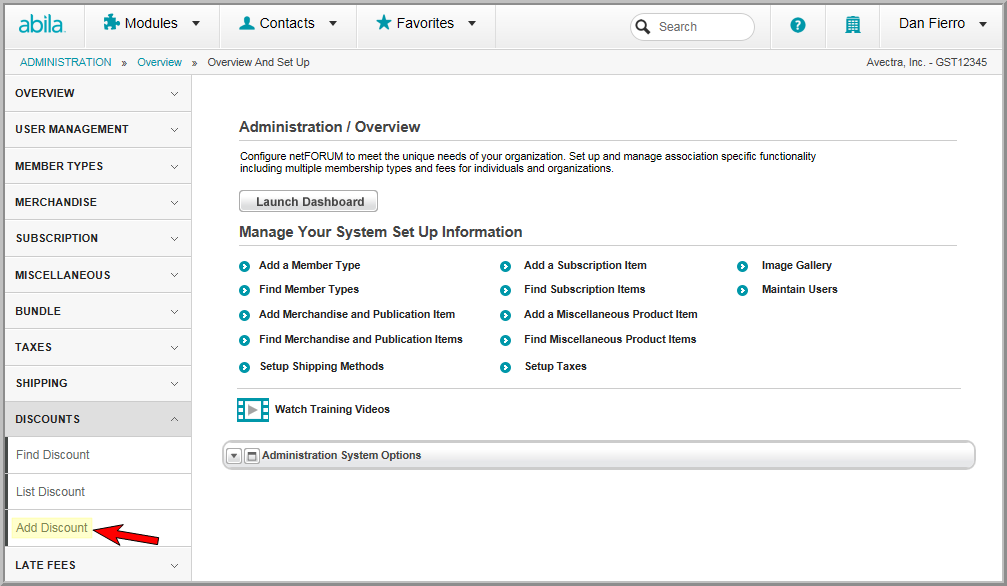
This will open the Discount Information page.
Setting Up a Volume Based Discount
Setting Up a Percentage-Based Discount
Setting Up a Dollar Amount Discount
The purpose of the Discount Code is to offer customers or prospects the ability to apply a discount to specific products through the Shopping Cart or Online Store. The discount can be calculated based on a percentage of the price of the product or by subtracting a flat dollar amount. You may also set-up a discount that can be applied to merchandise if purchased in bulk or volume.
You can limit the use of the code by:
Note: If the discount (dollar amount) is more than the cost of the product, only the amount of the product will be covered. A credit for the difference will not be created on the customer's record.
If the Bill Me option is selected, creating an order, and the order is not paid by the time the discount shopping code expires, when the customer goes to pay the order (converting it to an invoice) the discount code will still apply because it is linked to the order.
If a customer selects items in the shopping cart but does not check out, the items including the discount will remain in the customer's shopping cart when they return to it. If the discount shopping code has expired when the customer goes to check out of the shopping cart, the discount code will be cleared and a message will appear explaining that the discount code has expired. The price of the products will revert back to the original price.
If the discount shopping code is set up to apply to ALL products and the discount is a flat dollar amount, if the customer has multiple products in the shopping cart, the discount will be applied starting with the first product in the shopping cart list. If the discount is percentage-based, the percentage will apply to all products.
If the discount code is set up to apply to a bundle, the discount amount will be applied to the Bundle Product and not to the components of the bundle.
The discount does not apply to shipping or tax.
Before you can set up a Discount Code, you must set up a Charge Code for the discount expense account. (See Setting Up the Discount Charge Code.)
To create the Discount Code Profile:
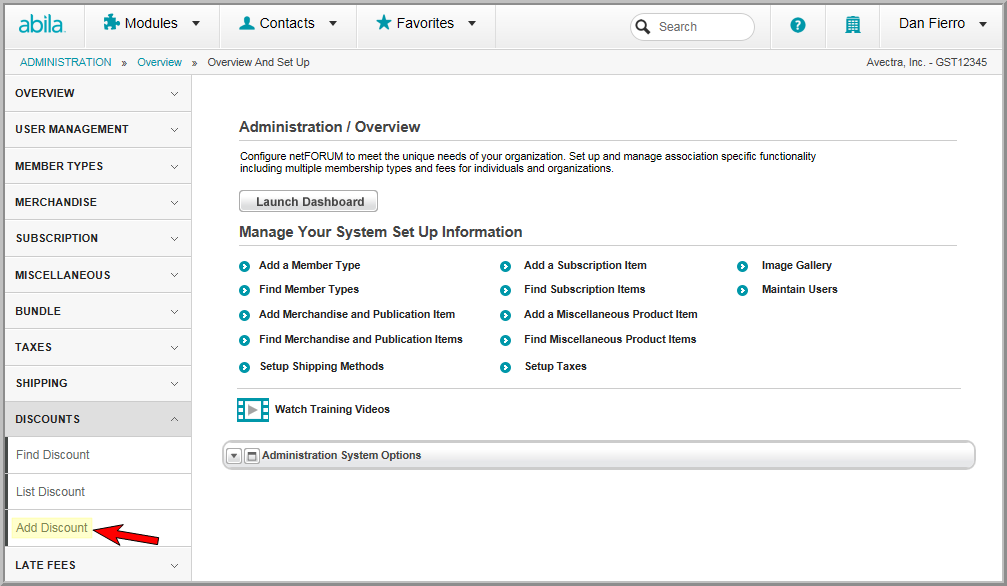
This will open the Discount Information page.
Select Member in the Apply To drop-down, if the volume discount should be available to members only. Otherwise, choose Non-Member for a Non-Member discount or both if it is available to both. This is required if the Volume based check box was checked..
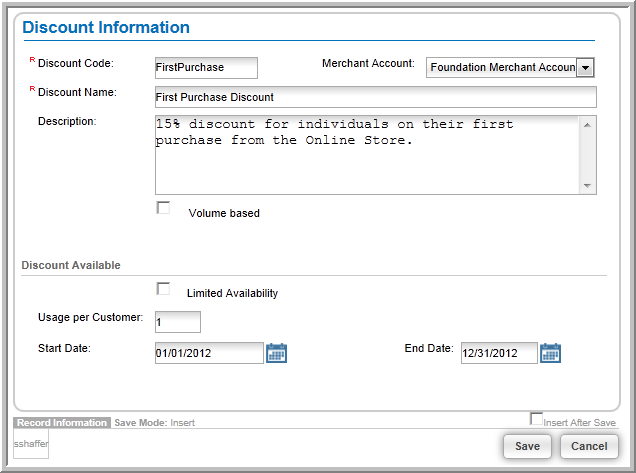
This creates the Discount Code Profile.
On the Amounts tab, you will set-up the amount of the discount. On the Applied To tab, you will set up the discount code to work with a specific product or multiple products.
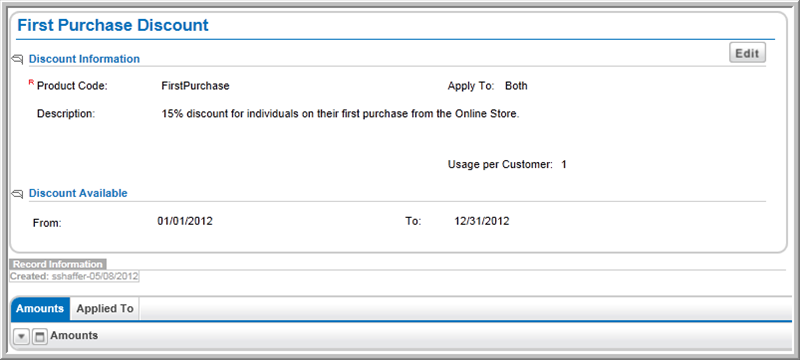
Please visit the following help topics to learn more about setting up the discount amounts:
Please visit the following help topic to learn more about associating a discount code to a product type: