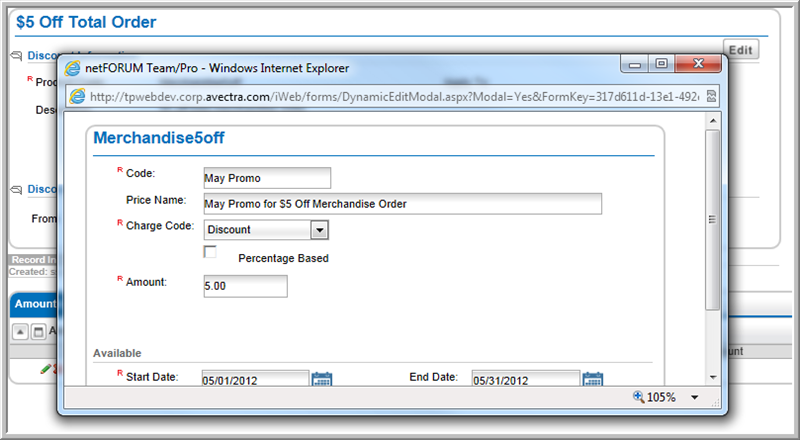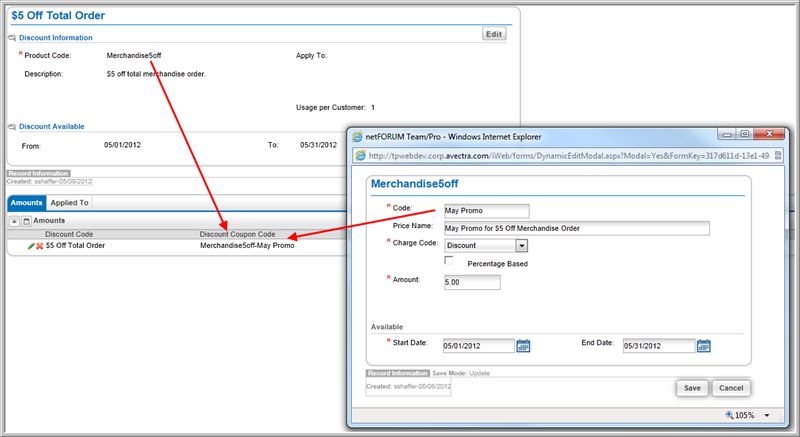Open topic with navigation
Setting Up a Dollar Amount Discount
Dollar amount-based discounts are set up from the Discount Code Profile. (See Setting Up Discount Codes or Coupons.)
To set up a Dollar Amount-Based Discount Code:
- Go to the Discount Code Profile.
- Select the Amounts tab.
- On the Amounts child form, click the Add
 icon.
icon.
- Enter the Code for the discount coupon code. (This is the second half of the discount coupon code.)
- Enter the Price Name for the discount coupon code.
- From the Charge Code drop-down list, select Discounts.
- Make sure to clear the Percentage Based check box.
- Enter the percentage amount in the Amount field.
- Enter a Start Date and an End Date. (Required)
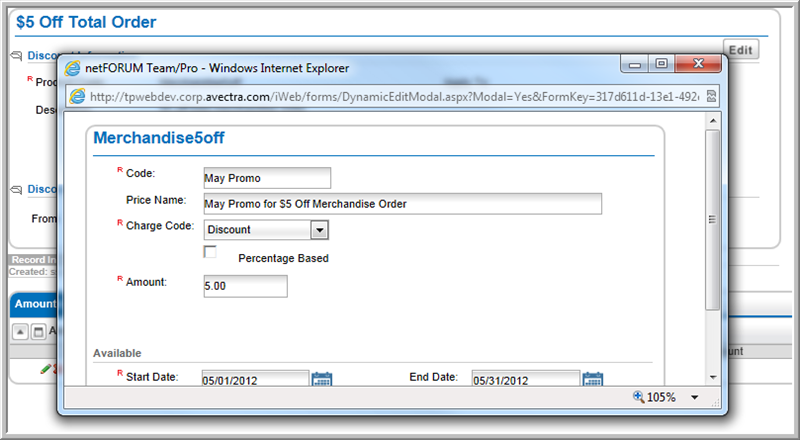
- Click the Save button. This creates a system-generated Discount Coupon Code which you will see on the Amounts child form.
Note: The Product Code (specified when the discount was created) and the Price Code (added above) combine to create the system-generated Discount Coupon Code listed on the Amounts child form.
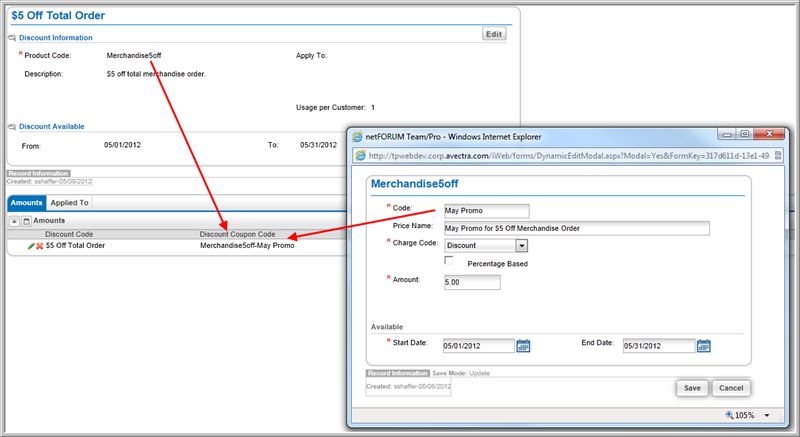
-
You must also associate the discount code to a product type before it will be available for use.