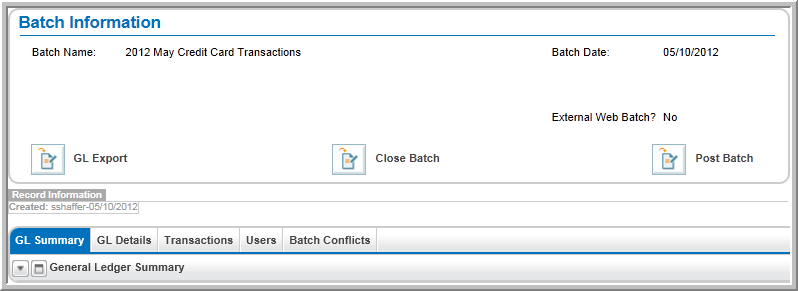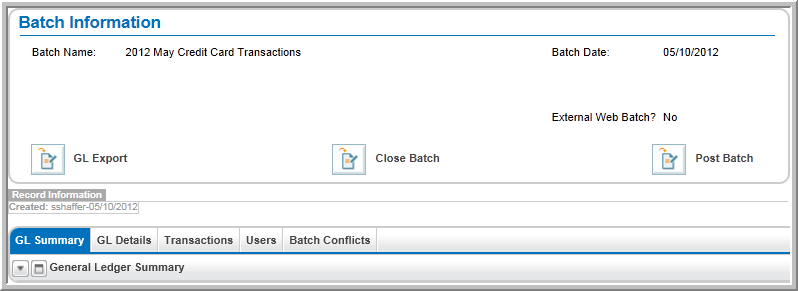Open topic with navigation
The Batch Profile
The Batch Profile displays information
about the batch. This information include the Batch
Name, Batch Date, and whether
or not the Batch is an External
Web Batch.
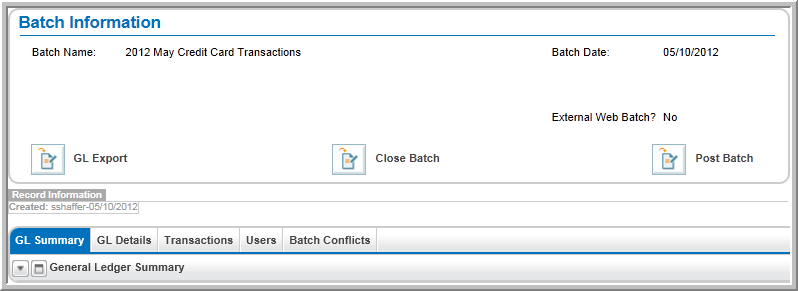
The Batch Profile has three
Batch Process icons:
- The GL Export
icon runs the Batch
Export Process to export the GL
Summary data to a file that can be imported into an accounting
package such as Great Plains,
Quickbooks, or Peachtree.
- The Close Batch
icon runs the Close
Batch Process.
- The Post Batch
icon exports
the GL Summary to the General Ledger. You can enter
information about who posted the batch and when the Batch was posted
to mark the date and user who performs the import into your Ledger.
The child form section of the Batch
Profile has the following tabs:
- GL Summary
- The GL Summary tab contains the General
Ledger Summary child form. The General
Ledger Summary child form displays the General Ledger Summary
data. This data is available after you run the Close
Batch Process.
- GL Details
- The GL Details tab contains two child forms. The General
Ledger Details and Ledger
Payment Details information displays on their respective child
forms after you run the Close Batch
Process.
- Transactions
- The Transactions tab houses the Transactions
in this Batch child form. This child form displays a
list of the Shopping Cart
transactions that were assigned to this batch during the Check
Out Process.
- Users - This tab contains the Users Assigned to this Batch child form. This child form displays
a list of the
users who have permission to use this batch for their transactions.
- Batch Conflicts
- This tab houses the Conflicting
Transaction Charges child form. If there was a problem closing the batch, the transactions that caused
the batch to fail to close will be displayed on this child form.
Tip: You should also close
your eWeb batches on a
daily or weekly basis based on your business practices for reconciliation.
For information on modifying the Payment
Date to coincide with the Batch
Date for cash or check payments, visit the Modifying
the Payment Date help topic.