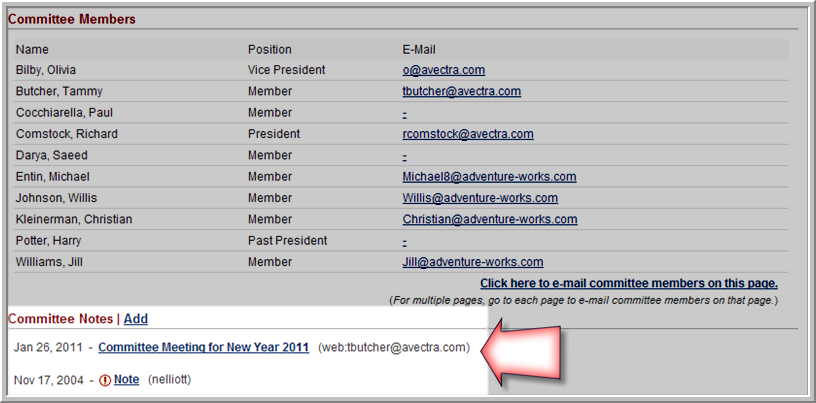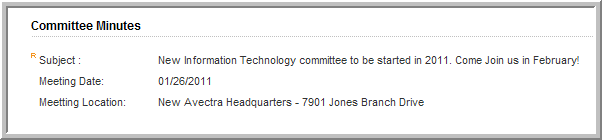On the Committee
Profile page, click the Add Notes ![]() button.
button.
Removing a Committee Member from the Committee
Setting the Committee End Date Batch Process
Setting Up the Committee Types Drop-Down List
You can add committee notes from the Committee Profile.
To add committee notes:
On the Committee
Profile page, click the Add Notes ![]() button.
button.
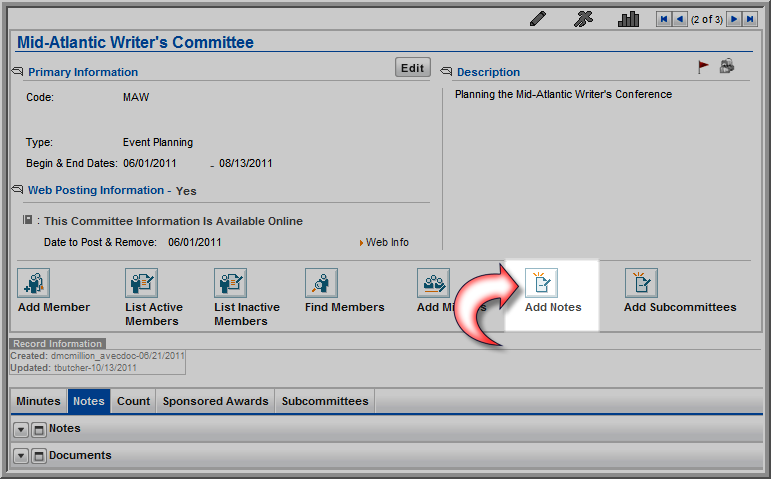
On the Notes Information page, enter a Subject.
Type (or copy and paste) the content for the notes in the Notes text box and then click Save. If typing your notes is going to take longer than 20 minutes, you are advised to copy/paste your notes from another application to prevent your session from expiring and losing your notes. See Refreshing an Expired Session for more information on session timeouts.
If your note should be designated high priority on the Notes child form and with a red exclamation mark on eWeb for committee members in My Committees, select the High Priority check box.
If you would like your note to appear in a pop-up window each time the applicable profile page is accessed (in this case, the Committee Profile), select the Popup on Profile check box. View the Help topic on Adding a Pop-Up Note to a Profile Page for more information.
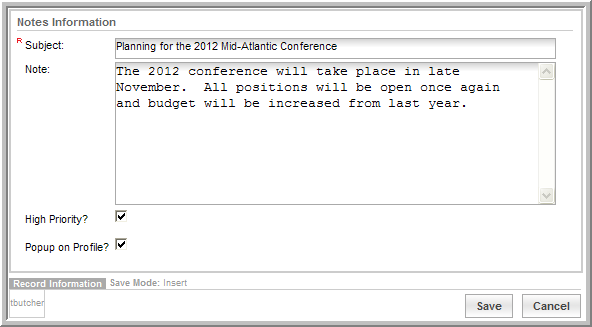
To view the note, click
the edit ![]() icon on the Notes tab, Notes child form. Clicking
the Delete
icon on the Notes tab, Notes child form. Clicking
the Delete ![]() icon will remove the note.
icon will remove the note.