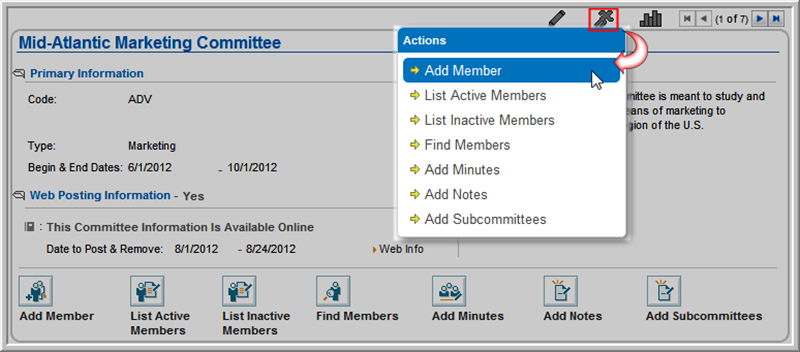
Committee Member Information Profile
Navigating to the Committee Member Information Profile
Editing Committee Member Information
Add members to a committee directly from the Committee Profile page.
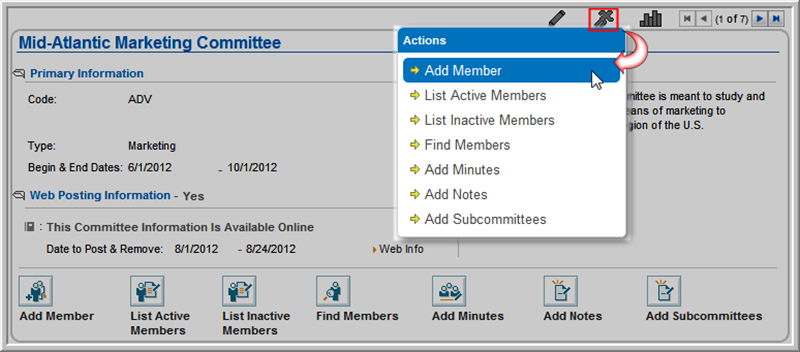
Alternatively, click the Add
Member  action icon on
the profile page. The Committee
Member Information window will appear.
action icon on
the profile page. The Committee
Member Information window will appear.
 button next to the Name field to view a list of individuals (required). Select the individual to be added to the committee from the
list. Once selected, the individual's name appears in the Name
field and is no longer selectable, as shown in the image below. For
an individual to be selectable, they must already be in the database.
(For more information, see the Adding
an Individual help topic.)
button next to the Name field to view a list of individuals (required). Select the individual to be added to the committee from the
list. Once selected, the individual's name appears in the Name
field and is no longer selectable, as shown in the image below. For
an individual to be selectable, they must already be in the database.
(For more information, see the Adding
an Individual help topic.)
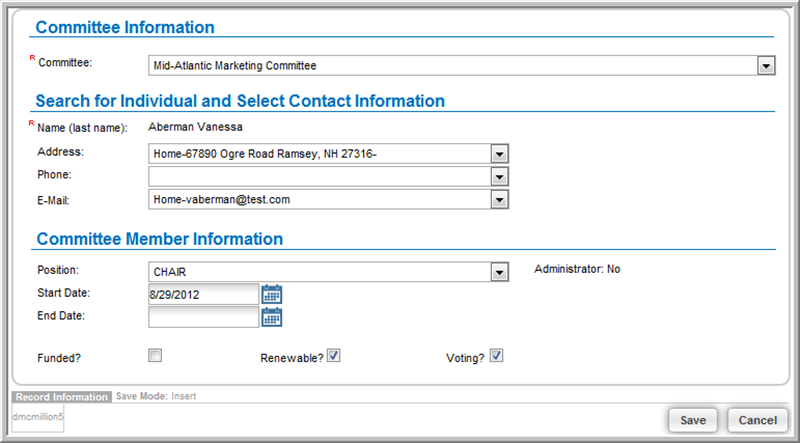
Note: Individuals whose Start Dates have been set in the future (greater than today's date) will not show up in the list of active members. They will show up in the list of future members.
If the individual's name you are adding matches the name of another committee member, you will be prompted with a warning informing you that you may be adding a duplicate member to the committee.
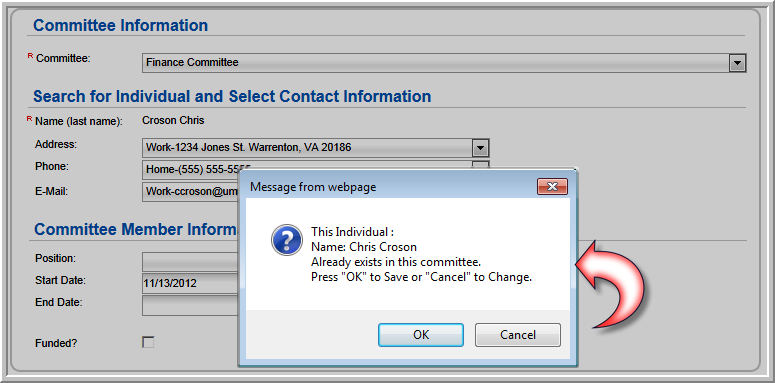
You may elect to proceed by clicking the OK button, or click the Cancel button to choose another individual.