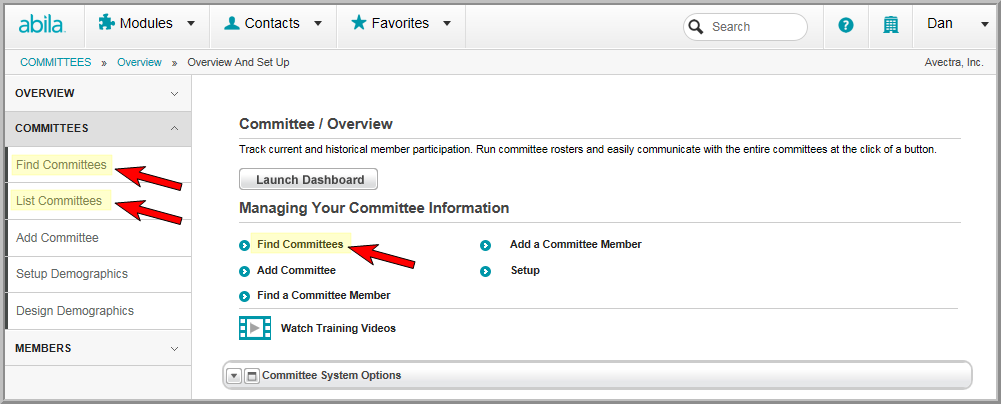
Navigating to the Committee Profile
Committee Member Information Profile
Committees can be hidden or disabled by selecting the Hide/Disable Record? checkbox located at the bottom of the Committee Information page.
To hide and disable a committee, complete the following steps,
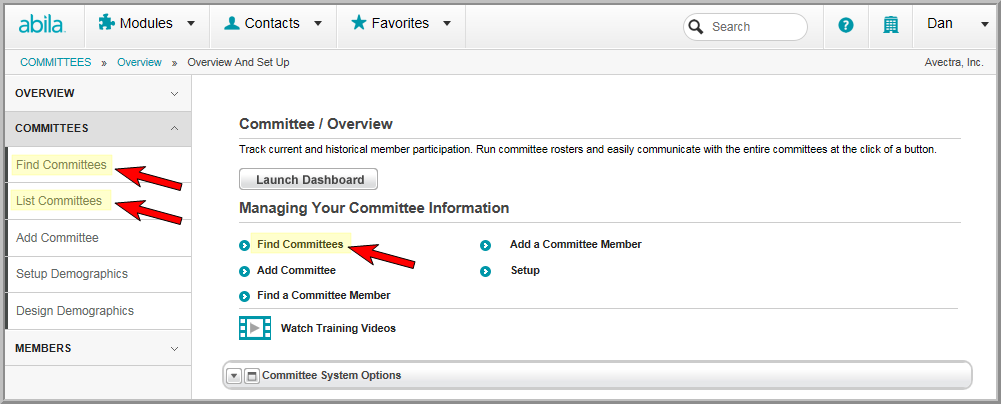

This will open the selected Committee Profile page.
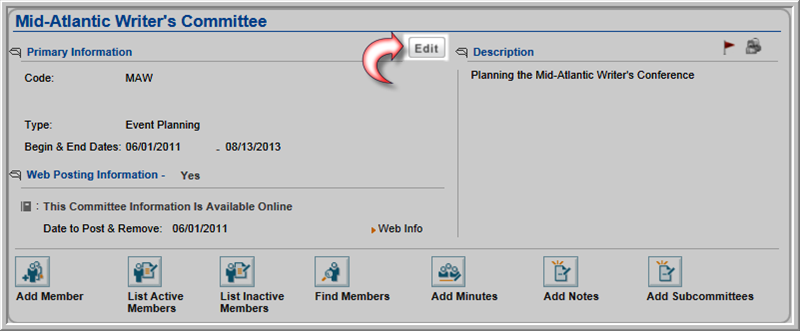
This will open the Committee Information pop-up window.
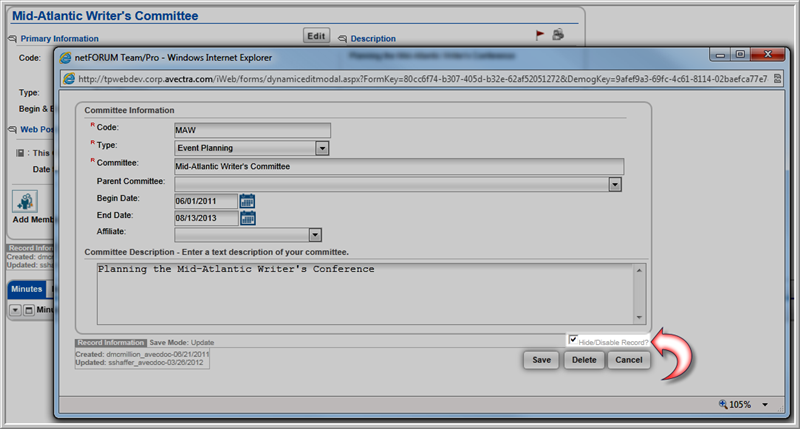
Once you click the Save button, the profile will update and a message will appear at the top informing you this Committee has been hidden/disabled.

Once a committee has been hidden/disabled it will no longer show up in iWeb on standard List pages (such as when you click List Committees). However, this committee can still be accessed when using the Find Committees functionality described below.
The hidden/disabled committee will also no longer display in eWeb.
Important! Selecting the Hide/Disable Record? check box does not disable the committee in MemberFuse. You must manually disable this committee in MemberFuse as well or it will continue to be visible on that platform. It is strongly encouraged that if a committee is disabled in netFORUM, that it also be disabled in MemberFuse.
Committees that have had their Hide/Disable Record? checkboxes selected will not show up when a list of Committees is displayed.
In the example below, the MAW (Mid-Atlantic Writer's Committee) has been hidden/disabled and is not displayed on the standard List page.

To locate hidden/disabled committees, complete the following steps:
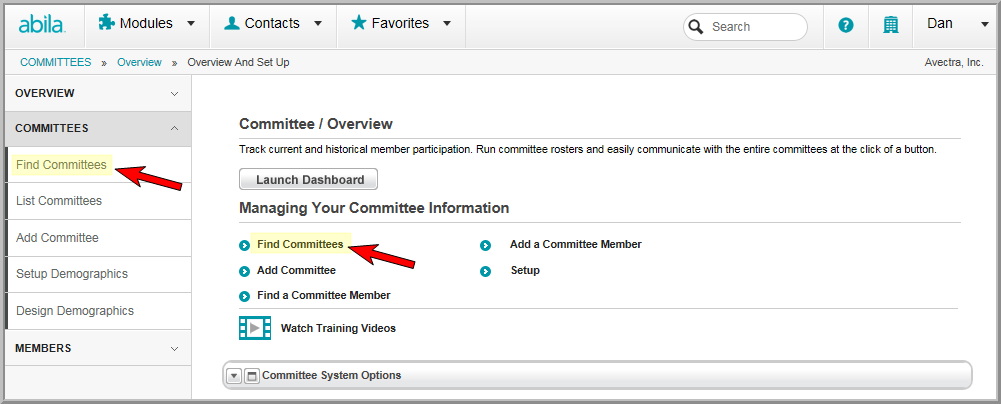
This will open the Find - Committee page.
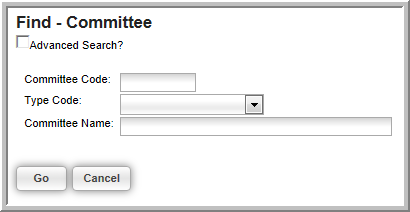
This will include committees that meet your search criteria that have been hidden/disabled in your search results.
A list of committees matching your search criteria, including those that have been hidden/disabled will be displayed.
