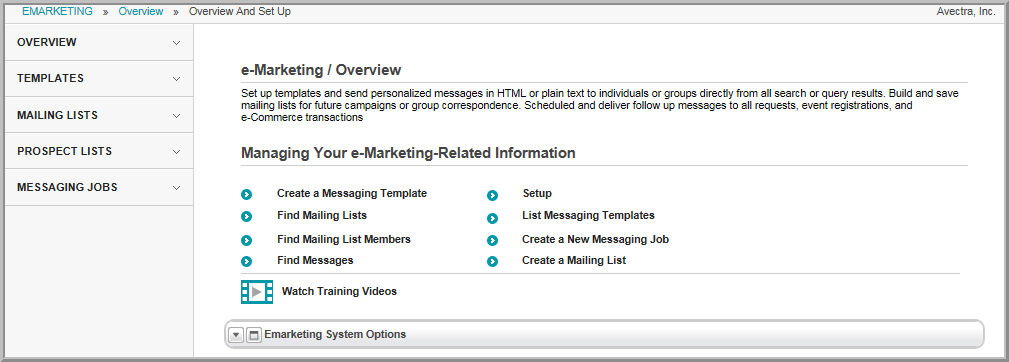
The e-Marketing module gives you the ability to set up and send correspondence and newsletters to your members, prospective members, newsletter subscribers, volunteers, committee members, event registrants, customers, or other groups of people in a single process.
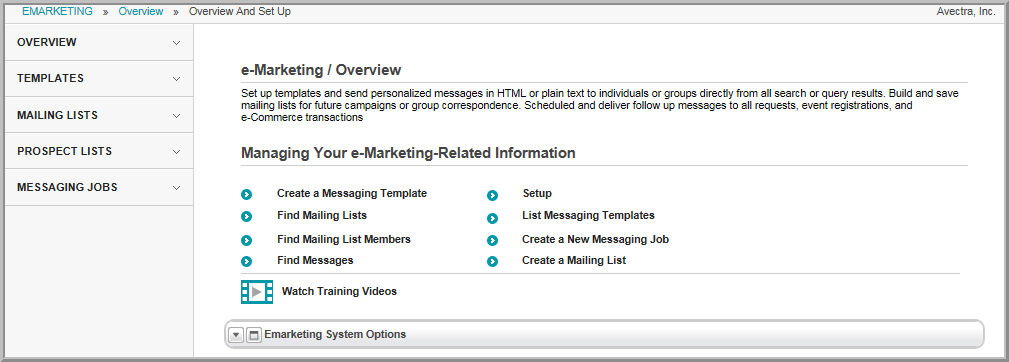
Before attempting to enter any e-Marketing information, set up drop-down lists for confirmation headers, mailing list types, and messaging & opt-out categories. Once this information has been entered, you may add:
Note that, on the e-Marketing Overview page, the links in the Managing Your e-Marketing-Related Information section give you the ability to add a messaging template, add a new messaging job, add a mailing list, search for a mailing list, search for a mailing list member, search for a message, or search for a messaging template. On the group items bar, the Templates link lets you add or search for a template. The Mailing Lists link lets you add or search for a mailing list, search for mailing list member, or merge mailing lists. The Prospect Lists link lets you search for prospects or start the prospects list import wizard. The Messaging Jobs link lets you search for messaging jobs or start the messaging job setup wizard.
Hover over the Modules tab in the top navigation bar. In the fly out menu, click eMarketing. The e-Marketing Overview page will appear.
In the Managing Your e-Marketing-Related Information section, the Create links allows you to add a new messaging template, new messaging job, or new mailing list. The Find links give you the ability to search for a mailing list, mailing list member, message, or messaging template. The Setup link gives you the ability to add, edit, or delete options in the drop-down lists of the e-Marketing module.
As you work within the e-Marketing module, you will notice several drop-down lists that allow you to indicate information about an exhibit show or booth. For example, when creating a new mailing list, you have the option to select from several mailing list types via a drop-down list. On the e-Marketing / Overview page, it is necessary to populate the data in the e-Marketing module drop-down lists.
Using netFORUM's Messaging Job Setup Wizard you can create a template for the message (or newsletter), personalize the message, use a query to select the message recipients (or select an existing recipient list), purge from the recipient list the names of those who should not receive the message (based on opt-out preferences), set up a schedule for sending the message (immediate or in the future), send the message to multiple e-mail addresses in one ”blast,” and then track the e-mail responses.
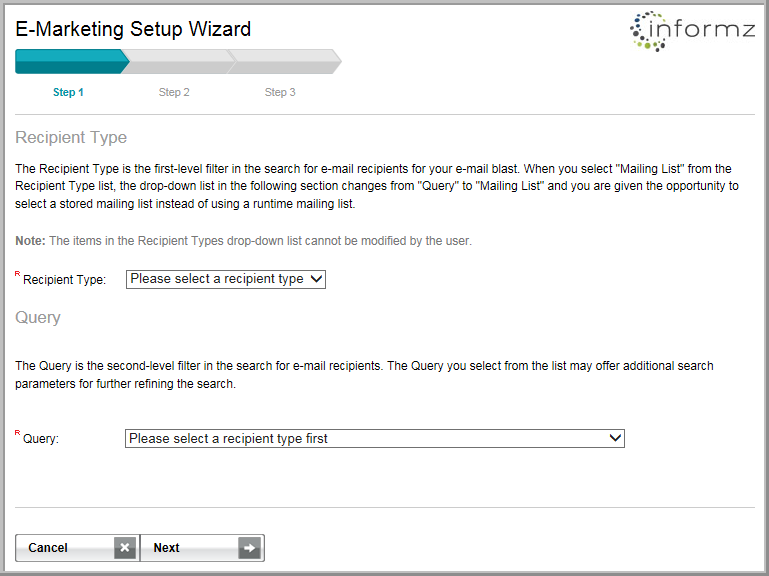
The following online help topics should help you understand the individual steps for setting up and using the Messaging Job Setup Wizard.