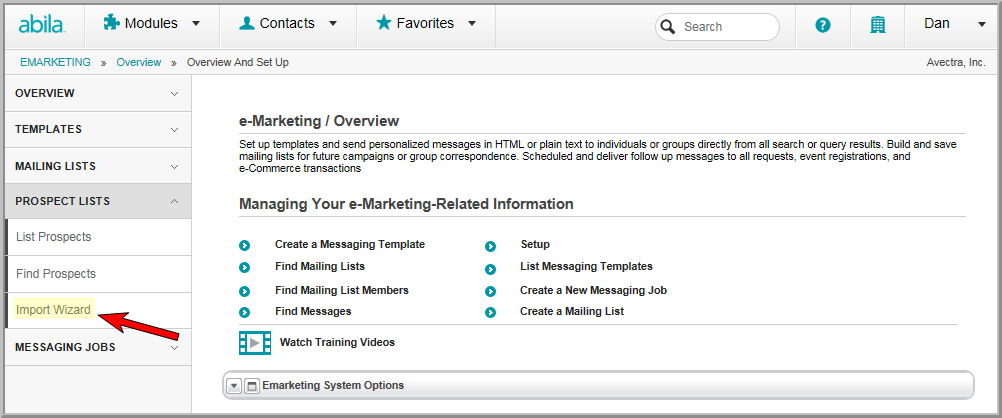
Creating a Mailing List Profile
Creating an E-Mail Mailing List by Adding Individuals (One at a Time)
You can import a list of prospective members or customers and hold the records in a temporary table before determining whether or not to create a new customer record. The import process compares the prospective customer records with existing customer records to check for duplicates. (An exact match will not be imported.)
To import a prospect list:
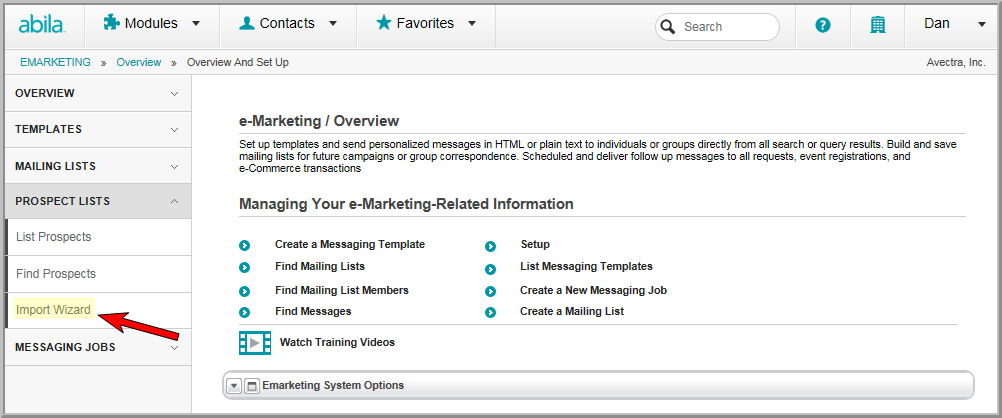
This will open the Prospects List Import Wizard.
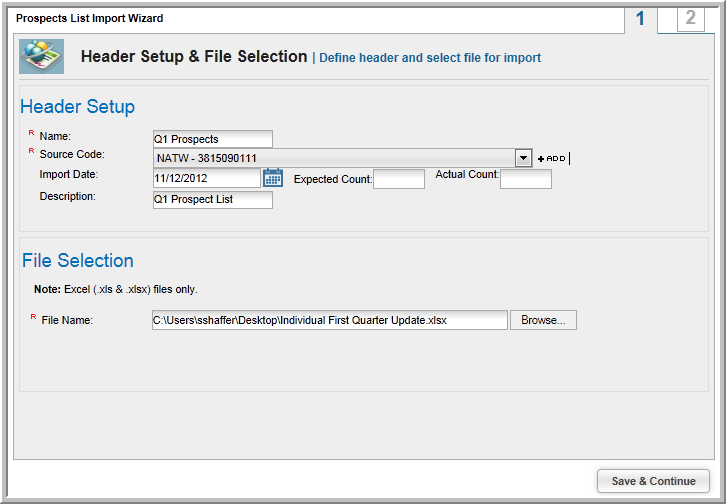
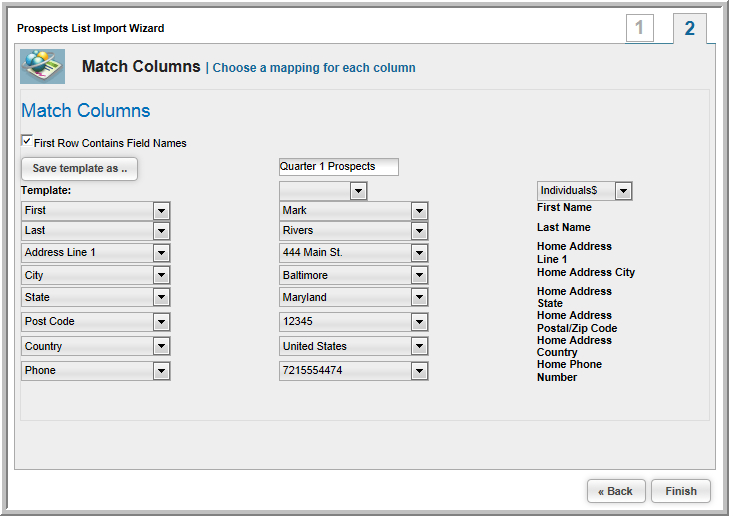
The Prospect List Profile shows the data imported from the prospect file. You can edit the information on a prospect record by clicking the Edit icon. You can also delete a record from the list by clicking the Delete button.
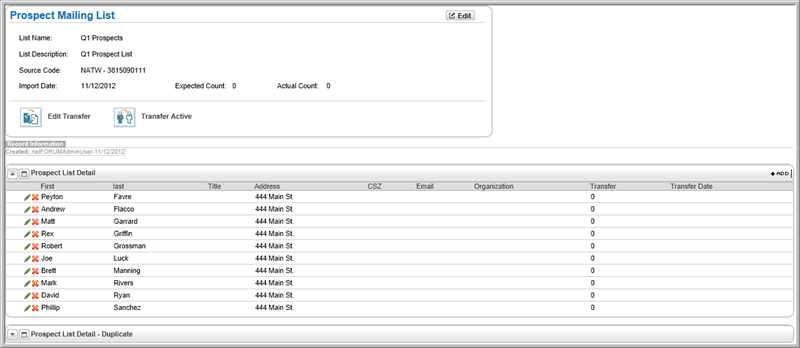
To create customer records from prospect records:
![]()
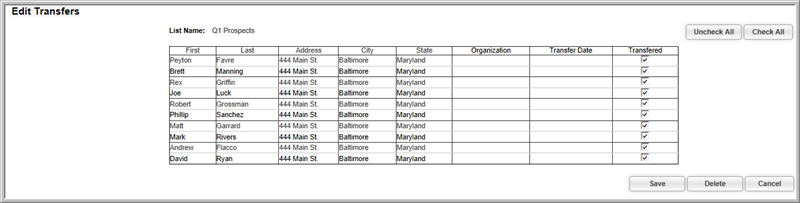
Records that were selected to be transferred to the customer table will have a 1 in the Transfer column.
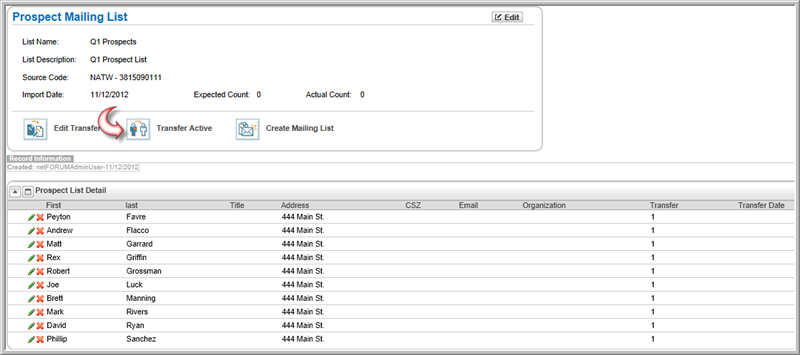
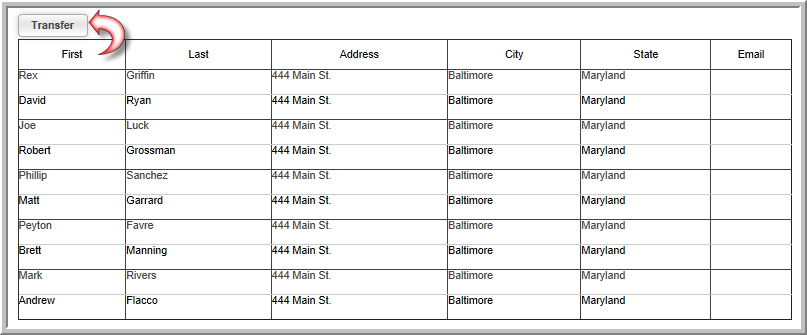
When records have been transferred to the customer table and customer records have been created, you will see the Transfer Date. Prospect records with data that exactly matched the data of a current customer record will appear under the Prospect List Detail – Duplicate child form. Records will be considered duplicate records if they match based on First Name, Last Name, City, State, and Zip. Duplicate Organization names will also be checked if the Organization name field is not 'null'. Matching is case-sensitive.
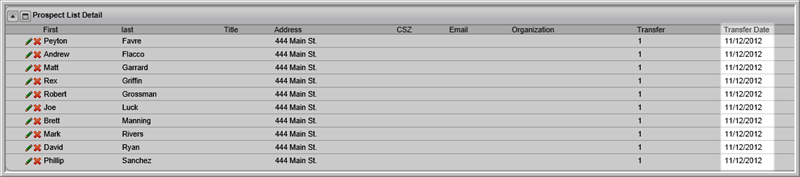
After the customer records have been created, you can create a mailing list of the prospect records.
To create a mailing list:
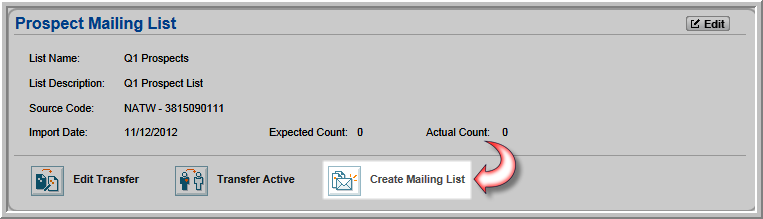
Note: This creates a standard mailing list, not an e-mail template. At present there is no way to e-mail the entire list.
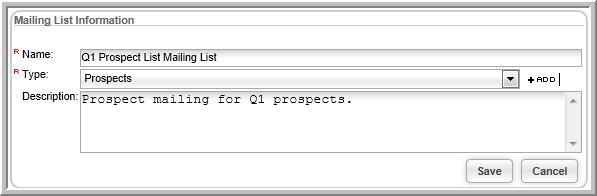
To view the list of records that have been imported:

![]()
The list of prospect list members displays.

Once a prospect has been imported, there are two ways to tell within CRM that it is an imported prospect; check the record source for the Individual or Organization or, if the record was added to a mailing list after the import, check the Correspondence tab for the import/list name.
The record source for the Individual or Organization will be the name of the prospect list source code you created. To check the record source, perform the following steps:

If the prospect was added to a Mailing List once the import was complete, the list name will added to the Mailing List child form under the Correspondence tab on the Individual or Organization profile.
