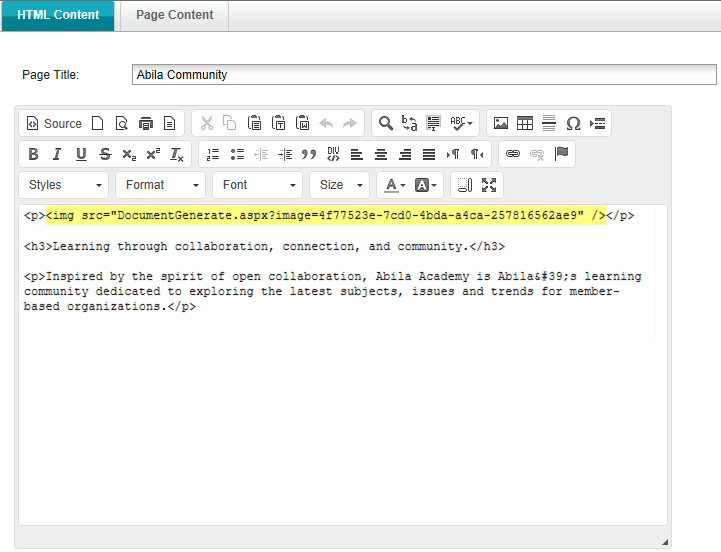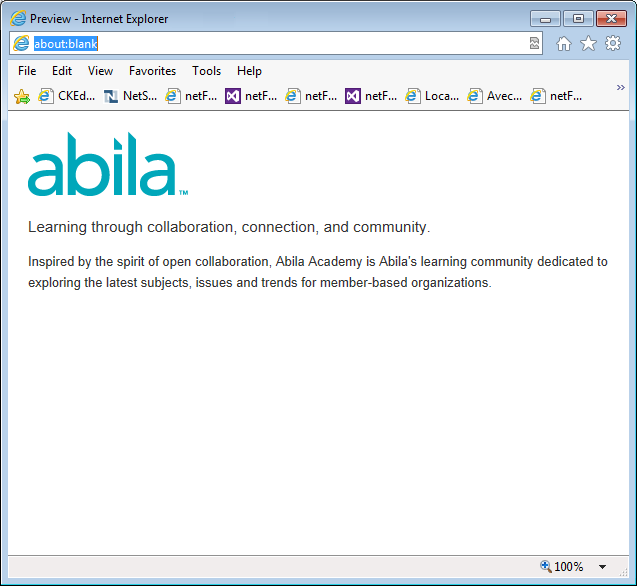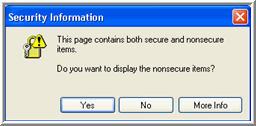
Creating a Link to an Individual or Organization Directory
Customizing Content through the Web Content Link
The images on your Web site can either run on the browser or on the server. For client-side images, the information the browser needs is included in the Web Site HTML or in a separate file referred to by the HTML. To add client-side images, use the Web Site Editor (see Using Advanced HTML, Javascript, and CSS with Your Web Site).
If you use server-side images,upload images to the Image Gallery (at www.netforumondemand.com) and then copy and paste the link (image key) into any of the rich text boxes on your Web site.
(See also, Uploading Images to the Image Gallery)
Note: By copying and pasting the image from the Image Gallery, you can avoid the security warning message that sometimes pops up when a user tries to access a page. If you were to copy and paste an image from an external source, the image may not display when accessed by a secure server, or the user may be warned that "This page contains both secure and non-secure items. Do you want to display the nonsecure items?" (The security warning may scare customers away from the page.)
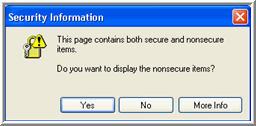
Because we use server farms for the Web sites, you would use the code
<img src=”DocumentGenerate.aspx?image={image key}” />
Do not include the file extension (.png, .gif, .jpg for examples) in the imagekey.
Important! This code should NOT be used in an e-mail because e-mail messages do not have our DocumentGenerate.aspx page built into them.
To copy the image key and paste it into your Web Site:
The image is uploaded to the Image Gallery.
Open the Image Gallery (Administration > Overview> Image Gallery).
Locate the image and click the Upload button.
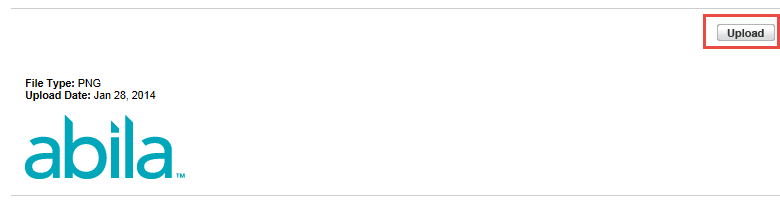
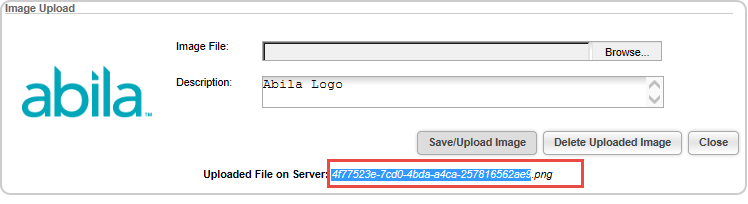
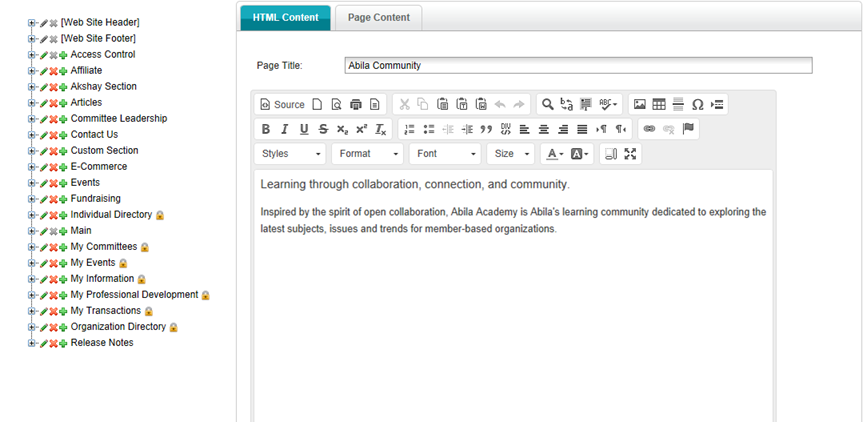
Click the Source ![]() button to display the underlying HTML for the page.
button to display the underlying HTML for the page.
Tip: Verify that the file extension is not included in the image key.