Adding and Editing Crowd Wisdom Integration Settings
Admin will have an ability to add or edit the Crowd Wisdom integration settings to update the integration when needed.
To add or edit integration settings, complete the following steps:
- Login to iWeb with Admin credentials.
- Go to Admin module and scroll down to Integration group item and expand it.
- Click Integrations group item link. This will display Integrations child form.
- Click the Go To
 icon on the Integration field for which you want to add or edit integration settings. This will display Integrations Profile.
icon on the Integration field for which you want to add or edit integration settings. This will display Integrations Profile. - To add integration setting click
 icon on Integration settings child form. This will display Add - Integration Setting Window.
icon on Integration settings child form. This will display Add - Integration Setting Window. - Enter the appropriate details in the relevant fields and click Save.
- To edit any integration setting, click edit record
 icon next to the same field.
icon next to the same field. - Edit the appropriate details in the relevant fields and click Save.
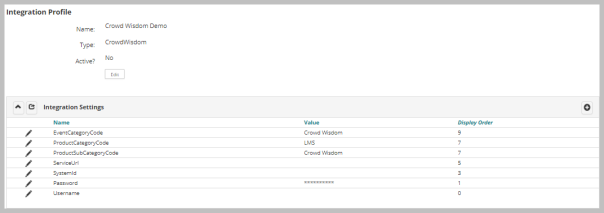
Note: It is recommended not to manipulate the settings that is set and if additional fields are not required. This may impact the functioning of integration and syncing of information between NetForum and Crowd Wisdom.

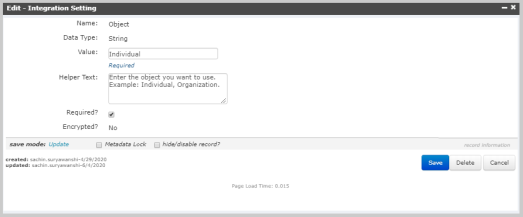
Important! Make sure Required? check box should be selected for all integration setting fields like Username, Password, ServiceUrl and so on. Refer Crowd Wisdom Integrations setup for required integration settings details.