Form
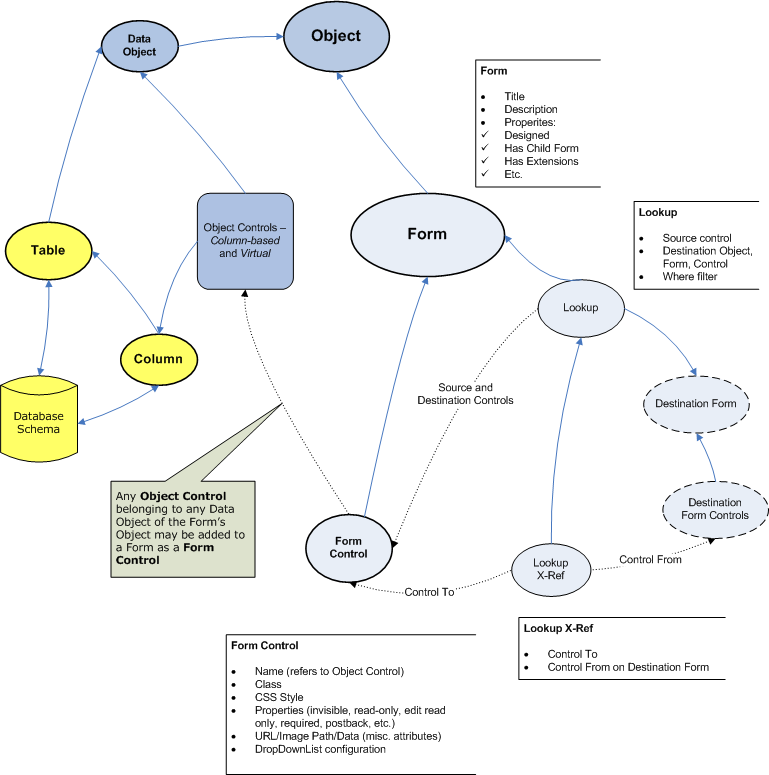
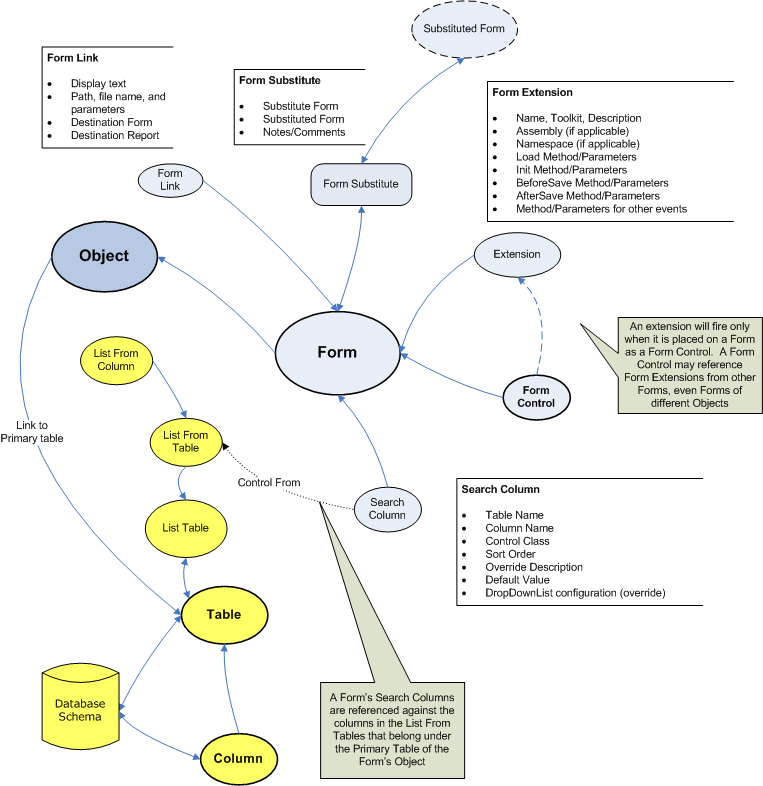
Dynamic Forms are presentation containers for an Object. An object can have an unlimited number of forms. A dynamic form renders some or all of the attributes of the underlying object. Dynamic Forms may have child forms, a profile, form extensions and a design layout. In rare cases, it is also possible to use a static edit or profile form.
Controls
Form Key: The unique ID of the Form. This will be necessary to know in some scenarios described elsewhere in the document.
Form Description: The description of the Form. This is viewed only inside the Toolkit. For custom client forms, name the form with the acronym first to distinguish from baseline forms.
Note: Forms should have a brief description that allows them to be easily located in a search. For example, descriptions of forms for RESTful resources begin with word Rest, such as the form profile Rest address List Schema. In this example, searching for the parameter rest returns all RESTful resource forms.
Form Title: The title that will appear on the form to the end user; if left empty, then the Form Description will appear. The title bar supports parsed values, and the @ symbol will suppress the word Profile from appearing on the title bar. For example, the entry @{ind_full_name_cp} in the Form Title of the Individual Form will show the individual’s name on the form title bar and on the browser’s title bar.
Title Icon: Enter the path to a GIF to show an icon on the top bar of a form. Example: ~/images/clock_icon.gif.
Object: The Object of this Form.
Has Child Forms?: Check if this form has child forms.
Has Extension Controls?: Check if this form has form extensions.
Has Profile Form?: Check if this form should be depicted as a Profile Form.
Primary Profile?: Check if this form is a Profile Form and if it should be the primary profile form.
Designed Form?: Check if the form should be rendered based on the Designed Form controls, of if it should be rendered dynamically. If checked, then you must have designed the form.
No Delete Button?: Check to remove the Delete button.
No Hide/Disable CheckBox?: Check to remove the Hide/Disable checkbox.
No Save Button?: Check to remove the Save button.
No Record Info Footer?: Check to remove the record information footer that shows the add date, add user, etc.
Display Only?: Check if this form should be shown in display only mode, so that the user can only view the data and not manipulate or add any data.
The next three fields can be used in conjunction with the Display Only? checkbox to allow the form to be display-only in certain scenarios. If the condition of the control/operator/value evaluates to True, then the form will be display-only in that instance; otherwise the form will not be display-only.
Display Only Control: Enter the control to be evaluated.
Display Only Operator: Select the operator [=] (equal to) or [!=] (not equal to).
Display Only Value: Select the value to be tested based on the Control and Operator. [For more information on control/operator/value conditions, see the Form Designer below.]
The next two fields allow you to enter a physical file name to use instead of the dynamic form:
Static Edit Form: Enter the file name of the edit form to be used instead of the dynamic form.
Static Profile Form: Enter the file name of the static profile form to be used instead of the dynamic form.
Usage and Examples
- Designed Form and List Menus - Designed Form menus show “designed forms” that have been designed with the NetForum Toolkit. Designed List Menus show list controls that have been created with the NetForum Toolkit as Profile Detail components. They take advantage of the ListControl component in NetForum that can show lists with flexible HTML rendering on the profile pages.
- Substitute Form - information and best practices on using Substitute Forms in NetForum.
- Profile Form - A Profile Form is way of making a Form appear as a Profile Form or Profile Page.
- Form SQL - techniques for displaying any data on a form, based on any SQL statement.
Enable Ajax
The enable ajax checkbox on a form should be checked unless you have some reason not to. Please see main article for issues to consider.
Form Profile Form
The Form profile form contains numerous child forms and links, described below.
From the main profile form, you can launch the following features by clicking the links, described from left to right:
- Design the form by clicking the design link
- Preview the form by clicking the preview link
- Substitute the form.
- Deploy the form by clicking the Deploy Object/Form/Child Form form link
- Add a new Child Form by clicking the add child form link
- Add a new Child Form and Profile Detail in a 2-step wizard by clicking the place child form on tab link.
- Add a Search Control by clicking the add search control link.
The tabs and their child forms are:
Primary
Contains child forms for:
- Child Forms
- Form Extensions
- Substitute Forms - the form that is a substitute form for this one.
- Substituted Forms - will point to the "main" form if the form you are on is itself a substitute form.
- Form Change Log - allows for a user to enter changes in a form for reference purposes.
Profile
Contains child forms for:
Navigation
Contains child forms for:
References
Contains child forms for:
- Where form is used - shows all the metadata data references that point to this particular form, such as child forms, group item links, eWeb page details, etc. This is a good way of knowing how and where a particular form is used in NetForum. Keep in mind that some forms may be references in programming source code, so just because this child form is empty, that doesn't mean the form is not used anywhere. The edit and goto arrows will take you to the appropriate Toolkit or CMS pages so you can see more information about the particular reference. Starting in 2011.01.05, Lookups where the Form is referenced as the destination form of a Lookup, have been added to this child form.
- page access history for this form - past month - this child form shows every page access in the past month, based on records in the Page Access table (if accessing is enabled). Please keep this child form collapsed except for specific times you need to see this data, as it can be slow to load. This child form was added in 2011.01.
Controls
Contains child forms for:
- Form Controls
- Form Extensions
- Mass Replace Fields. This child form is visible only when the form object supports mass replace.
See Also
- Form Designer
- Form Standards - rules and guidelines for developing forms.
- Form Tag Workaround - A work around for adding an additional form to a page.