Setting Up Payment Processing Options
Setting Up PayFlow Pro as a Payment Processing Option
Setting Up Authorize.Net as a Payment Processing Option
You can customize your invoice template by adding a report header, invoice text, and invoice signature.
To set up Invoice Template Information:
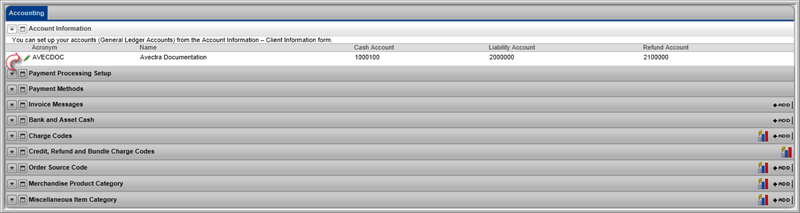
This will open the Account Information pop-up window.
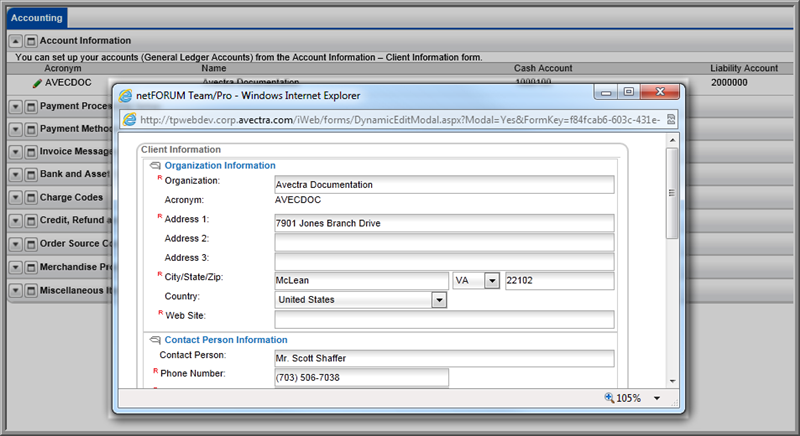
To add invoice messages and signatures to your template, view the following Help topic:
Adding a Message or Signature to an Invoice.
To add a graphic to your invoice:
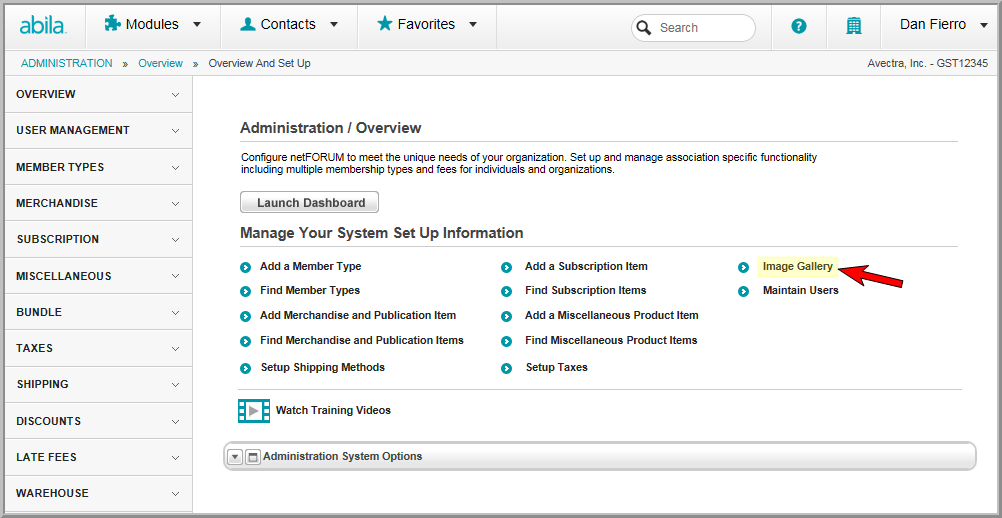
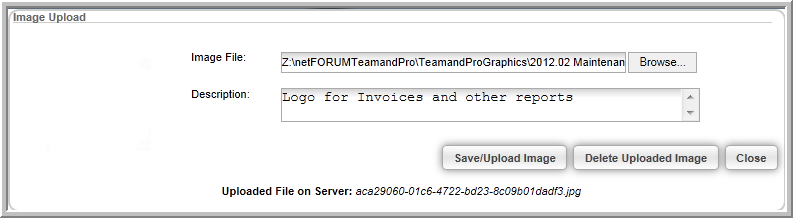
The image is uploaded to the Image Gallery and ready to be inserted into your invoice.
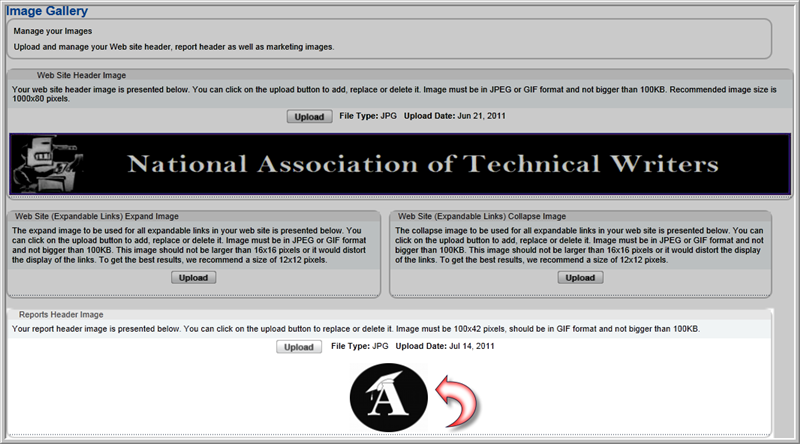
The invoice is customized with the Report Header Image and the organization name and address added earlier.
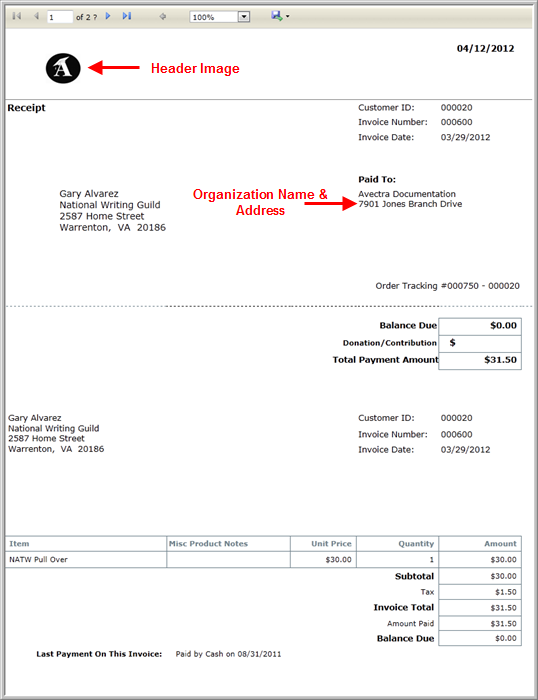
For more customizations available for invoices, see the following help topic Creating Hard Copy Invoices.