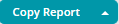Report Builder
There are two methods available to enter the Report Builder:
- By clicking New Report in Report by Types.
- When you select a specific Report by Type.
When you click New Report, the following page displays the Report Builder with the available parameters for creating a new report of that Report by Type.
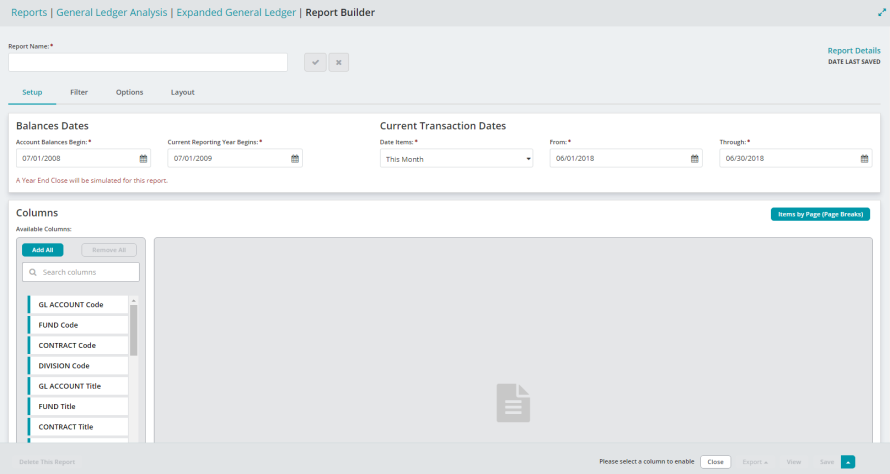
When you select a specific Report by Type, the following page displays the Report Builder for that Report by Type.
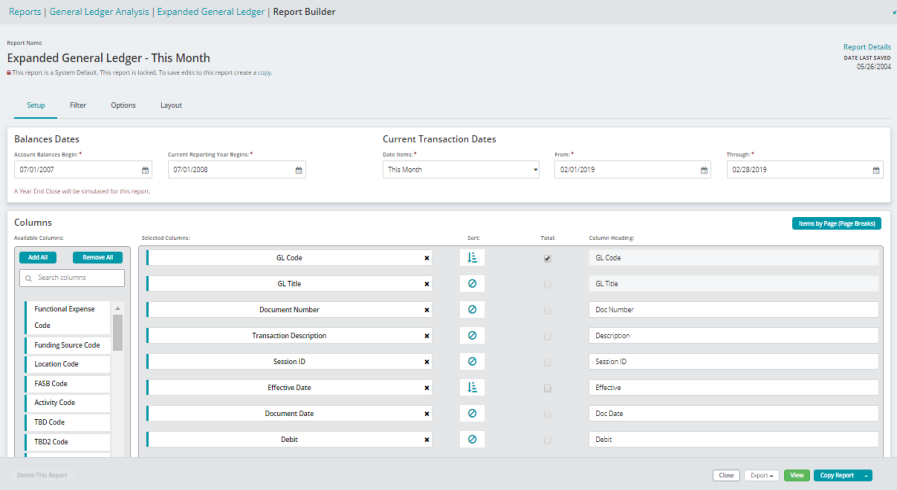
Title Bar
The Title Bar displays the name of the page ("Reports|<Report Category>|<Report Type>|Report Builder").
Note: Click on the word Reports, the Report Categories, or the Report by Types in the Title Bar to return to the previous reports pages.
Report Name
For a new report, the Report Name field is blank. Enter a name for the report.
For an existing Report by Type, the Report Name field contains the existing report name.
- To rename a report, click on the report name.
- The Rename Report field displays.
- Enter a new name in the Rename Report field and click the green check to save the change. Or click the red x to cancel the change.
Note: System Default reports can't be renamed.

Enter a new name for this report if creating a new report based on the existing report.
Report Details
For a new report, the Report Details field is blank and will be populated with Date Last Saved and Last Saved By when the report is created.
For an existing report, the Report Details field contains the Date Last Saved and Last Saved By information for the report.
Report Tabs
The Report Builder has four tabs used to configure reports:
Setup
Use the Report Builder Setup Tab to configure report dates and set available columns of information.
Filter
Use the Report Builder Filter Tab to narrow down and more explicitly define the data to include in the report columns of information.
Options
Use the Report Builder Options Tab to set any available options for the report.
Layout
Use the Report Builder Layout Tab to change the font and page setup for the report.
Report Buttons
Note: Some report buttons are not available for default reports. Create a copy of the report.
The Report Builder has these buttons available at the bottom of the screen:
- Delete This Report - Click to delete the report. System Default reports cannot be deleted.
- Close - Click to close the report.
- Export - Click to export the report as a PDF or in XLS format. The report is sent to the Report Queue.
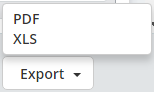
- View - Click to generate the report and view the results in the Report View.
- The View button is also available on the Report by Types form.
- Copy Report - Click to save a copy of a default report.
- Save - Click to save any changes to an existing report or to make a copy of the report for further modifications.
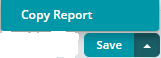
- Leaving the Report Builder without saving changes to a custom report results in the Confirm Operation dialog box displaying.
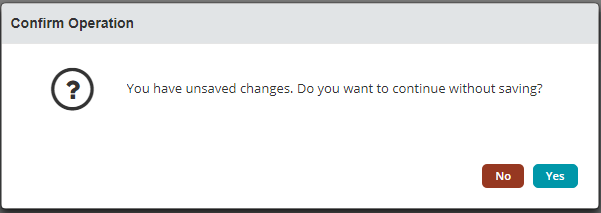
- Leaving the Report Builder without saving changes to a custom report results in the Confirm Operation dialog box displaying.