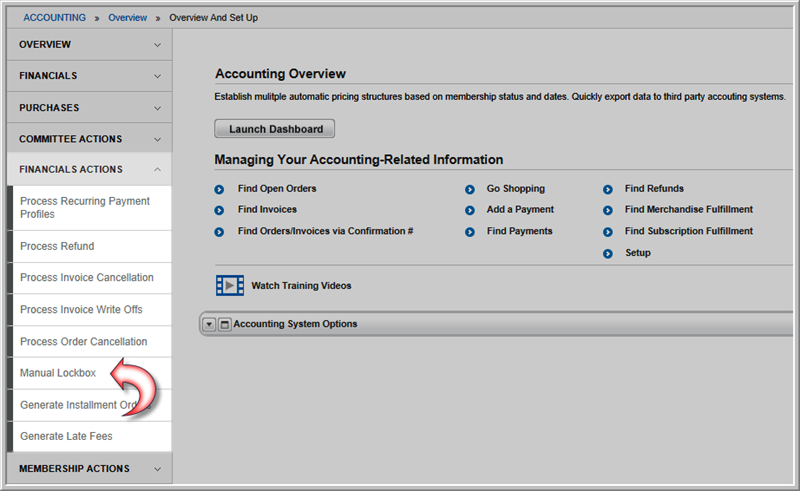
Manual lockbox functionality allows you to enter payments from the bank deposit slip received by your financial institution for your bank lockbox into netFORUM’s General Ledger.
Access the Accounting module, Actions group item, and click the Manual Lockbox link, seen below.
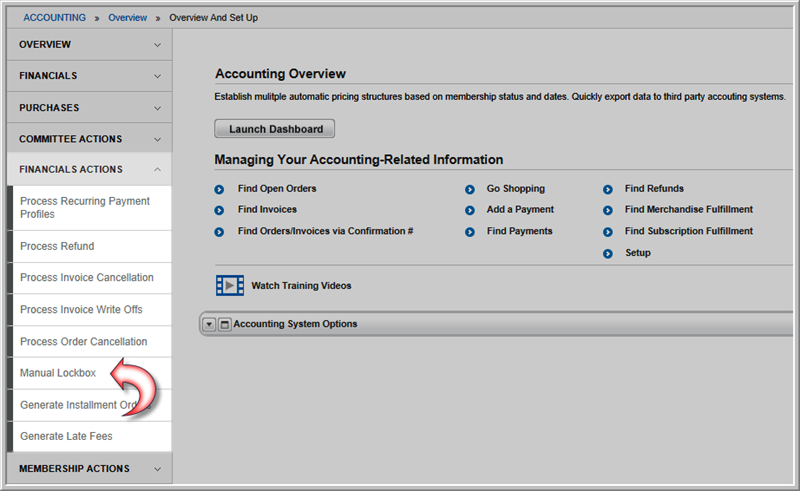
The Process Bank Lockbox Report form appears.
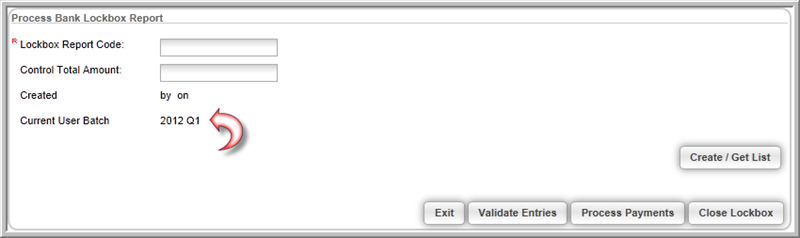
Note that the Current User Batch is already set for your lockbox. This is the default batch that is set on the CRM > Home page if you have manual batching enabled for your entity. Otherwise, the automatic batch is used and processed for entities that have automatic batching enabled.
To create your netFORUM manual lockbox, complete the following steps:
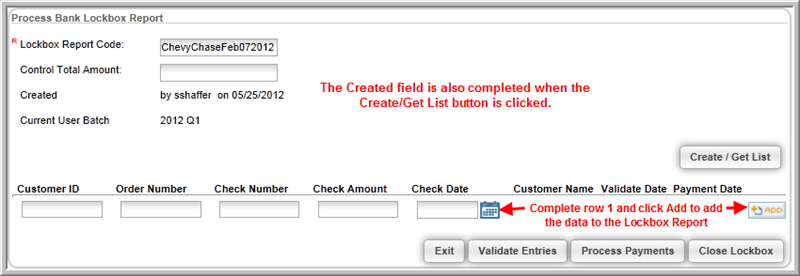
Complete Lockbox Report fields and enter row data as follows:
Note: A manual lockbox will not accept check dates that are in the future.
Tip: Keep in mind that a row is not considered added to a report until you click the Add icon to the right of it and a row may only be deleted if the payment has not been processed. Further, all invoice/order reports have been updated to include customer and order IDs as well should you need to obtain this information from netFORUM.
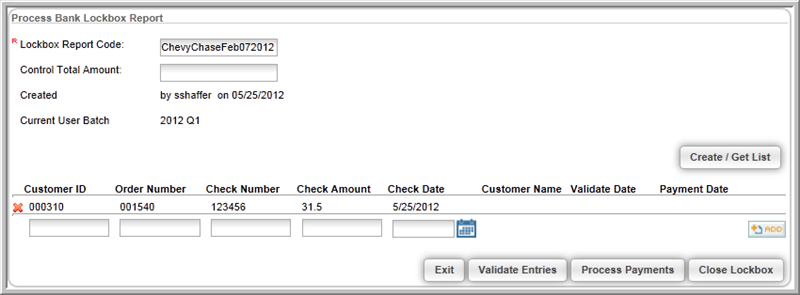
Once you have completed an entry, you now have some additional options with your report. They are as follows:
Your final lockbox, before you are ready to process payments, will look similar to the image below.
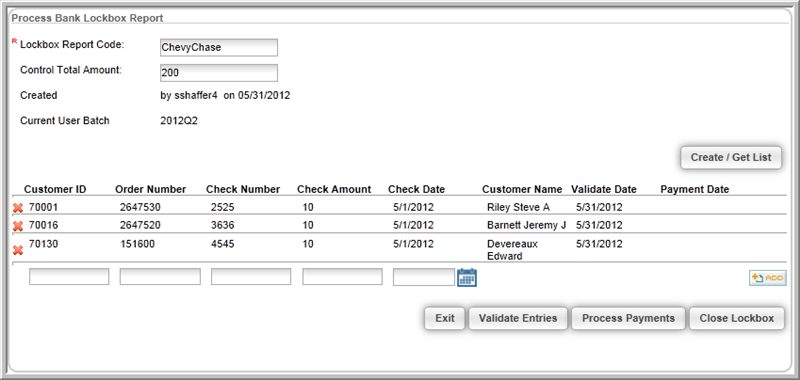
The Validate Entries button will check the values you have entered in your row(s) against the open orders/invoices within netFORUM before you process your payments and close them.
Notice in the image below, the Customer Name, Validate Date, and Payment Date fields have not been completed on the last row of entries. This is because that entry has not yet been validated.
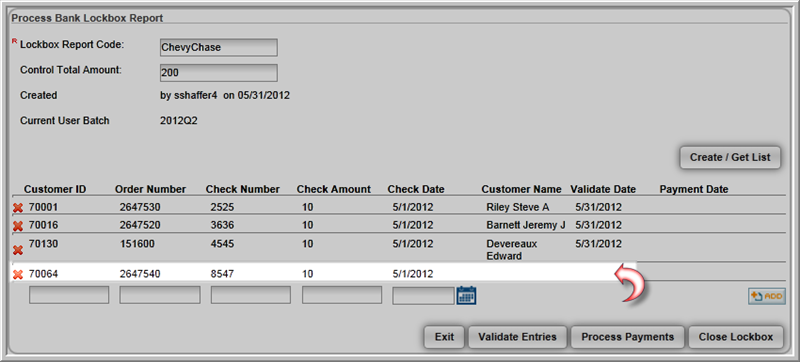
Once the Validate Entries button is clicked, the Customer Name and Validate Date field are completed for this row but not Payment Date because this lockbox has not been processed (by clicking the Process Payments button) and closed yet. This is further verified by checking the order itself associated with this customer and noting it is still open. When payments are entered and process through the Manual Lockbox Report the orders are automatically closed for you.
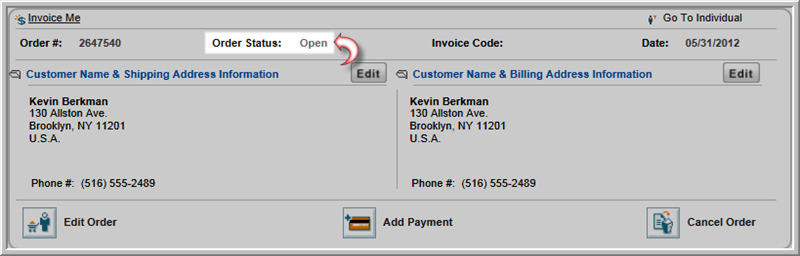
Once the Validate Entries button has been clicked, the Customer Name and Validate Date fields are completed for the last entry. You are now ready to process your payments by clicking the Process Payments button.
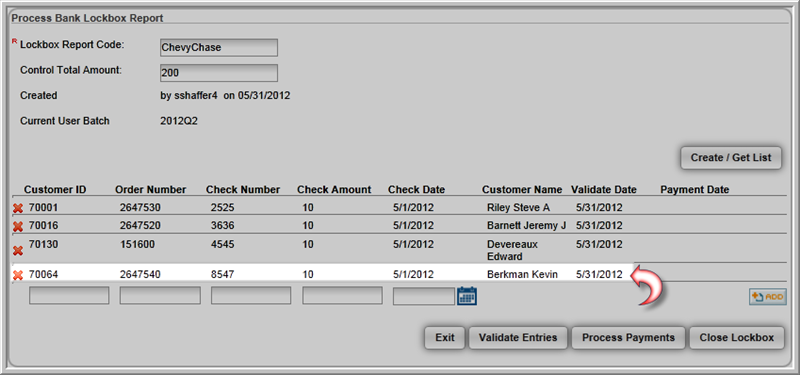
Once the Process Payments button is clicked, notice that the Payment Date is now completed on the Lockbox Report.
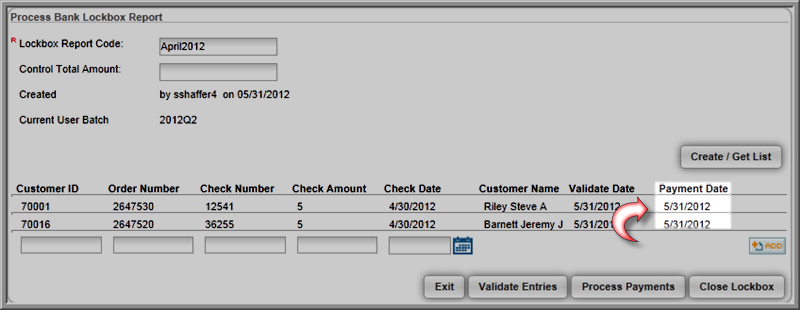
You may now click the Exit button if you intend add more payments later to this batch or click the Close Lockbox button if you intend to close this lockbox and batch entirely to keep batches of payments separate.
Notice that once a payment is processed in a lockbox, the open order/invoice is now closed as well. Also, in the case of the closed invoice below, it is noted that the payment was made from a lockbox as well.
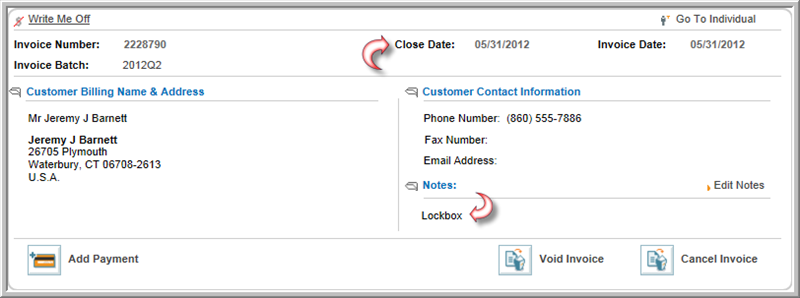
The transaction(s) can also be seen on the batch profile as well.
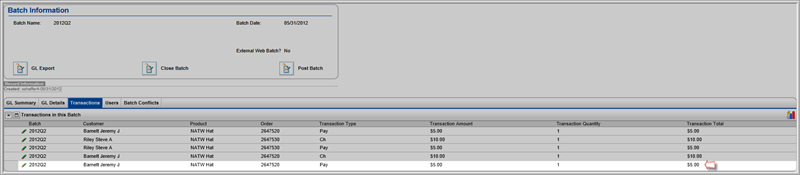
Your final step will be to close the batch from the Batch group item link.
Finally, keep in mind that confirmation e-mails do not get sent from lockbox functionality.