Accessing the Custom Query Tool
To access the Custom Query Tool:
- Hover over the Modules tab in the top navigation bar. In the fly out menu, click Reports.
- On the Reports Overview page, expand the Query Central group item in the left navigation bar and click Queries.
- The Queries page displays.
- Select a query type from the Type drop down list.
- Click Open Query Tool for Selected Type.
- Click Load an Existing Query to select the query on which to base the custom query.
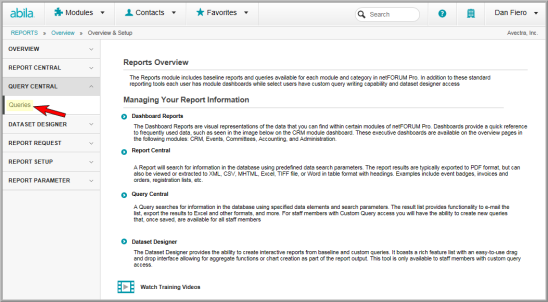
The available queries display for the query type selected.
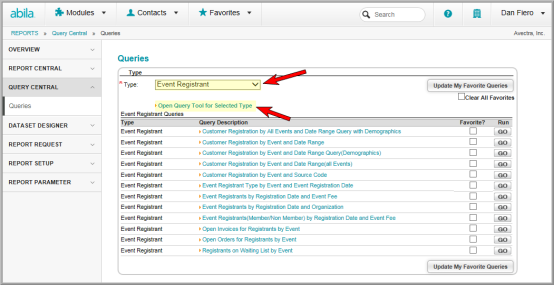
The Query Tool for the Selected Query Type displays.

The Load an Existing Query drop-down menu contains all of the baseline queries that currently exist within the type or object query selected when opening the Query Tool. Any previously created custom queries can also be found in this drop-down.
Continue with:
Step 1 - Add Columns to Filter Criteria
