Step 1 - Add Columns to Filter Criteria
Step 1: Add Columns to Filter Criteria is divided into these areas:
- The Add Columns to Filter Criteria drop-downs, functionality buttons, and check boxes - used to build the custom query functions and statements
- The Defined Filter Criteria overview area, functionality buttons, and arrows - used to adjust the custom query functions and statements
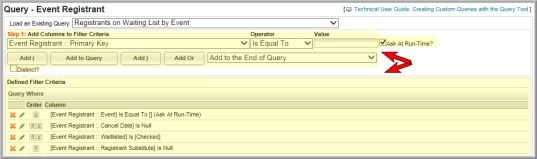
To build a custom query from the baseline query following a plan from Planning a Custom Query:
- Click Add Columns to Filter Criteria and select a column available in the selected existing query.
- Click Operator and select the required function.
- Enter or select the operator function value in the Value field.
- Decide where and how the function statement appears by clicking one, some, or all of the following:
- Add to Query - Adds the query statement or function to the Defined Filter Criteria.
- Add ( and Add ) – Adds parentheses to group query statements within Defined Filter Criteria to executed them as one statement before the query continues.
- Add Or – Changes the default behavior of AND to OR when adding a statement to a query.
- Add To\Before - The query statement is added to the end of the query (default) or before the statement selected in the drop-down.
- Make any needed adjustments to the custom query in Defined Filter Criteria by clicking the Action buttons:
- Delete
 - Deletes the query statement.
- Deletes the query statement. - Edit
 - Makes the query statement available for changes in the Step 1 area.
- Makes the query statement available for changes in the Step 1 area. - Move Up
 or Down
or Down  - Moves the query statement up or down in the list of query statements.
- Moves the query statement up or down in the list of query statements.
Note: Selections are available based on the combination of query and column selected.
Note: Selections, or text entry, are available based on the combination of query and column selected.
Tip: Click Ask At Run-Time? to allow this value to be entered or selected when the query is run to complete the function statement.
Tip: Click Distinct? to ...
Continue with Step 2 - Add Columns to Sort Order
