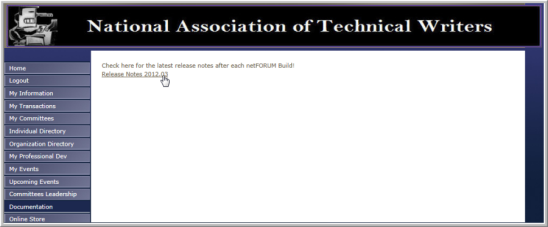Linking to an Uploaded Document in eMarketing Templates
If you want to link to an internal netFORUM document that has previously been uploaded and stored, you must first make sure that document is available on eWeb. Follow the steps on Linking to an Uploaded Document on eWeb to accomplish this.
Once your document is on eWeb, you may then link to it in your eMarketing templates as well.
Tip: You can follow this same process to insert a hyperlink to an internally uploaded document in e-mail messages that you send.
To link to a document in an eMarketing template, complete the following steps:
- Go to the page where you are currently hosting the document on eWeb and click on the link to load the document.
- This will open a new window with the uploaded document. Right-click on the URL and copy it.
-
Go to the eMarketing template you want to use and type the text that the user will click to access the document.
-
Highlight the text and click the Insert Hyperlink button.

-
On the Link form, Link Info tab, enter the link into the URL field.
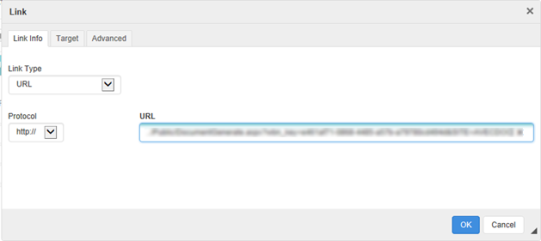
- On the Link form, Target tab, select New Window from the Target box so that the document will open in a new browser window.
- Click OK.