Step 3 - Add Columns to Results List
Step 3: Add Columns to Results List is divided into these areas:
- The Add Columns to Results List - lists the columns available to build the custom query results
- The Select Column and Remove Column buttons - moves a column between the results lists
- The Defined Results List - lists the columns selected to build the custom query results
- The Move Column buttons - moves a column up, down, to the top, or to the bottom of the Defined Results List
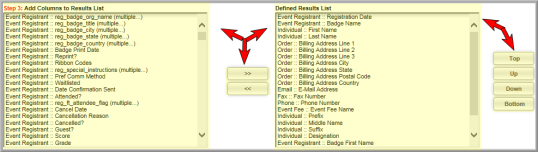
To set the custom query result list following a plan from Planning a Custom Query:
- Click to highlight a column name in the Add Columns to Results List and click the Select Column button to add the selection to the Defined Results List.
- Click to highlight a column name in the Defined Results List and click a Move Column button to adjust the order of the list.
or
Click to highlight a column name in the Defined Results List and click the Remove Column button to move the selection to the Add Columns to Results List.
Continue with Saving and Naming Custom Queries
